Netflix My List feature: How to sort your playlist in a jiffy
Netflix My List feature: Strenuous activities are out and binge-watching is in. Let us show you how to sort your Netflix playlist in a no-sweat manner.
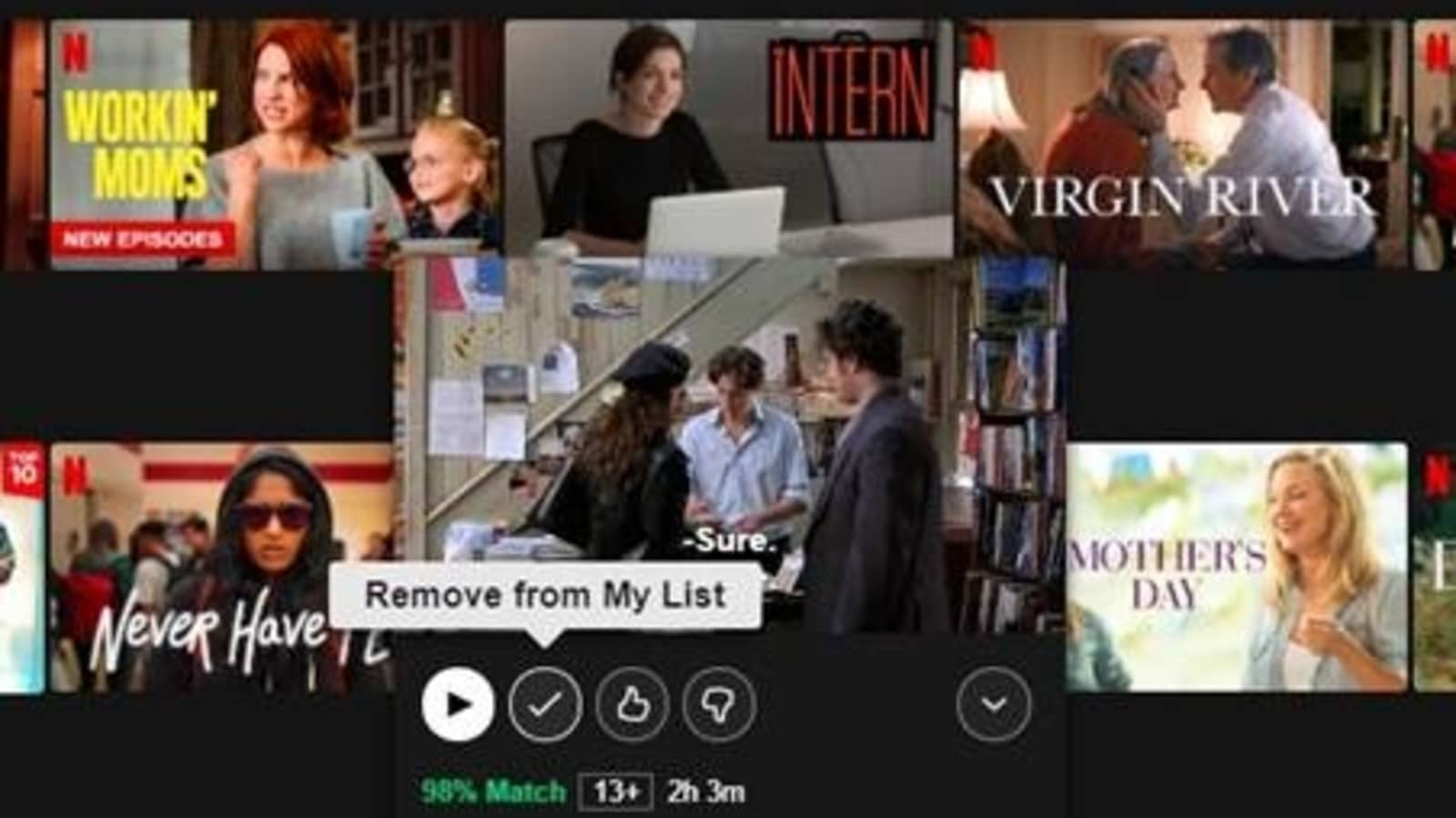
Netflix My List feature: The work from home life has left us with very few options when it comes to entertainment and relaxing. Most of the physical stuff is out, literally, and the indoor activities are designed to turn you into a couch potato. Sure, you cook fancy dishes and chat with your friends and family members, but there are limits to it all, especially in this heat and humidity. So, all you want to do is grab a big bowl of popcorn and catch up on the new season of your favourite show or watch Avengers: Infinity Wars ending again. And when it comes to OTT platforms, there are too many recommendations and too little time to watch. Fortunately, for all of us, Netflix has a feature called My List that enables users to sort out their playlist in an easy manner.
Netflix My List feature, as the platform explains, enables users to create a personalised watchlist wherein they can add the movie and TV series titles that they want to watch. Once a TV series or a movie is added to My List, Netflix will automatically show the latest titles, say a new episode or next movie in the series, right at the front. It is a no-sweat routine that allows users to add up to 500 shows and movies. Of course, when a user so desires s/he can easily remove a show or a movie from My List.
Also read: Looking for a smartphone? Check Mobile Finder here.
Netflix My List feature: A step-by-step guide
How to add a movie or a TV series to My List on Netflix
-- On Netflix via browser: Place the cursor on the title you want to add and select the ‘plus' icon.
-- On Netflix's Android app: Select the title you want to add, select ‘Details & More' and then tap on the ‘plus' icon.
-- On Netflix's iOS app: Select the title you want to add and tap on the ‘plus' icon.
-- On Netflix app on TV: Select the title you want to add and then select the ‘Add to My List' option.
How to remove a movie or a TV series from My List on Netflix
-- On Netflix via browser: Place the cursor on the title you want to remove and select the ‘checkmark' icon.
-- On Netflix's Android app: Go to ‘My List', select the title you want to add, select ‘Episodes & Info', and then tap on the checkmark.
-- On Netflix's iOS app: Go to ‘My List' and tap on the checkmark.
-- On Netflix's TV app: Select the title you want to remove and then select the ‘Remove from My List' option.
Catch all the Latest Tech News, Mobile News, Laptop News, Gaming news, Wearables News , How To News, also keep up with us on Whatsapp channel,Twitter, Facebook, Google News, and Instagram. For our latest videos, subscribe to our YouTube channel.



















