Share your entertainment! Know how to use Apple iPhone 15 SharePlay
With the Apple iPhone 15 SharePlay in the FaceTime app, you can now seamlessly watch movies, TV shows, listen to music, and even play games together with friends and family.





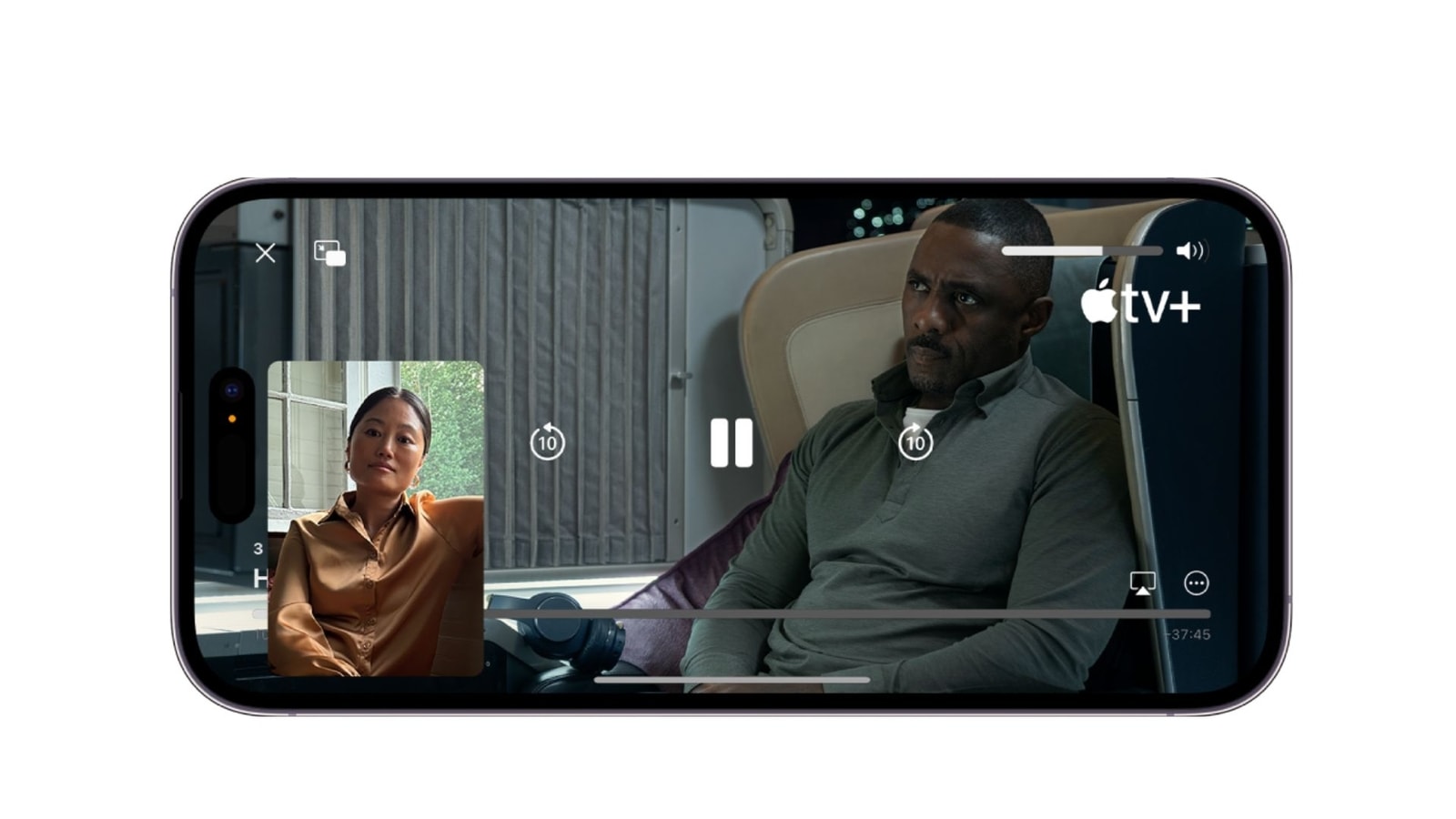
 View all Images
View all ImagesAre you stuck in a long-distance friendship or staying away from your family? If yes, then the iPhone 15 has got you covered. You can now FaceTime your friends and enjoy a streaming session together. With the Apple iPhone 15 SharePlay in the FaceTime app, you can now seamlessly watch movies, and TV shows, listen to music, and even play games together with friends and family, all while enjoying a real-time connection. Check here to know how to use the iPhone 15 SharePlay feature along with family and friends to double your fun:
Starting a SharePlay Session:
1. Initiate a FaceTime Call:
Open the FaceTime app on your iPhone 15 and start a call with your friends or family.
2. Access SharePlay Menu:
During the call, tap the iPhone 15 SharePlay icon, represented by a square with an upward arrow. This icon is usually located in the bottom left corner of your screen.
3. Choose an App:
From the SharePlay menu, tap on an app under "Listen and Play Together." For example, you can select the Apple TV app or any other supported streaming app.
You can also go to your iPhone 15 Home Screen and open a video streaming app that supports SharePlay.
We are now on WhatsApp. Click to join.
Watching Video Together:
1. Select Content:
In the chosen app, select a movie or TV show you want to watch together. Tap the Play button.
2. Initiate SharePlay:
If available, select "Play for Everyone" to start the video in sync for all participants. Others may need to tap "Join SharePlay" to sync up.
3. Shared Controls:
Enjoy synchronized playback and shared controls. Amazingly, everyone on the call can play, pause, rewind, or fast-forward the content independently.
Individual Settings:
Now you can customize your viewing experience by adjusting settings like closed captioning and volume. Each participant has control over their preferences.
Picture in Picture:
You can use Picture in Picture for multitasking. Now, you can continue watching the video while navigating other apps, such as ordering food, checking emails, or discussing the content via text in the Messages app.
Interestingly, with iPhone 15, you can start SharePlay instantly by holding two iPhones close together. If you want to explore which other apps are compatible with SharePlay, you can tap the SharePlay icon and scroll through the available options under "Apps for SharePlay."
Please note that some apps supporting SharePlay may require a subscription. Before using SharePlay, please ensure all participants have access to the content on their own devices.
One more thing! HT Tech is now on WhatsApp Channels! Follow us by clicking the link so you never miss any updates from the world of technology. Click here to join now!
Catch all the Latest Tech News, Mobile News, Laptop News, Gaming news, Wearables News , How To News, also keep up with us on Whatsapp channel,Twitter, Facebook, Google News, and Instagram. For our latest videos, subscribe to our YouTube channel.




















