Siri can announce your iPhone notifications! Check this step-by-step guide
iOS 16 allows Siri to announce notifications of different apps on your iPhone. Here’s how you can enable it.
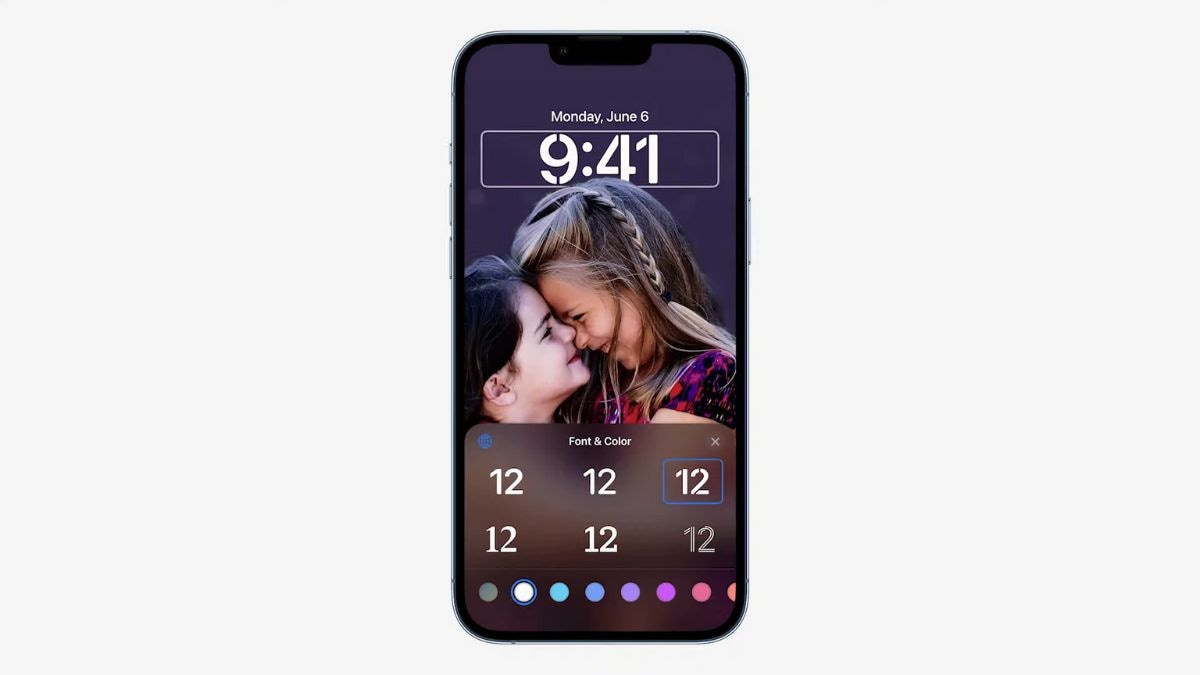
_1654581516758.jpg)
_1654581601045_1654582538598.jpg)
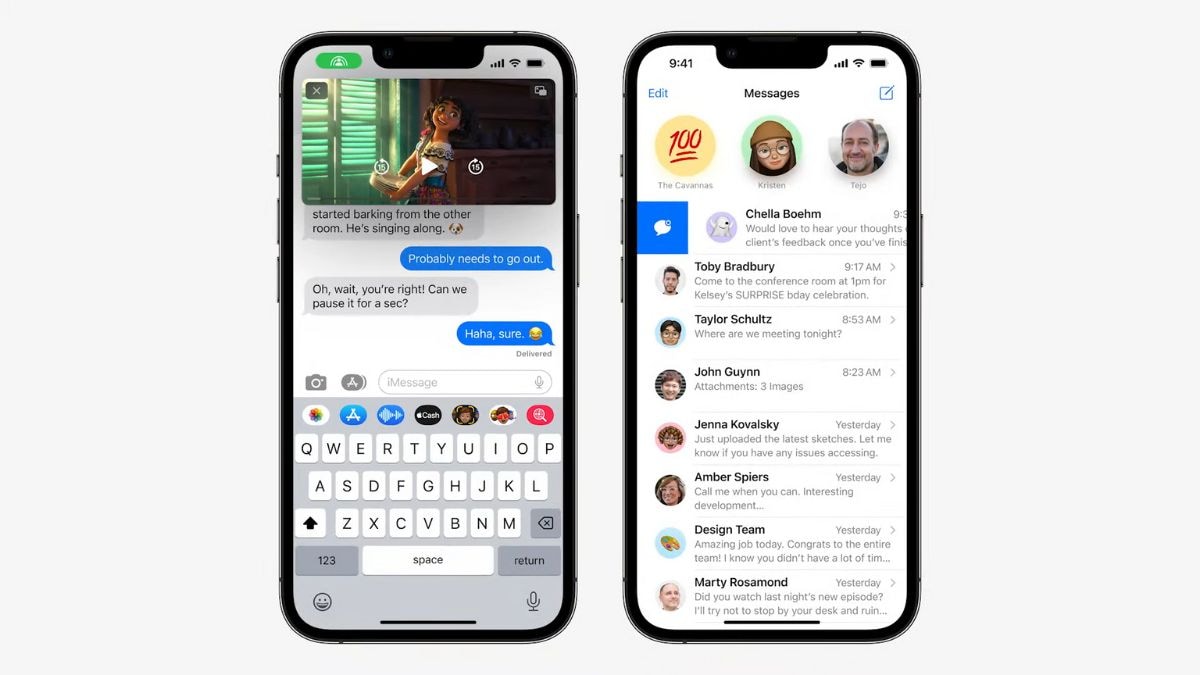
_1654581712991.jpg)
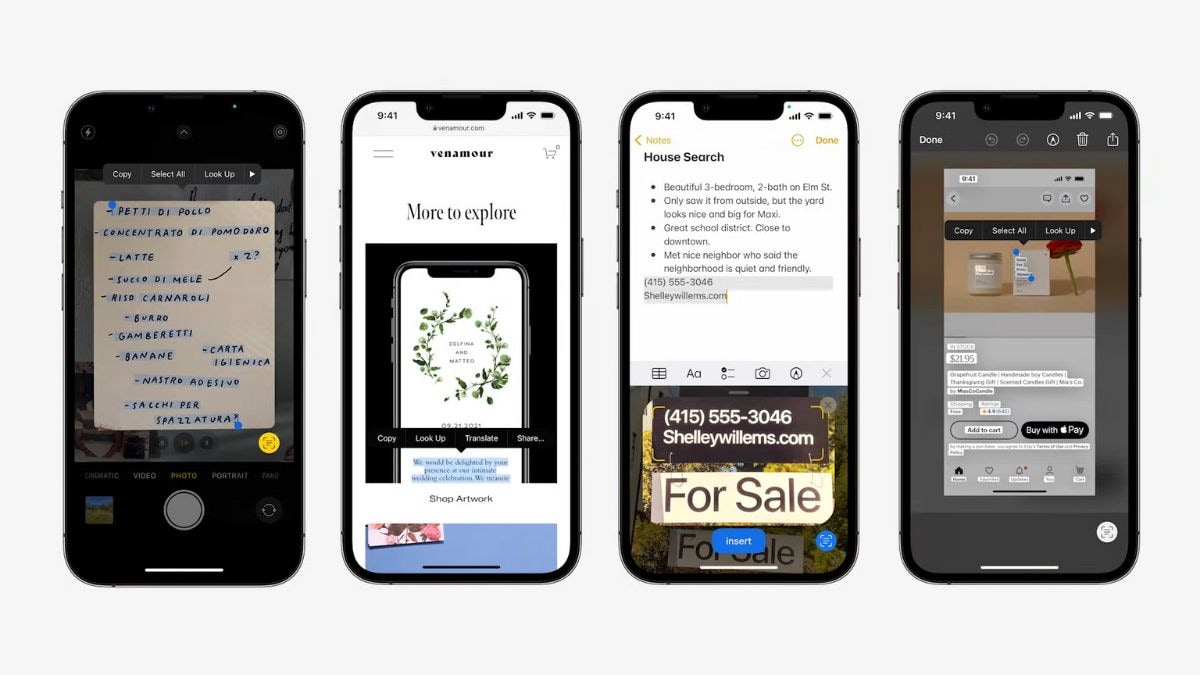
_1654581888550.jpg)
_1654581981291.jpg)
_1654582096897.jpg)
_1654582495288.jpg)
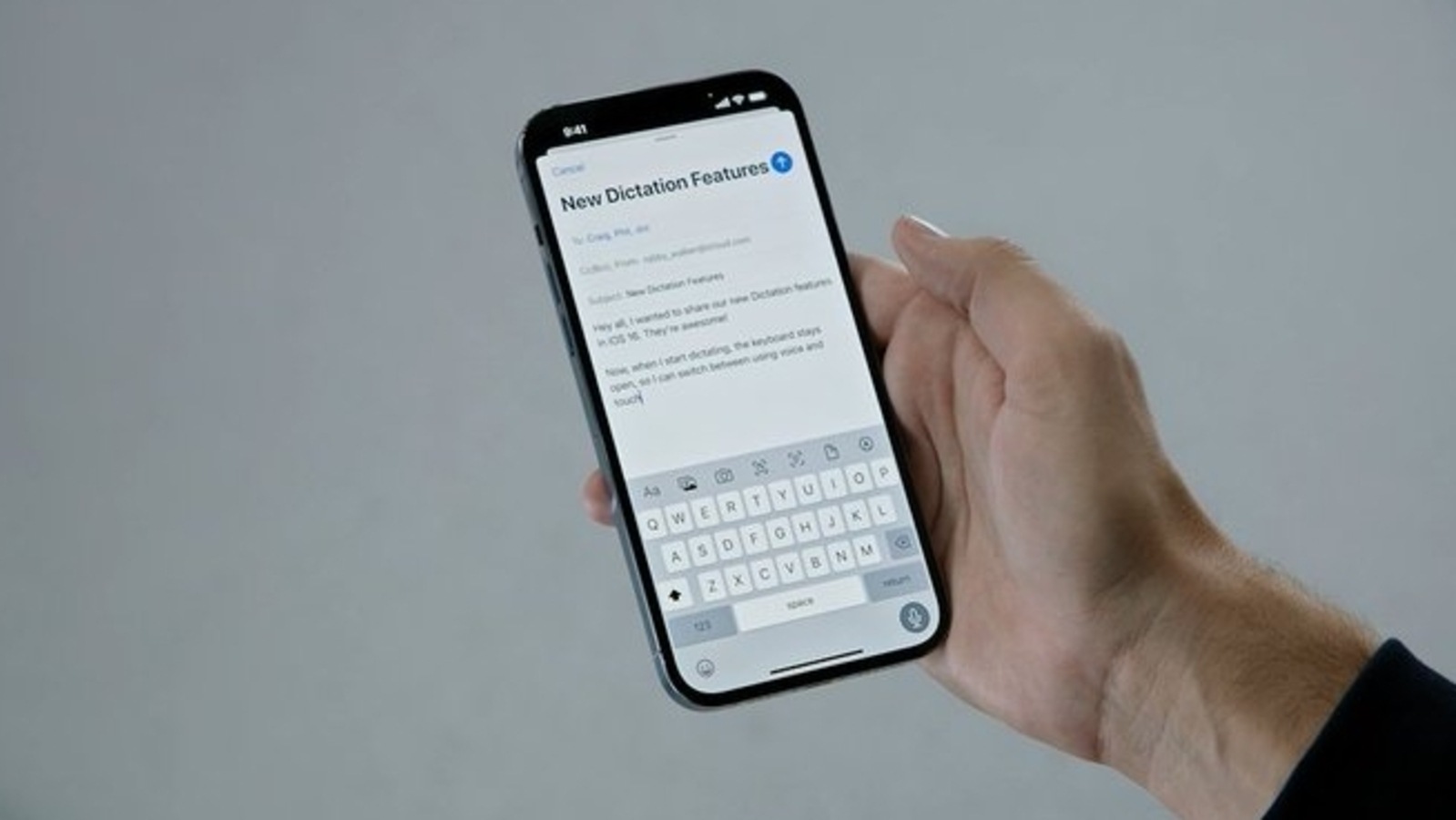
 View all Images
View all ImagesApple announced iOS 16 at the WWDC 2022 event on June 6 Apple showcased the HUGE number of features it brings. Features such as home screen customization allows users to set their own personal customized wallpapers. Other popular announced features include LiveText, Improved dictation, Messages upgrade and more. Apple has also introduced a feature which allows Siri to announce notifications via your iPhone's speaker. Although revealed, iOS 16 won't be launched for the public at least until September, when Apple launches the iPhone 14.
Previously, iOS 15 allowed Siri to announce notifications only if your AirPods were connected or EarPods were plugged in. Therefore, this change is welcome. So, if you want Siri to announce notifications via your iPhone speaker, you might have to enroll in Apple's Beta program and download the latest iOS 16 Beta. Apple offers iOS Beta programs for people who wish to try the upcoming operating systems before their public launch.
However, you should take some cautions. Apple's Beta program is there to test any bugs or glitches that may affect iOS 16. So, you can expect a wide variety of issues such as performance issues, app glitches, unusual battery drain and more.
So, if you're willing to sacrifice iPhone performance and battery for awesome new features, follow this step-by-step guide, according to MacRumours.
How to make Siri announce notifications on iPhone
Open the Settings app on your iPhone.
Scroll down and select Accessibility.
Scroll down to the "General" section and select Siri.
Scroll down to the "Spoken Responses" section and toggle on the switch next to Announce Notifications on Speaker.
A new “Announce Notifications” menu should appear. Select the apps Siri should announce notifications from.
Additionally, an “Announce When Connect to Headphones” option should also appear. Select this if you want Siri to announce notifications when headphones are connected.
Catch all the Latest Tech News, Mobile News, Laptop News, Gaming news, Wearables News , How To News, also keep up with us on Whatsapp channel,Twitter, Facebook, Google News, and Instagram. For our latest videos, subscribe to our YouTube channel.




















