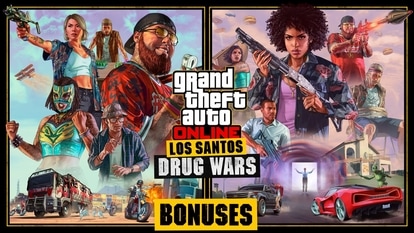Stop using passwords now! Know how to go passwordless, check alternative
- You can go passwordless with the help of Microsoft Authenticator app. Is it a good password alternative?
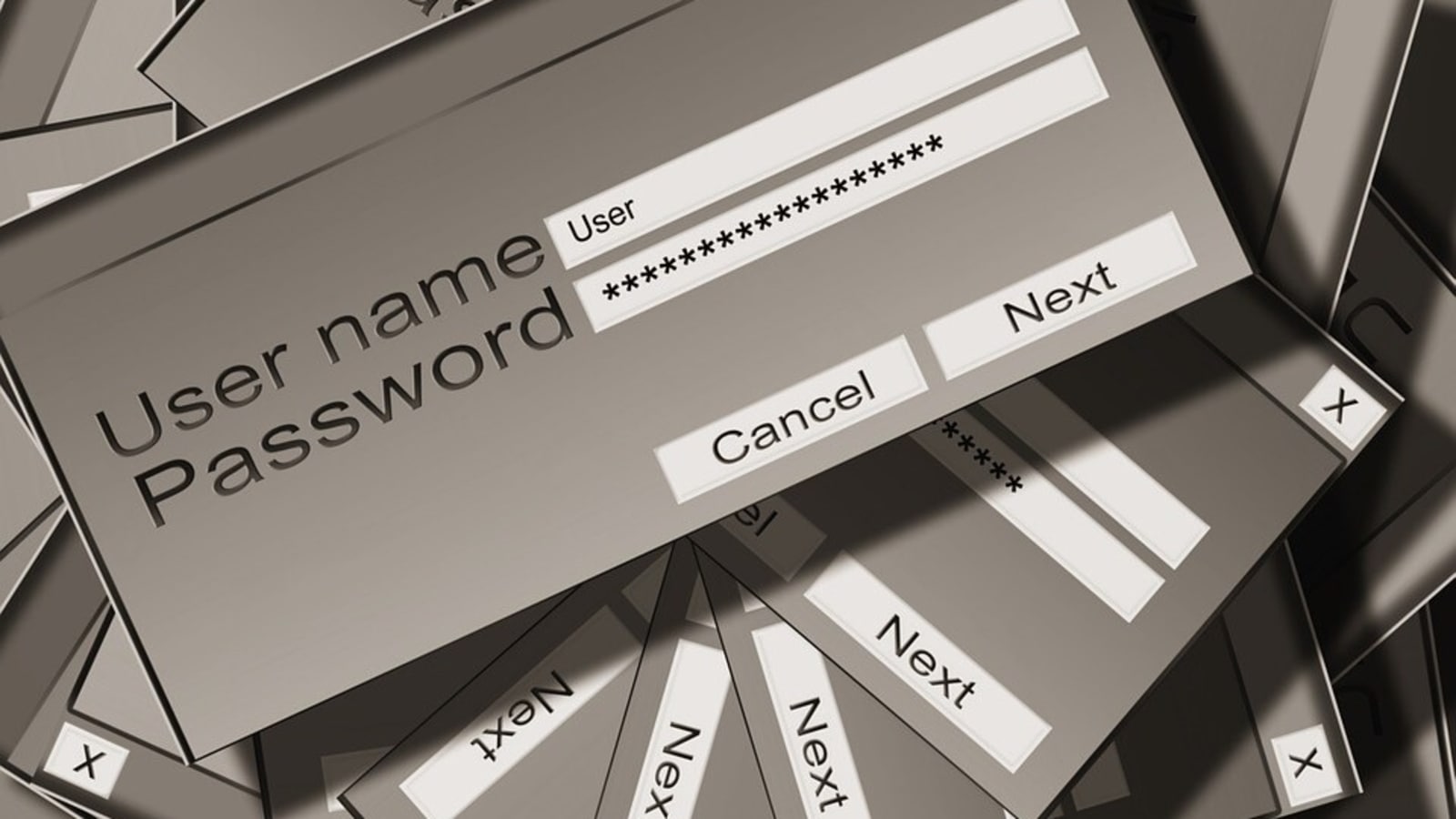
Passwords have become one of the most important, and at the same time, problematic parts of being online. From your smartphones, laptops to all the important and private information, your every secret is protected by a password. One needs security for everything in this digital era and digital life from email to bank accounts, shopping carts to video games, everything's needs to be protected. But the most difficult thing is to remember all those passwords. Also everytime you create a password, it has to be a complex and unique password. Then you need to remember it, and change it frequently. Nobody likes doing that. So, is it possible to go passwordless and are there password alternatives out there?
Yes, password alternatives are very much there. According to a blog post by Microsoft, in a recent Microsoft Twitter poll, one in five people reported they would rather accidentally “reply all”- which can be monumentally embarrassing- than reset a password. In March 2021, Microsoft had announced that passwordless sign in was generally available for commercial users, bringing the feature to enterprise organizations around the world. "Beginning today, you can now completely remove the password from your Microsoft account. Use the Microsoft Authenticator app, Windows Hello, a security key, or a verification code sent to your phone or email to sign in to your favorite apps and services, such as Microsoft Outlook, Microsoft OneDrive, Microsoft Family Safety, and more," the company said in the blog post.
Problem with passwords
Weak passwords are the entry point for the majority of attacks across enterprise and consumer accounts. There are a whopping 579 password attacks every second—that's 18 billion every year, as per the information provided in the blog post.
Passwords are so vulnerable mainly because of two big reasons. Firstly human nature and then hackers nature. Talking about human nature, the post said, except for auto-generated passwords that are nearly impossible to remember, people largely create their own passwords. But, given the vulnerability of passwords, requirements for them have gotten increasingly complex in recent years, including multiple symbols, numbers, case sensitivity, and disallowing previous passwords.
Updates are often required on a regular basis, yet to create passwords that are both secure enough and memorable enough is a challenge. Passwords are incredibly inconvenient to create, remember, and manage across all the accounts in our lives. Forgetting a password can be painful too. And to solve these problems and create passwords we can remember, we try and make things easier for ourselves. We often rely on known and personal words and phrases.
Hacker's nature
Unfortunately, while such passwords may be easier to remember, they are also easier for a hacker to guess. A quick look at someone's social media can give any hacker a head start on logging into their personal accounts. Once that password and email combination has been compromised, it's often sold on the dark web for use in any number of attacks. Hackers also have a lot of tools and techniques. They can use automated password spraying to try many possibilities quickly. They can use phishing to trick you into putting your credentials into a fake website.
How to go passwordless with a few quick clicks
1. Ensure you have the Microsoft Authenticator app installed and linked to your personal Microsoft account.
2. Visit your Microsoft account, sign in, and choose Advanced Security Options. Under Additional Security Options, you will see Passwordless Account. Select Turn on.
3. Follow the on-screen prompts, and then approve the notification from your Authenticator app. Once you approve it you will be free from your password! Also, if you decide you prefer using a password, you can always add it back to your account.
Catch all the Latest Tech News, Mobile News, Laptop News, Gaming news, Wearables News , How To News, also keep up with us on Whatsapp channel,Twitter, Facebook, Google News, and Instagram. For our latest videos, subscribe to our YouTube channel.