Take the best photos on your iPhone, just use this astounding camera feature
There’s a way you can take professional-grade photos on your iPhone. Just turn this feature on.




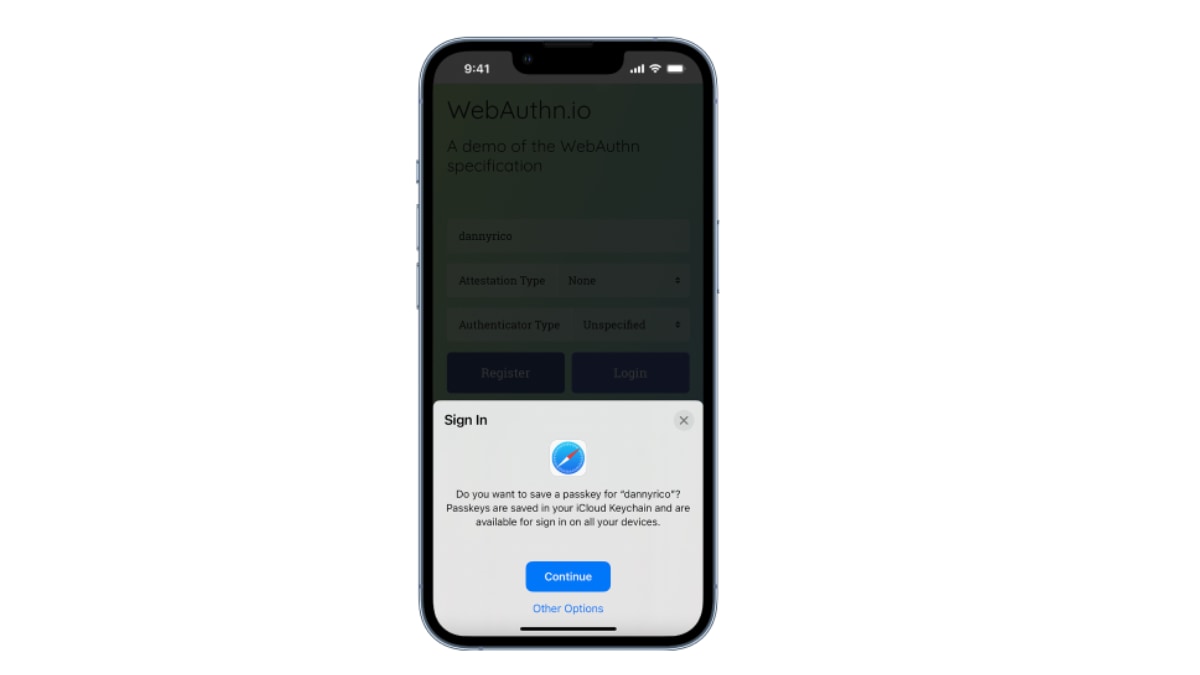
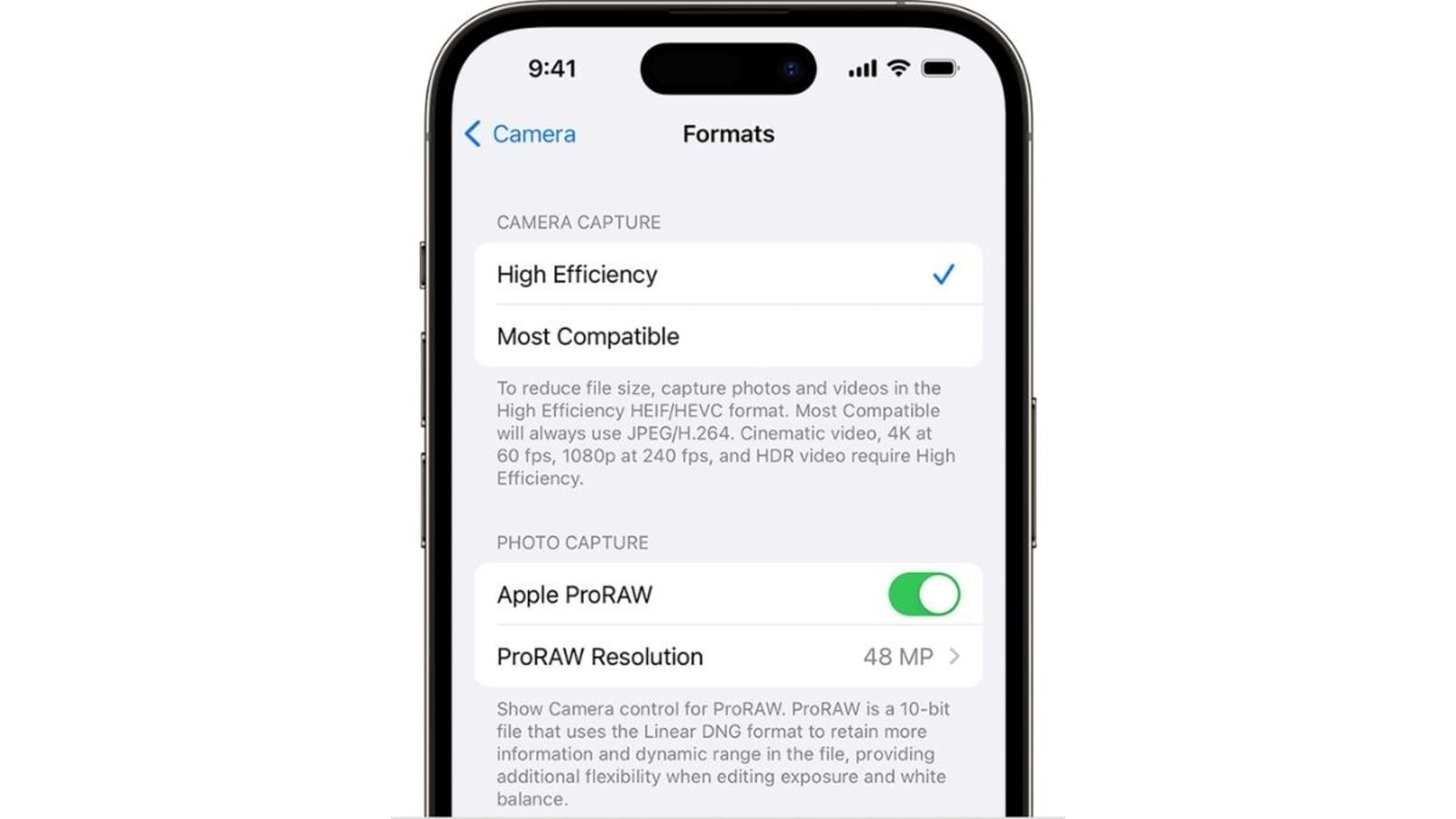
 View all Images
View all ImagesWhen it comes to smartphone cameras, nobody arguably does it better than Apple. iPhones are the best camera phones in the market with their advanced optics, user-friendly design and great software processing. The latest iPhones such as the iPhone 14 Pro and the iPhone 14 Pro MAX can even go toe-to-toe with the professional cameras. Apple has consistently made improvements to the camera over the years, making it a top choice for both amateur and professional photographers.
One of the standout features of the iPhone's camera is its advanced optics. Not only in terms of numbers, but the quality of sensors and the ceramic glass helps it enhance the picture quality. In addition to optics, the iPhone also has a wide range of software features which make photography more enjoyable and easier. This is the ProRAW feature, which can turn your iPhone into a professional camera.
What is the ProRAW feature on iPhones?
ProRAW gives you greater creative control when editing photos. Apple ProRAW combines the information of a standard RAW format along with iPhone image processing, which gives you more flexibility when editing the exposure, color, and white balance in your photo. This feature is only available on iPhone 12 Pro or later Pro models, and not on standard iPhones.
Your iPhone normally captures and saves photos in HEIC format which can be manually changed to JPEG. However, image quality is lost due to compression in both formats. ProRAW captures and stores the image in the RAW format, giving users more flexibility while editing. Although this feature can be useful for people who are into professional photography, there is one major downside to it. Each ProRAW image takes up about 25MB storage space compared to 1MB file size of HEIC photos, meaning you can run out of storage space pretty easily. If you still wish to take photos in RAW format, here's how you can turn this feature on.
How to turn on ProRAW on iPhone
Open Settings on your iPhone and tap on Camera.
Under the Photo Capture section, tap on the toggle for Apple ProRAW.
Next, open your iPhone’s camera and tap the RAW icon on the top right corner of the screen.
Whenever you take an image, if the strikethrough on the RAW icon disappears, your image is being captured in the ProRAW mode.
Catch all the Latest Tech News, Mobile News, Laptop News, Gaming news, Wearables News , How To News, also keep up with us on Whatsapp channel,Twitter, Facebook, Google News, and Instagram. For our latest videos, subscribe to our YouTube channel.




















