Theft-proof! Keep your iPhone data secure with this important feature
This iPhone setting adds an additional layer of security to your iCloud data. Check out our step-by-step guide to enable it.




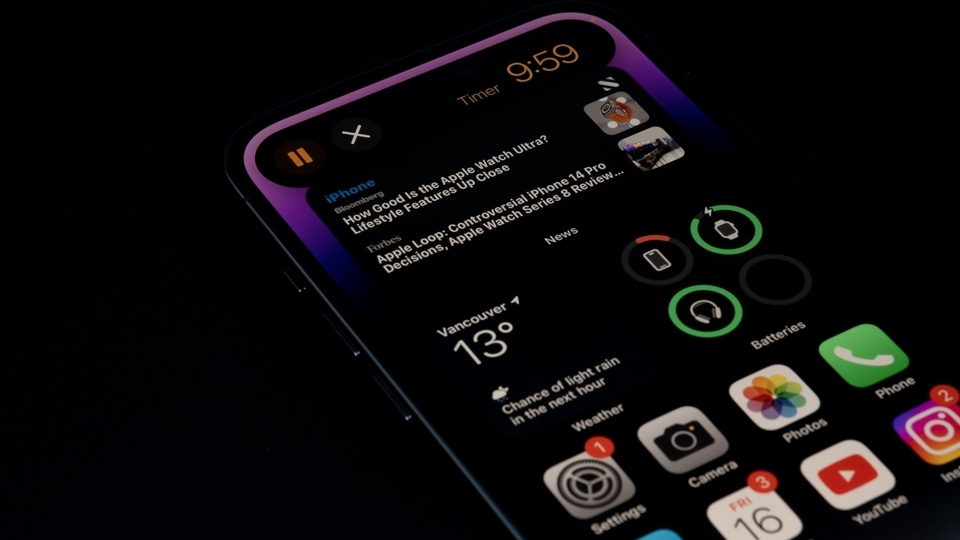

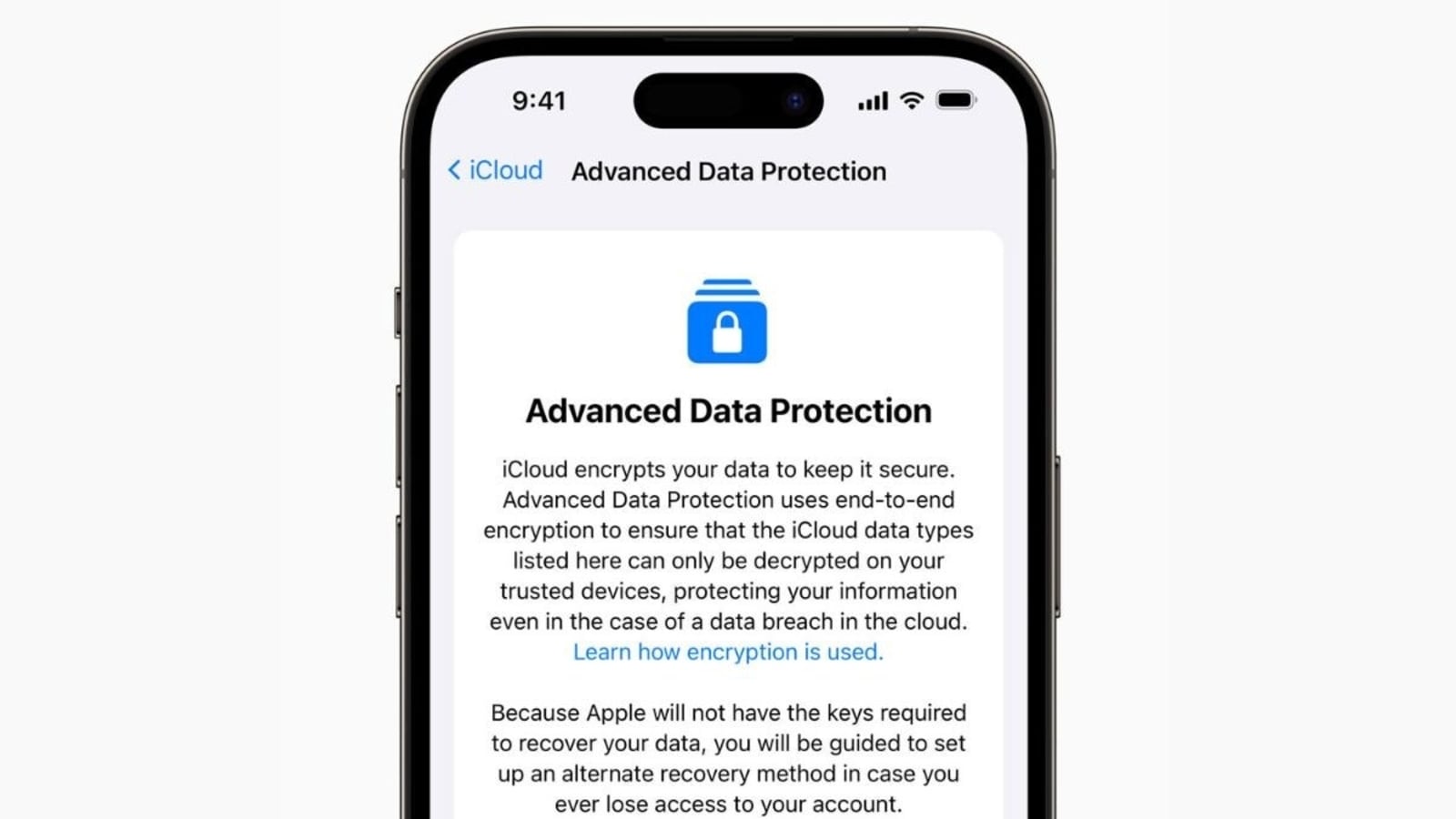
 View all Images
View all ImagesApple iPhones are some of the most secure smartphones you can buy. Despite extensive levels of security, there are still risks and vulnerabilities that are exploited by cybercriminals, leaving your iPhone open to data theft. To counter this, Apple regularly releases new software updates which plug the holes, fix vulnerabilities as well as add additional layers of security to protect your iPhone from hackers and cybercriminals. Apple has a feature that enabled Apple's highest level of security on iCloud.
This feature is called Advanced Data Protection for iCloud and it is an optional setting that offers Apple's highest level of cloud data security. If you choose to enable Advanced Data Protection, the majority of your iCloud data, including iCloud Backup, Photos, Notes, and more, is protected using end-to-end encryption. No one else can access your end-to-end encrypted data and it remains secure even in the case of a data breach in the cloud.
Ivan Krstic, Apple's head of Security Engineering and Architecture said about this feature, “Advanced Data Protection is Apple's highest level of cloud data security, giving users the choice to protect the vast majority of their most sensitive iCloud data with end-to-end encryption so that it can only be decrypted on their trusted devices.”
To enable this feature, users have to set up at least one alternative recovery method, a recovery contact or a recovery key. If users ever lose access to their account, they can use one of the account recovery methods to recover the iCloud data. Moreover, users need to have two-factor authentication enabled for their Apple ID.
Turn on Advanced Data Protection for iCloud on iPhone
Step 1:
Open the Settings app.
Step 2:
Tap your name, then tap iCloud.
Step 3:
Scroll down, tap Advanced Data Protection, then tap Turn on Advanced Data Protection.
Step 4:
Follow the onscreen instructions to review your recovery methods and enable Advanced Data Protection.
Turn on Advanced Data Protection for iCloud on Mac
Step 1:
Choose Apple Menu and then System Settings.
Step 2:
Click your name, then click iCloud.
Step 3:
Click Advanced Data Protection, then click Turn On.
Step 4:
Follow the onscreen instructions to review your recovery methods and enable Advanced Data Protection.
Catch all the Latest Tech News, Mobile News, Laptop News, Gaming news, Wearables News , How To News, also keep up with us on Whatsapp channel,Twitter, Facebook, Google News, and Instagram. For our latest videos, subscribe to our YouTube channel.




















