Used wrong email to create Facebook account? Here is how to correct
Facebook users can change the wrong email address they used to create their Facebook account. Here is how.
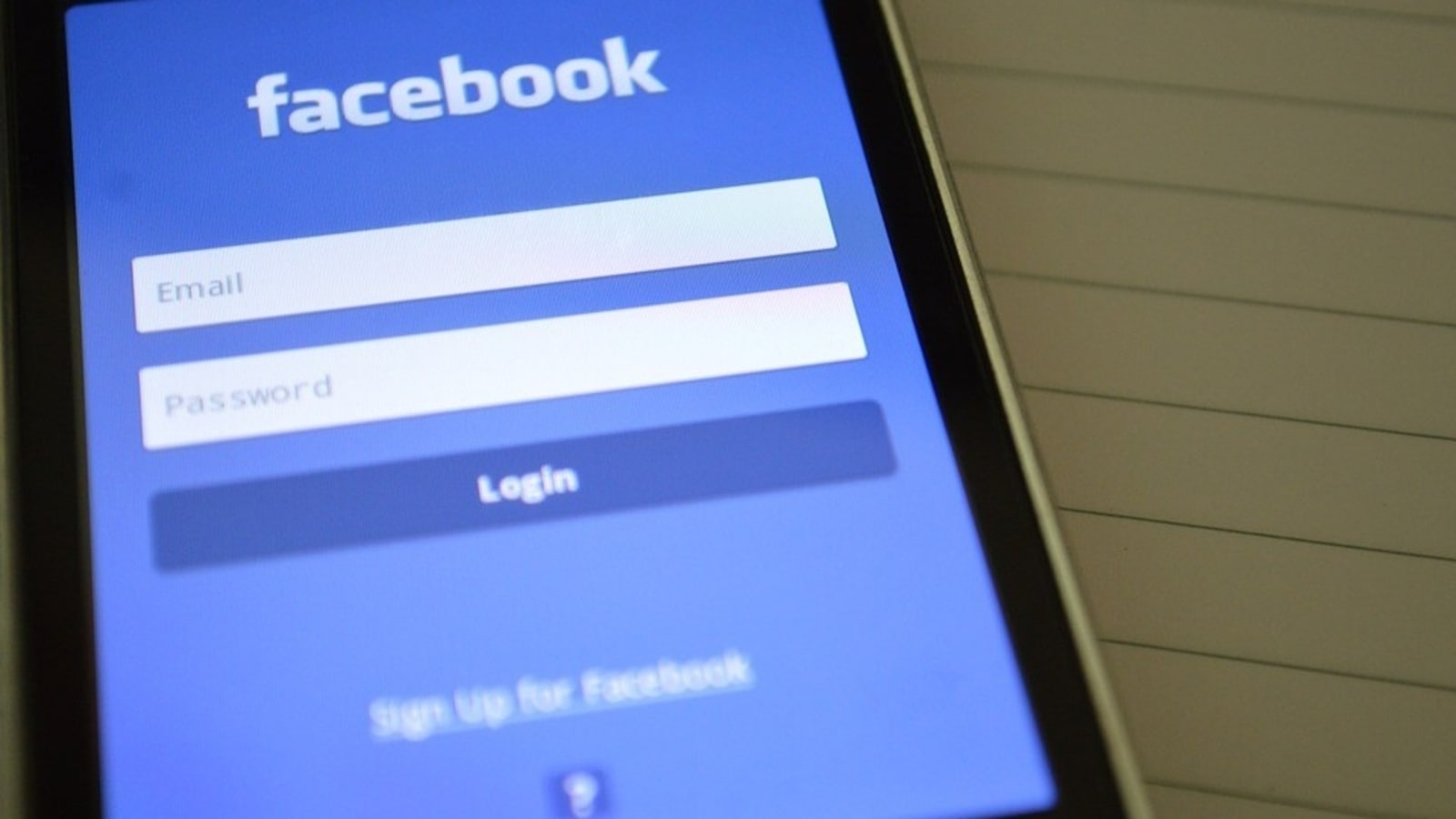
When you stay apart from family and friends then social media applications play a major role in breaking the distance. There are several social media platforms that you can use to stay in touch with your loved ones like Facebook, WhatsApp, Telegram, Signal, among others. Facebook is used by people of all age groups for communicating, sharing posts, updates, etc. Do you have a Facebook account? In order to create it you require either your email ID or phone number.
But what if you have used wrong email to create your Facebook account? There is nothing to worry or panic about. You can easily change the email address you have provided. Also, you can change your email address with the help of your smartphone, desktop or laptop. Here is a step-by-step guide to let you know the process.
How to change wrong email used to create Facebook account: Via Computer
1. To change your email and finish creating your Facebook account you need to make sure that you have a secure email that only you can access.
2. Go to facebook.com/confirmemail.php and click Update Contact Info.
3. Enter an email or mobile number you have access to and click Add.
4. When you confirm the new email, Facebook will replace the incorrect email that you created the account with.
How to change wrong email used to create Facebook account: Via Android/iPhone App
1. Open the Facebook app and tap Change Email Address.
2. Enter your correct email and tap Continue/Submit.
3. When you confirm the new email, Facebook will replace the incorrect email that you created the account with.
If you already have a Facebook account and you want to change your email or add or remove it, then here is all you have to do:
How to add an email from Facebook account: Via Computer
1. Click account in the top right of Facebook then select Settings & Privacy, then click Settings.
2. Click Contact in the General tab and then tap Add another email or mobile number. Enter your email and click Add.
3. You may be asked to re-enter your Facebook password. Enter your password and click Submit, then Close.
4. When you add an email address to your account, Facebook will send a confirmation email to your new email address. Click the link in your email to confirm that you want this email added to your Facebook account.
How to add an email from Facebook account: Via Android/iPhone App
1. In the top right of Facebook, tap menu. Then scroll down and tap Settings & Privacy, then click on Settings.
2. In the Account Settings section, tap Personal Information, then tap Contact Info.
3. Tap Add Email Address and enter your email. You may be asked to re-enter your Facebook password. Tap Add Email.
4. When you add an email address to your account, Facebook will send a confirmation email to your new email address. Tap the link in your email to confirm that you want this email added to your Facebook account.
How to remove an email address from Facebook account: Via computer
1. Click account in the top right of Facebook and select Settings & Privacy, then click Settings.
2. Click Contact in the General tab then click Remove next to the email you would like to remove. You may need to refresh the page to see your change.
How to remove an email address from Facebook account: Via Android/iPhone App
|
|
|
|
| 10 Minutes |
|
|
In the top right of Facebook, tap menu. Then scroll down and tap Settings & Privacy, then click Settings.
In the Account Settings section, tap Personal Information, then tap Contact Info. Tap Remove below the email address you would like to remove.
You can also tap the dropdown menu to change who can see your phone number (example: Only Me).
You may be asked to re-enter your Facebook password. Enter your password, then tap Remove Email to confirm.
Catch all the Latest Tech News, Mobile News, Laptop News, Gaming news, Wearables News , How To News, also keep up with us on Whatsapp channel,Twitter, Facebook, Google News, and Instagram. For our latest videos, subscribe to our YouTube channel.




















