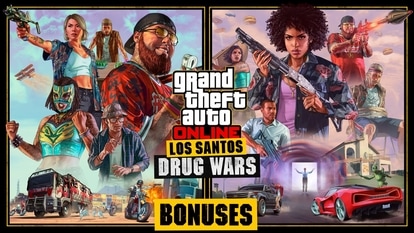Want to learn video editing? Here's how to do it on Trell; Check Step-by-step guide here
Content creators can edit videos on Trell in simple and easy steps. Check the process here.
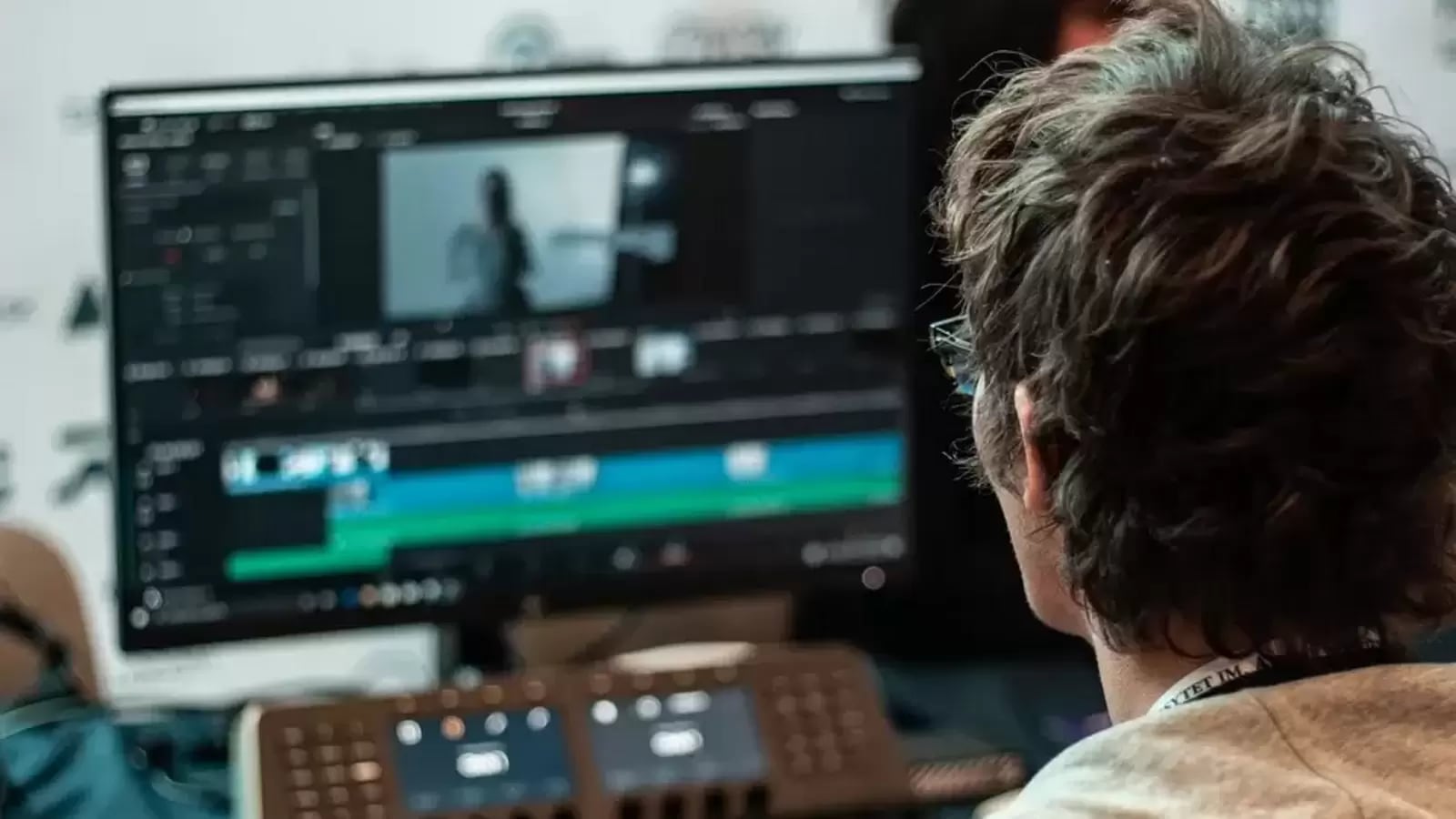
Earning is not that difficult if you have a certain talent. And content creation has become one of the popular sources of income for many millennials, today. What started out as a hobby for some, led them to eventually quit their plush jobs to follow their passion, share it with a larger audience and monetize the same through successful brand associations. Content creation not only always refers to writing but it also involves making videos, blogs, among others. May it be making videos for YouTube channels, or for other social networking platforms, you cannot share or upload it without proper editing.
Beginners and fence-sitters are often intimidated by the very basic question – ‘How do I edit a video?' Content creators can use Trell for editing their videos. The platform assists its creators through in-built tools and furthermore, reducing dependency on third-party video editing apps. Here are quick tips on how one can edit videos on Trell.
Step-by-step guide for editing videos on Trell:
|
|
|
|
| 30 Minutes |
|
Internet
|
Splitting and Trimming: After uploading a video, the first step is splitting and trimming, where you can use the cut feature and create splits in the video timeline for further editing. Some of the other popular reasons are the addition of speed effect, filters, or reference for adding music or voiceover, among others. Subsequently, you can trim the individual clips as per their requirement.
Transition Effects: After splitting and trimming the video, you can add the transition effect. Known to provide continuity and build on the video’s narrative, this effect enables the user to create the video in a cohesive manner for maximum impact.
Text Narrative: The next step is adding a narrative that has become critical when creating engaging content. Trell provides its users with 21 sets of different font styles for different use cases. The fonts are available in Trell brand colours with the option of enabling background or drop shadow. A user can adjust the text duration over the video timeline or animate the text, for added effects. Further, users can preview the impression of the feed screen icons as an overlay, such that they are aware of the text positioning to avoid its interference with the feed screen icons.
Music: The third step involves adding background music. You can do it from Trell’s free music library, categorized according to content categories. Adding music can make videos lively and appealing. Further, users can even add music from their own device by selecting the ‘local option’. Just like the video, the music can also be split and trimmed, and added over the video timeline, as in the case of the text.
Filter: The filter is an option to change the look of the video using effects such as black and white, monochrome, aurora, blur and many other options.
Speed: Adjusting speed is the next step. There are some moments that you want to show in slow speed and some with fast speed to highlight or to get to the end result.
Text Templates: In this step, Trell also provides an advanced version of text feature in the form of editable inbuilt text combinations along with animation and background styles.
Voiceover: This is the step where Trell users can add recorded voice to their content which can be volume adjusted to blend with the video.
Adding stickers: In the last step, users can choose from an extensive range of quirky stickers from the editing tools panel and add them to their video.
Catch all the Latest Tech News, Mobile News, Laptop News, Gaming news, Wearables News , How To News, also keep up with us on Whatsapp channel,Twitter, Facebook, Google News, and Instagram. For our latest videos, subscribe to our YouTube channel.