WhatsApp users can now undo deleted messages
WhatsApp is releasing an undo feature using which iOS beta users will be able to recover their messages.
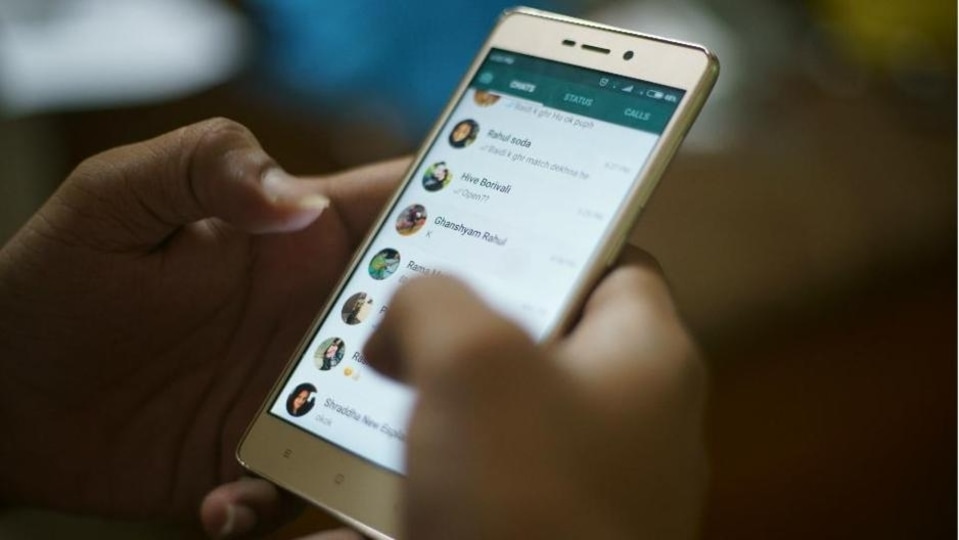




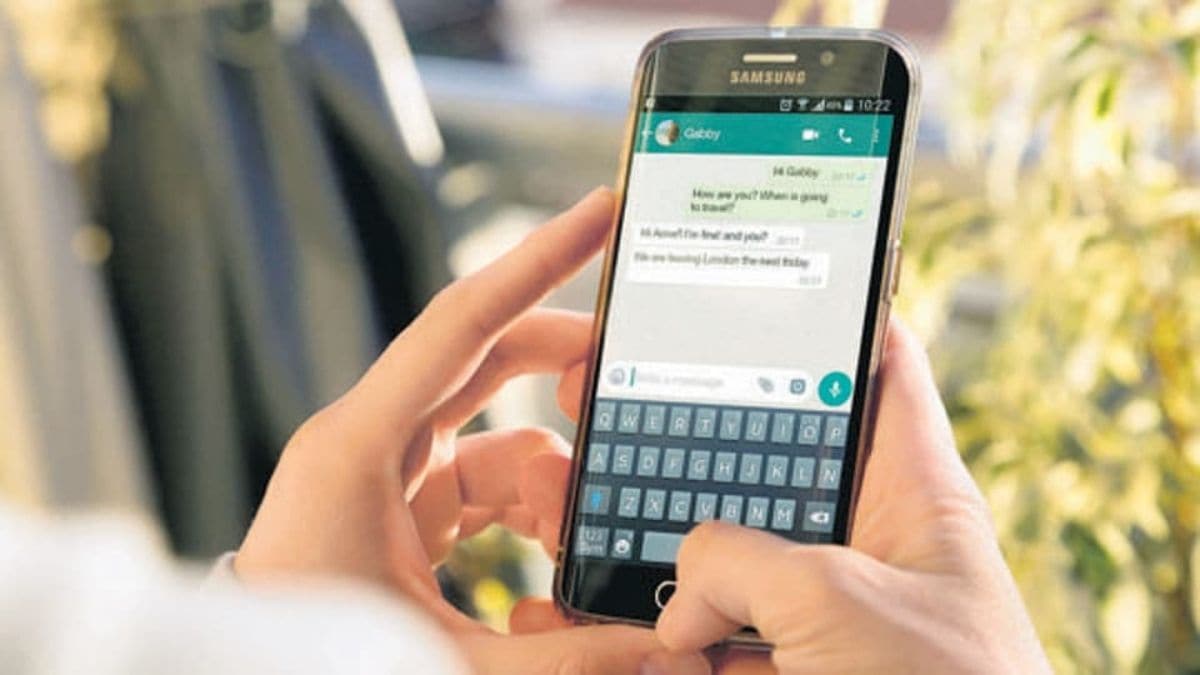
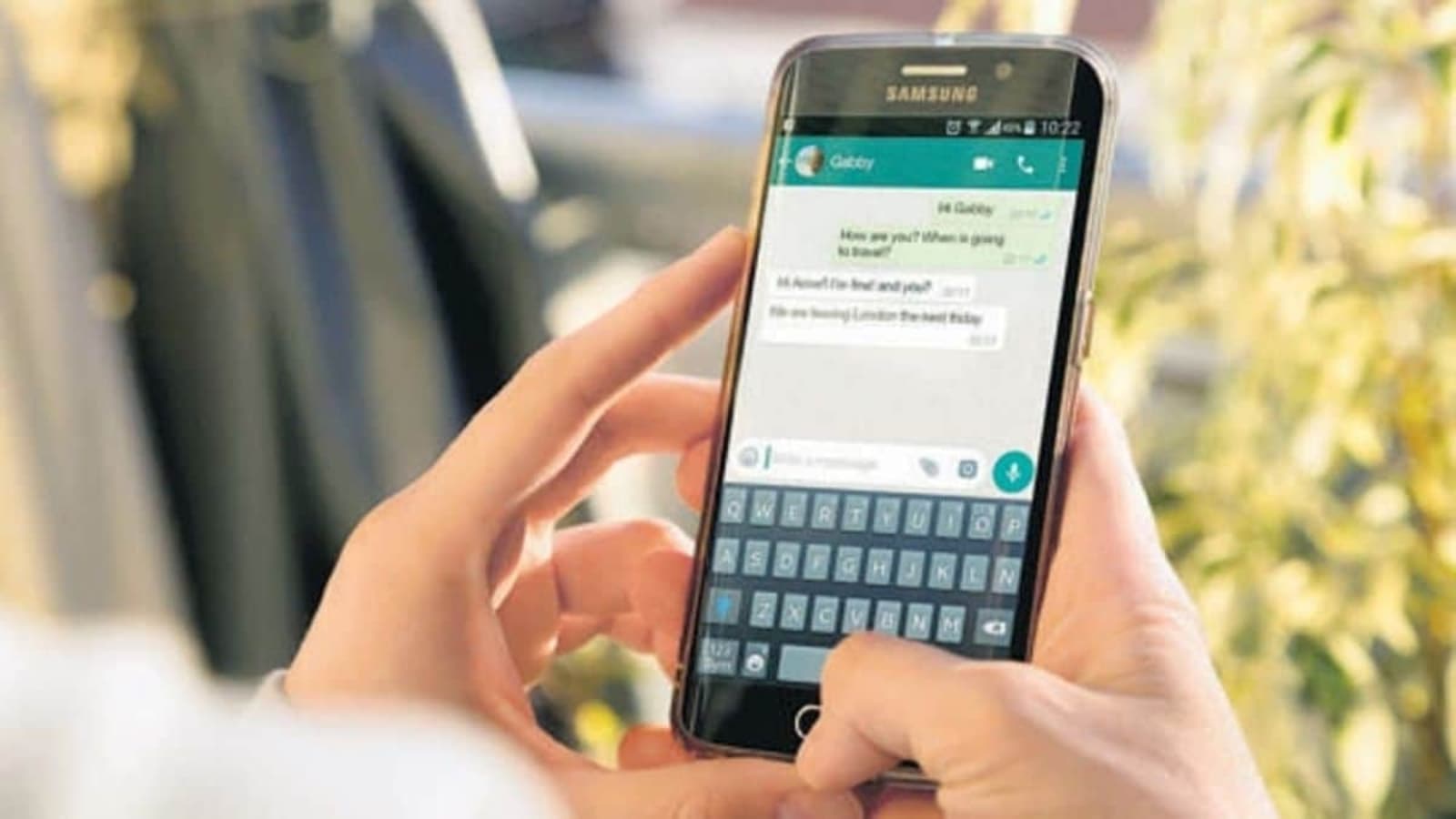
 View all Images
View all ImagesHave you deleted any important WhatsApp message by mistake? Do not worry, as you will now be able to recover your deleted messages easily. WhatsApp is releasing an undo feature to recover deleted messages. What needs to be noted is that the feature is releasing on iOS beta for now. Informing about the same, WABetaInfo tweeted, "WhatsApp is releasing an undo feature to recover deleted messages on iOS beta! If you wanted to delete a message for everyone, but you deleted it for you by mistake, this feature will save you."
WABetaInfo shared a screenshot informing that when a message is deleted by using the option “delete for me”, a snackbar shows up by informing the user that the message has been deleted. In this case, it is possible to restore it by tapping “undo” so the fastest way to check if the feature is available for your account is to delete a message for you.
It can be noted that if the snackbar disappears and you do not use the undo feature, you will not be able to recover deleted messages later. "In addition, the snackbar doesn't show up for messages deleted for everyone, at the moment," it said.
"You should be able to get the feature by updating WhatsApp to the 22.18.0.70 beta available on TestFlight but if the snackbar doesn't show up, don't worry: WhatsApp is used to releasing features to certain beta testers day by day, so you should be able to use the undo feature when the next updates will be available over the coming weeks," WABetaInfo said.
Meanwhile it can be known that you can delete messages just for yourself or request that messages be deleted for everyone. Deleting messages for everyone allows you to delete specific messages you have sent to an individual or group chat. This is particularly useful if you sent a message to the wrong chat or if the message you sent contains a mistake.
How to delete messages for everyone
1. Open WhatsApp and go to the chat containing the message you want to delete.
2. Tap and hold the message. Optionally, select more messages to delete multiple messages at once.
3. Tap Delete and then select Delete for everyone.
How to delete messages for yourself
Open WhatsApp and go to the chat containing the message you wish to delete.
Tap and hold the message. Optionally, tap more messages to delete multiple messages at once.
Tap Delete and then select delete for me.
Catch all the Latest Tech News, Mobile News, Laptop News, Gaming news, Wearables News , How To News, also keep up with us on Whatsapp channel,Twitter, Facebook, Google News, and Instagram. For our latest videos, subscribe to our YouTube channel.




















