5 iPhone tips that will help you get so much more done in a very short time
5 iPhone tips that will help you get so much more done in a very short time
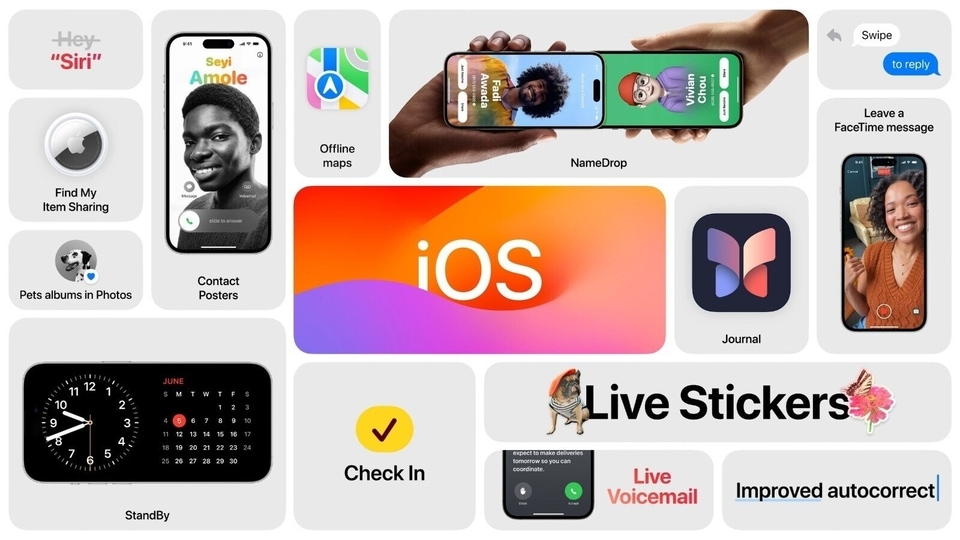
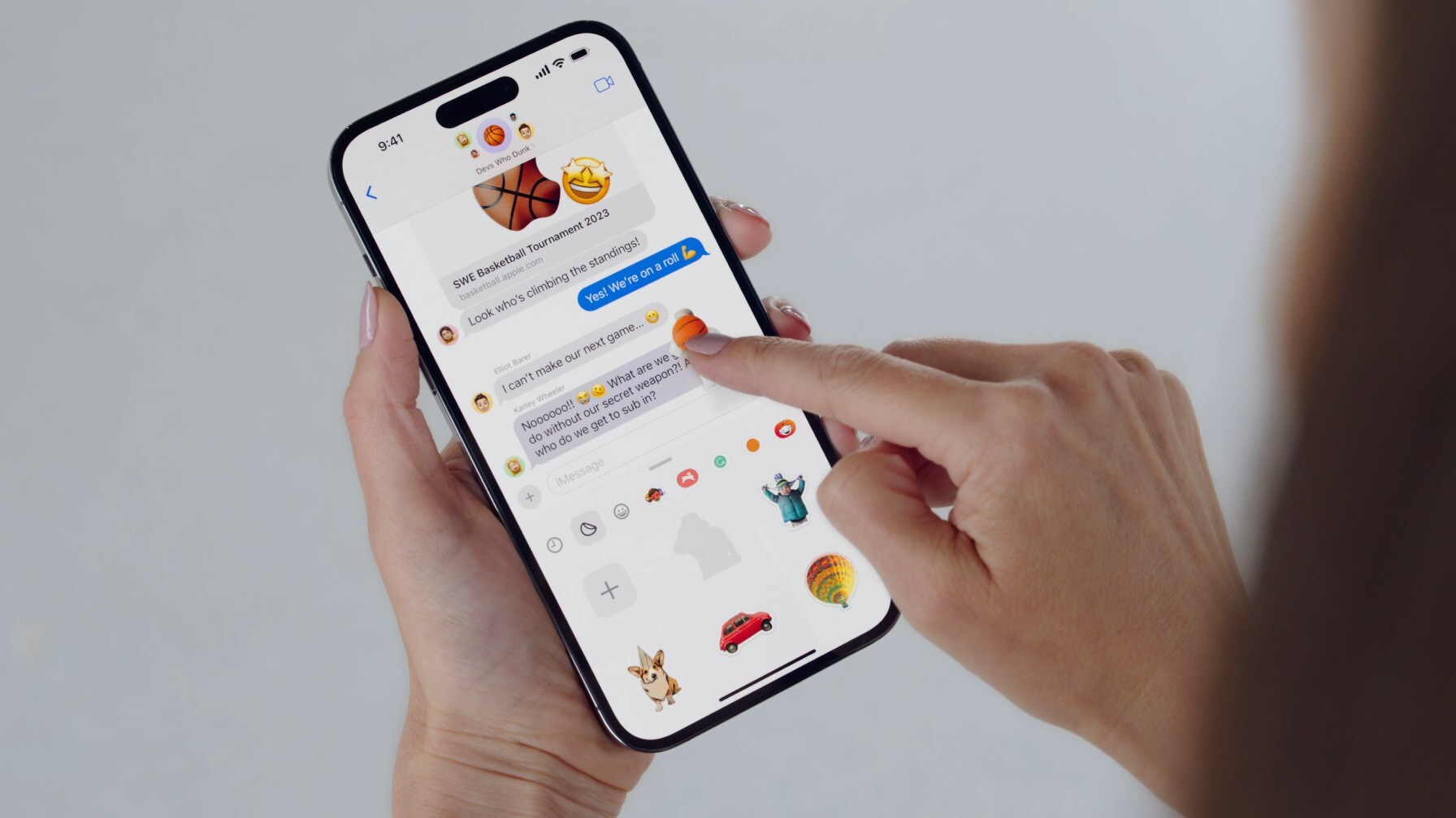
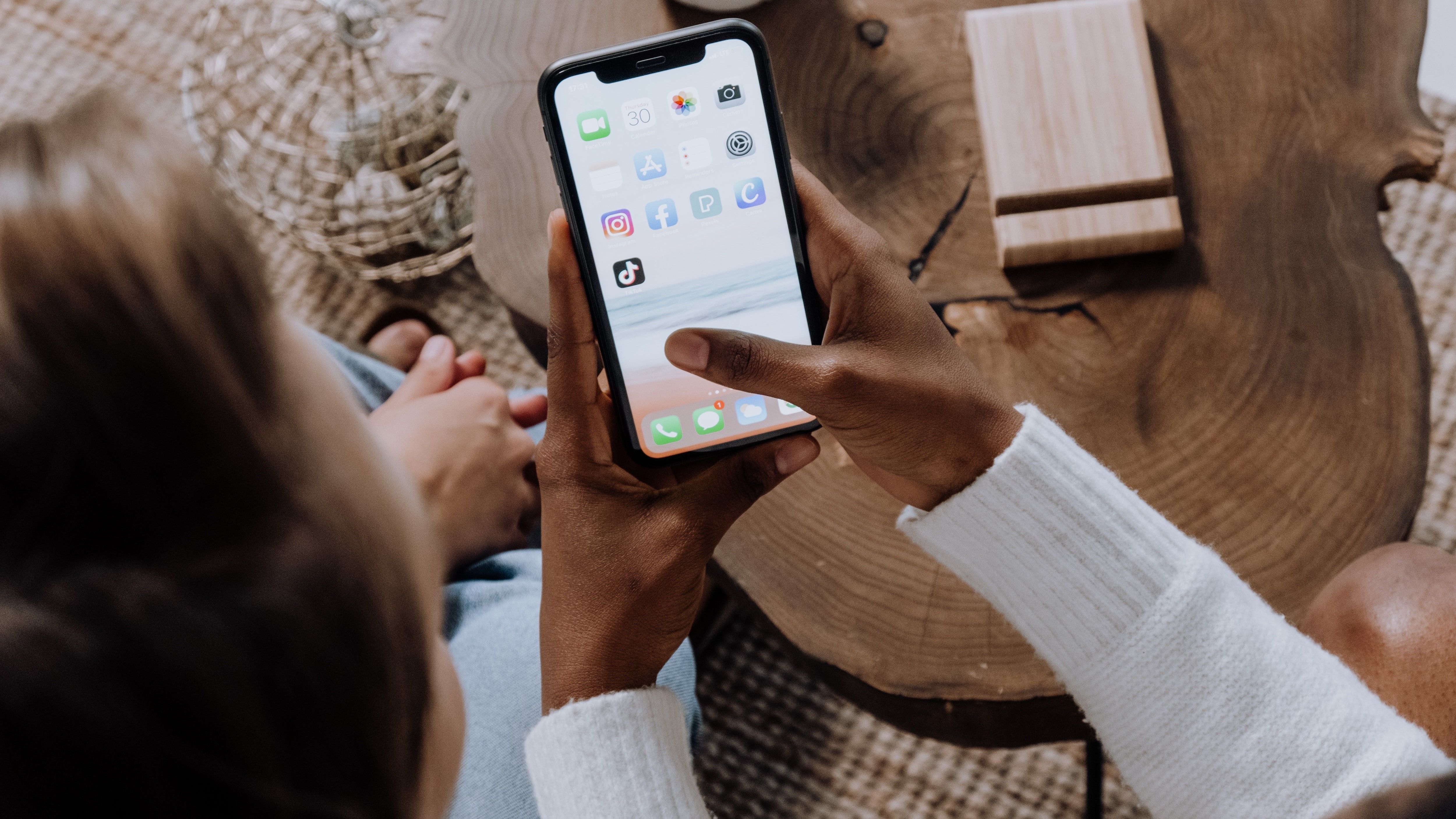



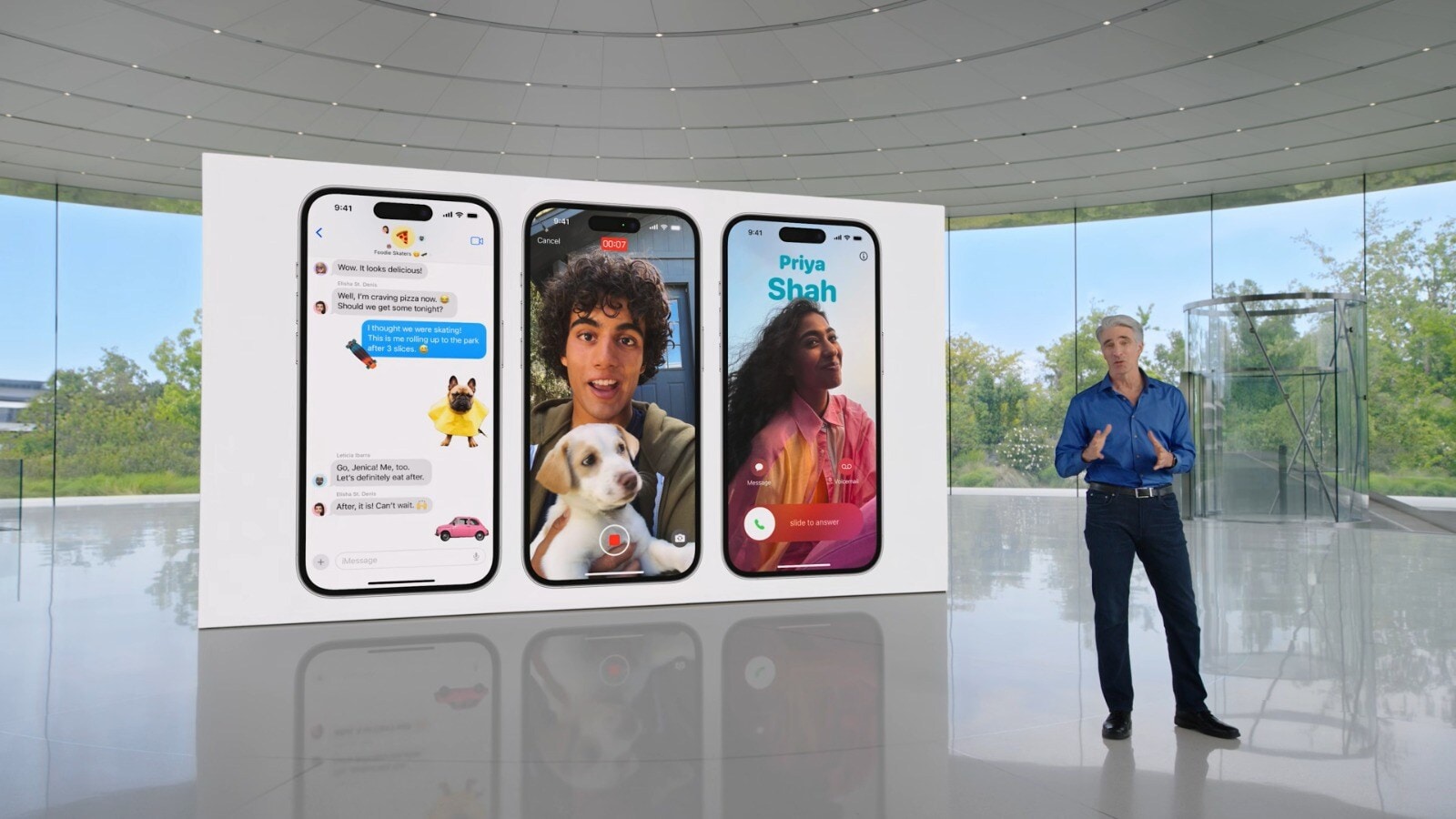

 View all Images
View all ImagesDespite the fact that Apple has shared various tips and tricks for iPhone users to benefit from in many ways via its support page, there are still a huge number of hidden features that many are unaware of. These hidden iPhone tips will save you a lot of time and allow you to get more done in a very short time. So, without much ado, here are 5 iPhone tips and tricks that you must know about and adopt to boost your productivity.
5 iPhone Tips to save time
Back Tap: You just need to tap the Apple icon on your iPhone to access several tasks such as taking pictures, turning your torch on, asking Siri to perform your work, and more. How to activate it? Go to Settings > Accessibility > Touch > Back Tap > and tap Double Tap or Triple Tap. You can assign any task you want as per your requirements.
Calculator number shortcut: You can easily rectify the wrong number in the Calculator app by swiping your finger to the right or left across the number display, effectively erasing the last number you entered. You can repeat this action as needed to remove multiple numbers if necessary.
Quickly Take Video: If you own an iPhone 11 or a later model, then you can effortlessly record videos without the need to switch out of the default photo mode. In the Camera app, simply press and hold the shutter button to start recording a video, and release the button when you're ready to stop. However, if you prefer to continue recording without having to hold the button, slide the shutter button to the far right.
Speed Dial shortcut: If some of your contacts are on your frequent list of calling, then here's a handy tip for you! You can create a speed dial button on your home screen. To do so, open the Shortcuts app and find the + button situated in the top-right corner. Here, select "Add Action" and explore the available options. Choose one of the suggested contacts listed under the "Call" category. Thereafter, scroll to the bottom and tap the "Share" button. In the actions menu, select "Add to Home Screen." You can also assign a name for the shortcut.
Go to the top with just a tap: It is a simple but handy trick! If you find yourself browsing in Safari or scrolling through a lengthy app, simply tap the status bar at the top of your iPhone's display to return to the top.
Catch all the Latest Tech News, Mobile News, Laptop News, Gaming news, Wearables News , How To News, also keep up with us on Whatsapp channel,Twitter, Facebook, Google News, and Instagram. For our latest videos, subscribe to our YouTube channel.




















