5 things you didn’t know you could do with Microsoft Windows 10
From Windows Sandbox to signing in to your Windows account without password, here are five Windows 10 features you need to try now.
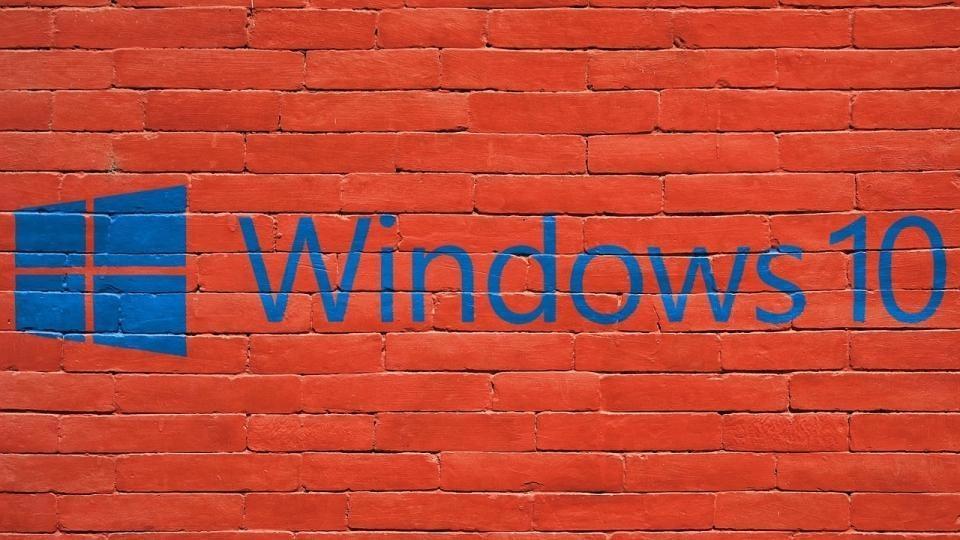
Since Microsoft jumped to Windows 10 from Windows 8 back in 2015, the operating system has received two big updates each year. In 2018, Microsoft released these updates to Windows 10 in April and October respectively. However, this year, the company released its first major upgrade for Windows 10 in the month of May.
The May update saw several major updates coming to the Windows 10 ecosystem including the incorporation of Windows Sandbox and separation of Search and Cortana. The company released its next update for Windows 10 last month.
Windows 10 is full of features that are designed to make users' experience a swift one. In case you aren't aware, here is a list of features that you need to try out now:
Use voice to make notes and reminders
Clicking on the circle icon next to search bar activates Cortana, which is Windows' virtual assistant. You can give Cortana verbal commands to do a variety of things including setting reminders and taking notes. You can also ask Cortana questions pertaining to time and local weather.
Hidden Start Menu for power users
Windows 10 has a hidden Start Menu that contains a few useful tools for Windows power users. These include task manager, command prompt, device and disk management. To access the hidden Start Menu, you can either right-click the Windows button or use Windows key + X shortcut on the keyboard.
Windows Sandbox
Windows 10 now allows users to address their fear of running an unknown EXE file on their personal computers. Microsoft has developed a simple way for anyone running Windows 10 to launch apps in an isolated desktop environment. Basically, Windows Sandbox creates a temporary desktop environment to isolate a particular app to that sandbox. Once a person has finished running the app they wanted to test in this mode, the entire sandbox will be deleted.
Signing in to Windows 10 with a password-less Microsoft account
Microsoft users can set up and sign in to a Windows 10 computer with just a phone number on a Microsoft account. You can simply enter a phone number as a username and a code will be sent to that mobile number to start the login process. Once you have logged in Windows 10, you can use Windows Hello PIN to log in to your computer without using a password.
Stop background apps
Windows 10 has a feature that allows users to save a lot of data if they are using a mobile hotspot. The feature, which allows users to control the apps that can run in the background, can be activated by going to the Settings app, followed by Privacy and then Background Apps. One can see a list of installed apps, from which, they can decide which ones to run.
Catch all the Latest Tech News, Mobile News, Laptop News, Gaming news, Wearables News , How To News, also keep up with us on Whatsapp channel,Twitter, Facebook, Google News, and Instagram. For our latest videos, subscribe to our YouTube channel.




















