Animated WhatsApp orange heart emoji now available; know how to use it on iPhone and Android
WhatsApp has released a large animated orange heart emoji to some beta testers. Check all the latest updates here.
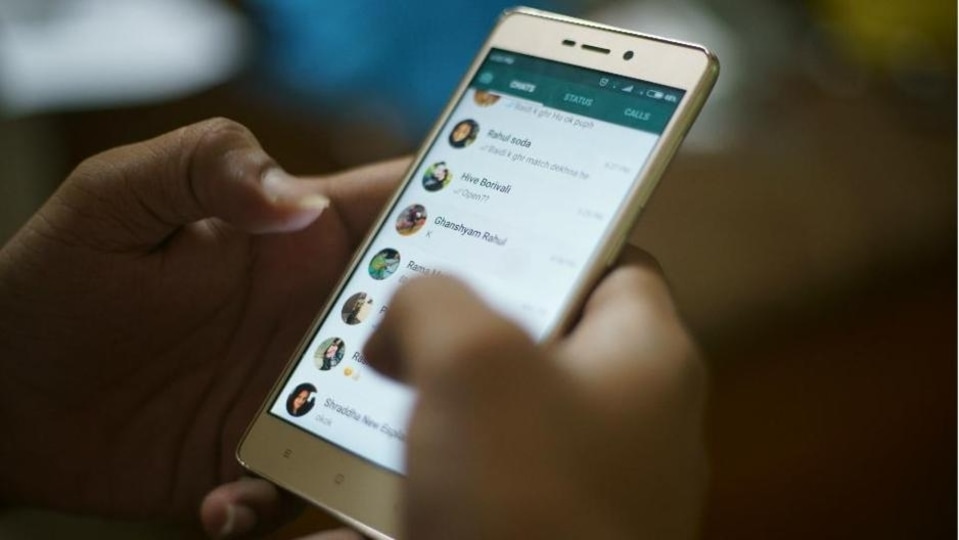




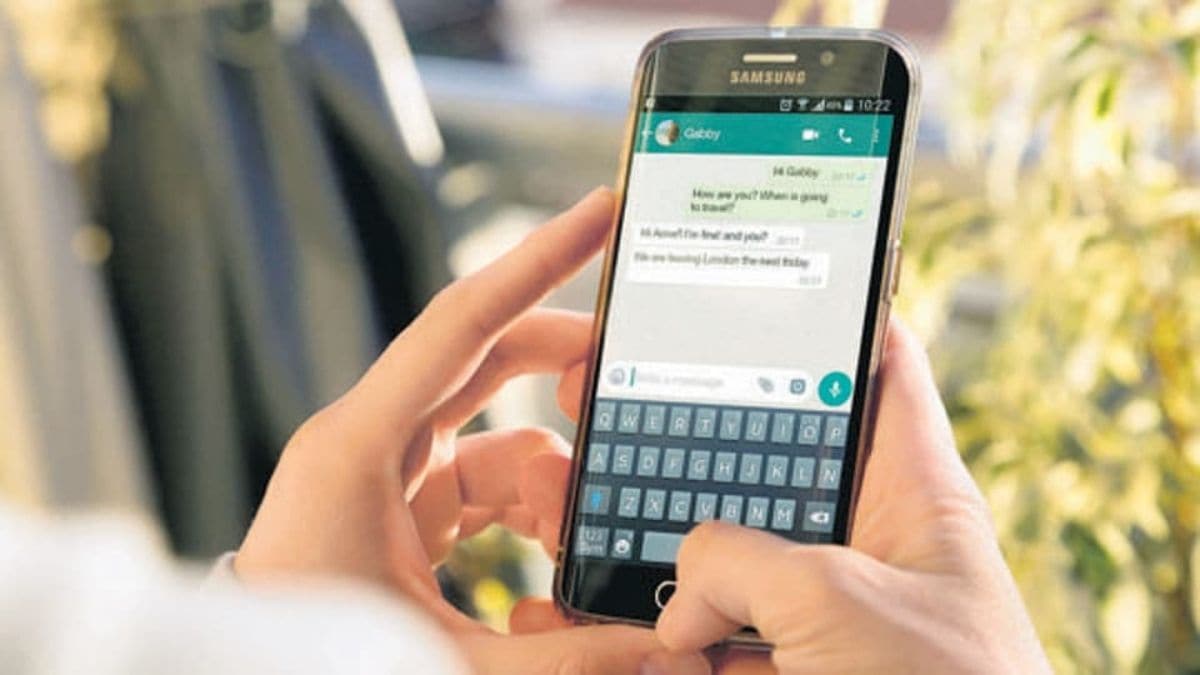
_1652100329336_1662788472807_1662788472807.jpg)
 View all Images
View all ImagesHow often do you use an emoji on WhatsApp? Emoji's are used to express your feelings and emotions without even the need of using any text or words. According to the latest information provided by WABetaInfo, WhatsApp is now rolling out a large animated orange heart emoji for some beta users. "WhatsApp beta for Android 2.22.20.6: what's new? WhatsApp is releasing a large animated orange heart emoji!," WABetaInfo tweeted.
📝 WhatsApp beta for Android 2.22.20.6: what's new?
— WABetaInfo (@WABetaInfo) September 9, 2022
WhatsApp is releasing a large animated orange heart emoji!https://t.co/HQ3dcge3xm
WAbetaInfo had earlier informed that the heart emoji will now be animated in the same way as the default red heart emoji. It can be known that when you send a red heart emoji to someone, you can see that the heart beats. However, other than red, no other coloured heart emoji used the animation. But when WhatsApp rolled out the feature- more large animated heart emojis, except for the orange heart, other hearts got the animated feature. But now, with the latest WhatsApp beta for Android update, the orange heart too gets the animation.
Sharing a video, WABetaInfo said, "As you can see in this video capture, the orange heart emoji is now fully compatible with the animation: just send the orange heart emoji to a conversation and you can see it will show up with an animation!."
It can be noted that the new animation for these emojis has been released after installing the WhatsApp beta for Android 2.22.18.8 update, but it may not have reached all beta testers. It means it may still not be available for everyone. In this case, if any heart emoji is not animated, it means the feature is not available for your WhatsApp account and you should wait for a future update to get it.
How to use emoji on Android
To use emoji on Android smartphones, you simply need to tap the smiley/emoji icon to open the emoji selection menu. To switch back to your keyboard, tap the keyboard icon.
Some emoji are available in different skin colors. If you want to select a different colored emoji, tap and hold the emoji you wish to use and select the color you want. It can be noted that when you select a different colored emoji, it will become your default emoji.
How to use emoji on iPhone
According to the information provided by WhatsApp on its FAQ page, emoji aren't built into WhatsApp for iPhone. However, emoji can be used on iPhone by using the emoji keyboard. You can contact Apple support to learn how to enable the emoji keyboard. Once the Emoji keyboard is enabled, you can access it by tapping the Globe or Emoji icon on the keyboard.
Catch all the Latest Tech News, Mobile News, Laptop News, Gaming news, Wearables News , How To News, also keep up with us on Whatsapp channel,Twitter, Facebook, Google News, and Instagram. For our latest videos, subscribe to our YouTube channel.




















