Bored of Instagram? Here is how to disable Insta account
If you are bored of using Instagram and want to take a break then you can disable your Insta account on a temporary basis. Here is how.
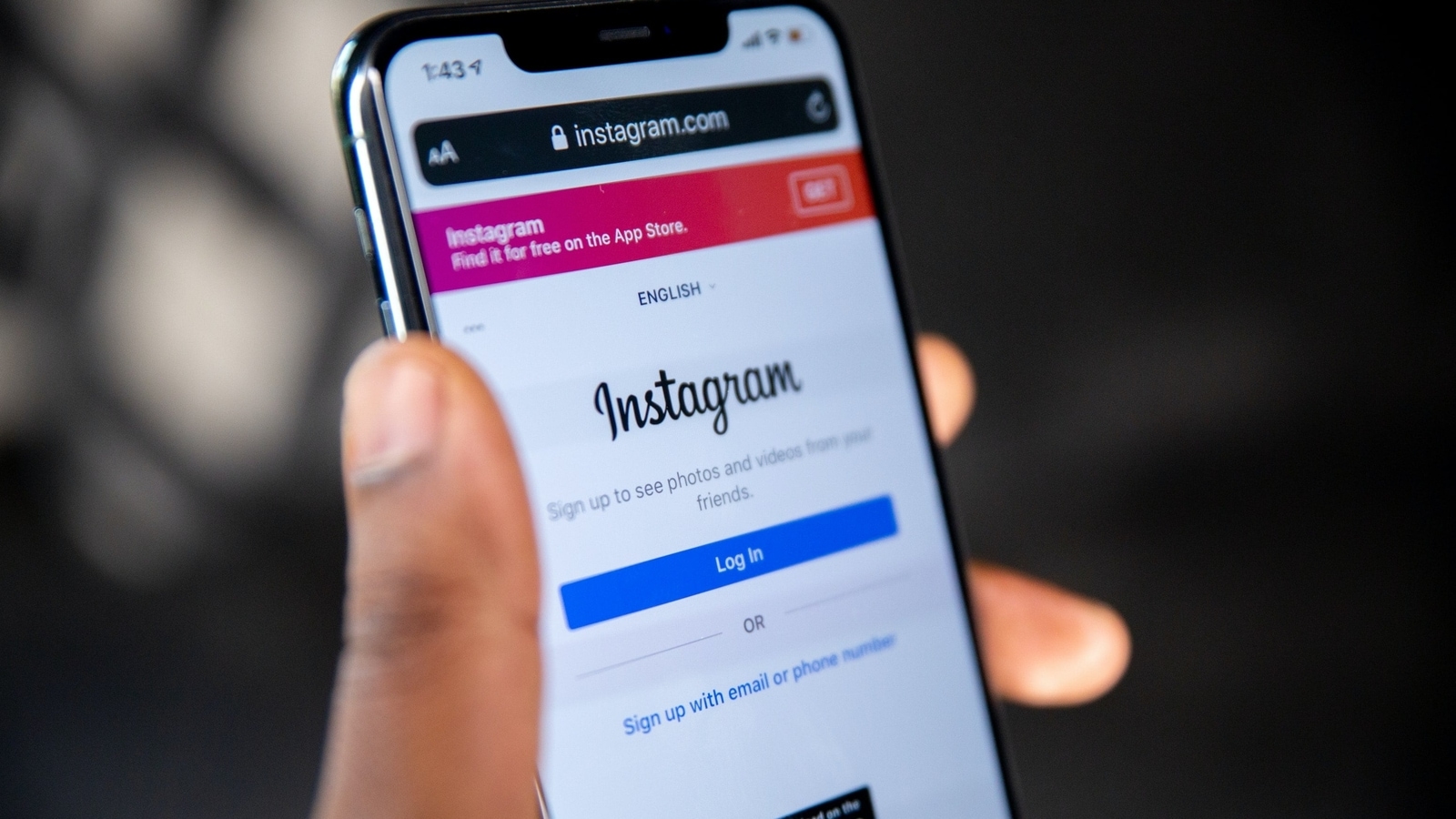
Social media applications are the best way to socialize without physically meeting people. Instagram is one such app where you can follow your friends and relatives and know about the latest happenings. Instagram is mostly used by youngsters and teens to share pictures, stories, and reels with their followers on the app. However, there are instances when you want to take a break from your social life. In such a situation you can temporarily disable your Instagram account. Well there are several other reasons too because of which you may want to do so, like if you have to prepare for certain exams, or perhaps, if your parents want you to do so as you are spending too much time on it.
It needs to be noted that temporarily disabling your Instagram account means that the account will not be permanently deleted and therefore, you can bring your Instagram account back to life whenever you want. If you temporarily disable your account, your profile, photos, comments and likes will be hidden until you reactivate it by logging back in. Also, you can only disable your Instagram account from a computer or mobile browser. Here is all you need to know. Also Read: Win money! Get Rs. 35 cashback from WhatsApp payments! Check how to
How to temporarily disable Instagram account via computer
1. You will have to log in to instagram.com from a computer.
2. Click your profile picture in the top right and tap Profile, then click on Edit profile.
3. Scroll down, then click 'Temporarily disable my account' in the bottom right.
4. Select an option from the drop-down menu next to 'Why are you disabling your account?' and re-enter your password. It can be noted that the option to disable your account will only appear after you have selected a reason from the menu and entered your password.
5. Then click on 'Temporarily disable account'.
How to temporarily disable Instagram account via mobile browser
You will have to log in to instagram.com from a mobile browser. It can be noted that you cannot temporarily disable your account from within the Instagram app.
Tap your profile picture in the bottom right and tap Profile, then tap Edit profile.
Scroll down, then tap Temporarily disable my account in the bottom right.
Select an option from the drop-down menu next to Why are you disabling your account? and re-enter your password. The option to disable your account will only appear after you've selected a reason from the menu and entered your password.
Tap Temporarily disable account.
Catch all the Latest Tech News, Mobile News, Laptop News, Gaming news, Wearables News , How To News, also keep up with us on Whatsapp channel,Twitter, Facebook, Google News, and Instagram. For our latest videos, subscribe to our YouTube channel.




















