Bought iPhone 12, 13 or perhaps 14 this New Year? Set it up this way
If you’ve switched to a new iPhone, here’s how you can set it up for use.


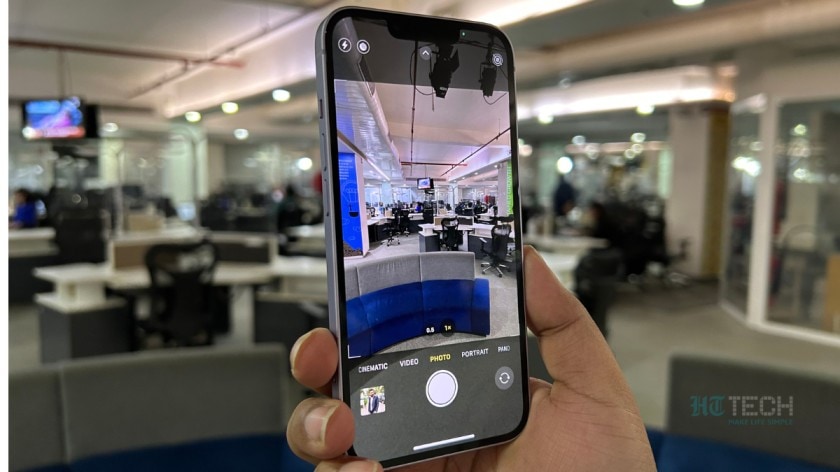


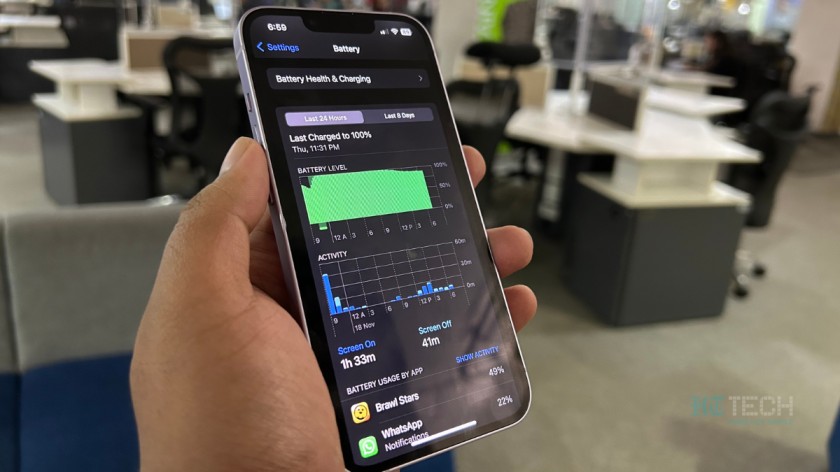

 View all Images
View all ImagesiPhones are one of the best and most premium smartphones that you can buy today. Equipped with flagship features, Apple's iPhone provides one of the most secure smartphone experiences that you can get. Though all these features come at a price. IPhones are easily one of the most expensive mass-produced smartphones in the market. If you've bought one of the new iPhones recently, it can get a little overwhelming while trying to set it up, especially if you're switching from Android.
Though it is one of the most secure operating systems in the smartphone industry, Apple's iOS is considerably different when compared to its competition, namely Android. Therefore, the process of setting up an iPhone is also different. Here's how to set up a new iPhone.
1. Turn on your iPhone
Press and hold the device's power button until you see the Apple logo. You'll then see "Hello" in many languages. Follow the onscreen instructions to get started.
2. Use either Quick Start, or set it up manually
If you're switching from another device, you can use quick start to set up your iPhone quickly. Alternatively, you can set it up manually as well. Both these processes require you to connect to a Wi-Fi network or a cellular network to activate and continue setting up your iPhone. Turn on Bluetooth and Wi-Fi on your old device as well and keep it close to your iPhone, then follow the on-screen instructions that pop up on your iPhone.
3. Set up Security
Security comes first and foremost when you have an iPhone. You can use FaceID or TouchID depending on the iPhone you have. Follow the onscreen instructions to set up Face ID or Touch ID to use face recognition or your fingerprint to unlock your iPhone and make purchases. You will also be required to set up a passcode as an additional layer of security.
4. Transfer or Restore your data
Choose how you want to restore or transfer your data from your old device to your new iPhone. You can use an iCloud backup or a backup made from your computer, or move data from an Android phone.
5. Sign-in with your Apple ID
If you're using an iPhone for the first time, you will require an Apple ID. To set it up, tap "Forgot password or don't have an Apple ID?”, and set up your Apple account. You can also save this process for later, though you will require an Apple ID for installing any app from the App Store.
6. Finish Set Up
Before you're ready to use your new iPhone, finalize some of the settings such as automatic updates, Siri, Screen Time, display options and more. Now, the home screen will pop up. Congratulations! You're now ready to use your new iPhone.
Catch all the Latest Tech News, Mobile News, Laptop News, Gaming news, Wearables News , How To News, also keep up with us on Whatsapp channel,Twitter, Facebook, Google News, and Instagram. For our latest videos, subscribe to our YouTube channel.




















