Change to a new WhatsApp chat wallpaper; here's how
WhatsApp chat wallpaper can be changed. You can do it either for all or for a specific chat. Just follow the steps explained here.
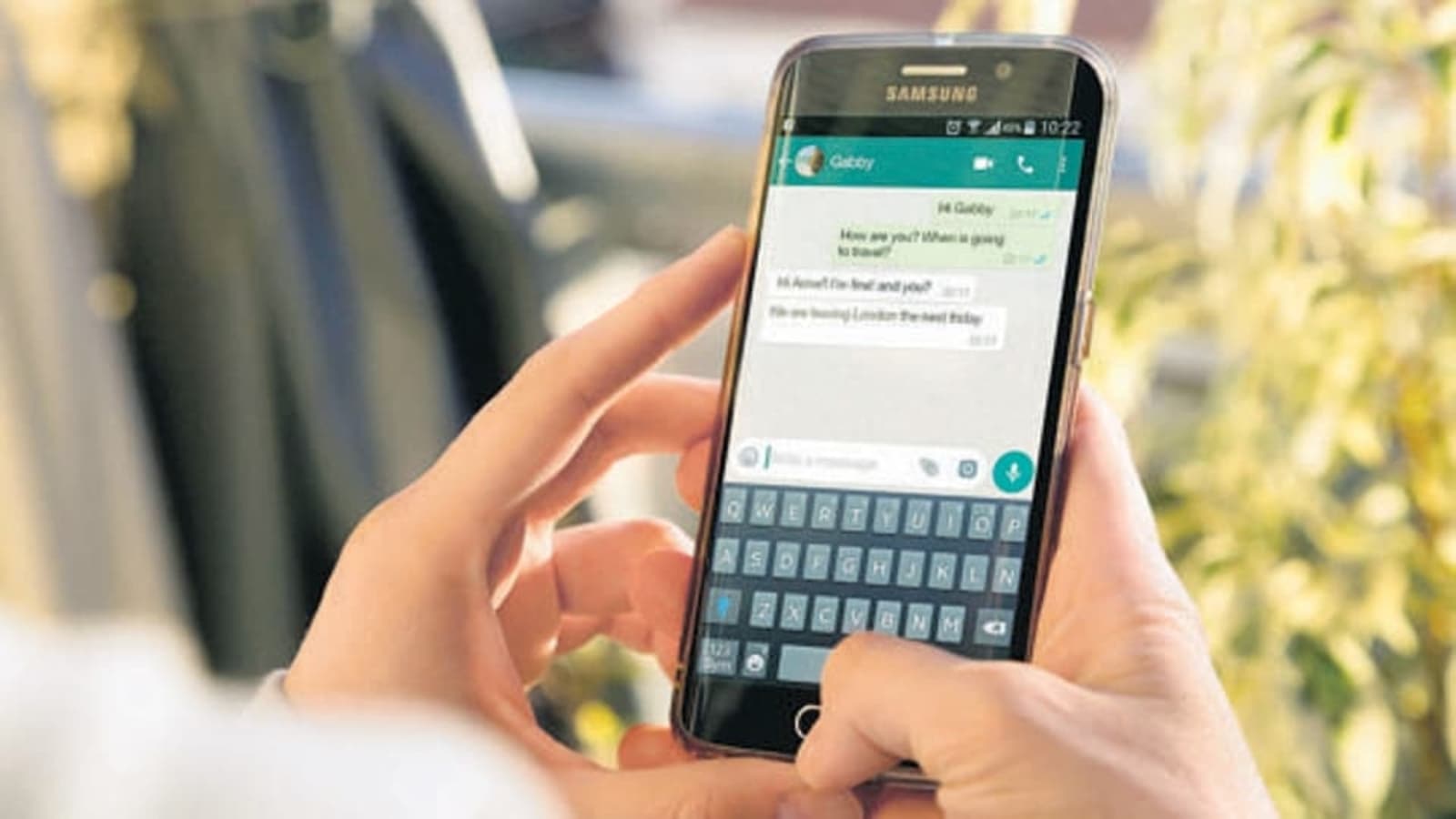
What is your WhatsApp chat wallpaper and for how long has it been there? If you have got bored of the same old WhatsApp chat wallpaper you can simply change it now. WhatsApp chat wallpaper can be changed either for all or for a specific chat. The messaging application, by default offers a wallpaper in off white or creamish colour where you can see different icons including a scooter, astronaut, rocket, monkey, pencil and much more. But the users can personalise their chatting experience by changing the wallpaper to whatever image they want.
"WhatsApp allows you to personalize your chats by changing your wallpaper. You can change your wallpaper for all chats, or set a wallpaper for a specific chat. You can also choose wallpapers specific to dark or light modes, and dim your dark mode wallpaper," WhatsApp said. WhatsApp users who want to try changing the chat wallpaper can check the steps mentioned below. However, it can be noted that these steps are for the Android users. Also Read: Telegram update: Top 5 premium features you can benefit from
How to change your WhatsApp Chat wallpaper for all
1. Open WhatsApp and tap More options > Settings > Chats > Wallpaper.
2. Alternatively, you can open a chat > tap More options > Wallpaper.
3. If you're using dark mode, you can use the slider to dim your current wallpaper.
4. Tap CHANGE.
5. Select a wallpaper category, then select the image you want to set as your wallpaper.
6. You can also tap Default Wallpaper to restore WhatsApp's default wallpaper.
7. Tap SET WALLPAPER.
How to change wallpaper for a specific WhatsApp chat
Open the chat you want to change the wallpaper for.
Tap More options > Wallpaper.
If you’re using dark mode, you can use the slider to dim your current wallpaper.
Select a wallpaper category, then select the image you want to set as your wallpaper.
You can also tap Default Wallpaper to restore WhatsApp’s default wallpaper.
Tap SET WALLPAPER.
Catch all the Latest Tech News, Mobile News, Laptop News, Gaming news, Wearables News , How To News, also keep up with us on Whatsapp channel,Twitter, Facebook, Google News, and Instagram. For our latest videos, subscribe to our YouTube channel.




















