Don't leave your laptop or PC unattended! Secure it with Windows 11 Dynamic Lock
Windows 11 has a feature which can secure your device while you leave it on your desk unsupervised. Here’s how you can enable Dynamic Lock on Windows 11.

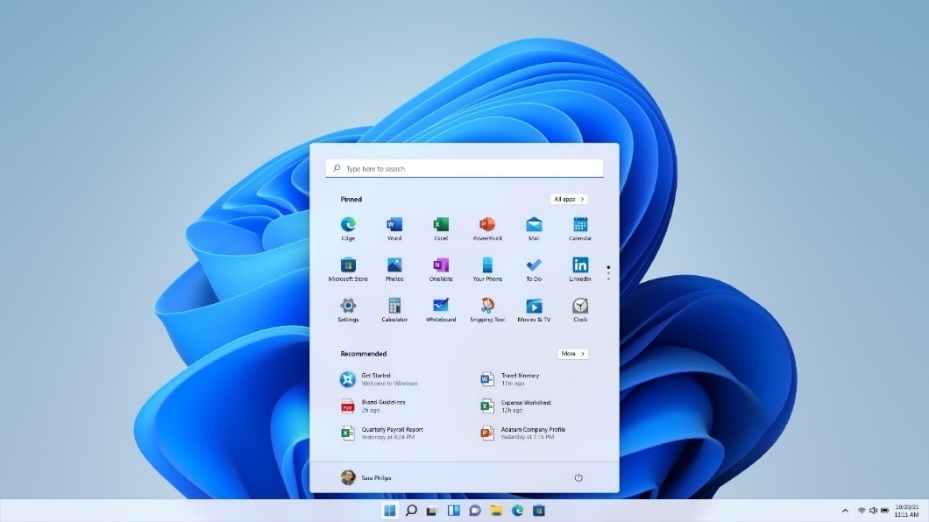
_1649931798626_1649931835373.jpg)
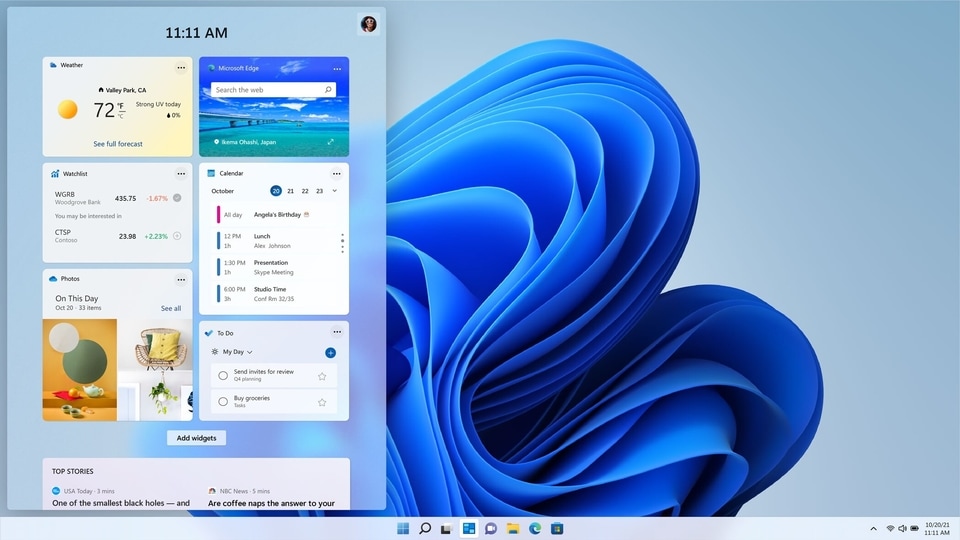


 View all Images
View all ImagesWe have all left our laptops unsupervised at our desk while we are at work for a cup of coffee. What could happen right? Well, someone could take an advantage of the situation and open your unsecured laptop to see all your confidential data and even worse, private or bad pictures that you may have on it. Although Windows allows you to lock your PC using the Windows Key + L shortcut, it is still a hassle to do it manually and you might actually forget to lock your PC. However, there is a way to secure your laptop automatically during these situations. The feature is present in Windows 11 and requires a Windows 11 PC to work. It is called the Dynamic Lock.
According to Microsoft, the Dynamic Lock feature automatically locks your computer when a connected Bluetooth device (your phone or wearable device) is out of range. When you walk away from your PC, and your Dynamic Lock device is out of range, your PC will automatically lock after 30 seconds. This prevents unauthorized access to your PC while you are away. This feature is found buried in Settings and can be switched on to keep all your data secure. Here's how you can enable this feature, according to Microsoft.
Enable Dynamic Lock on Windows 11
Use Bluetooth to pair your phone with your PC.
On your Windows 11 PC, open start and select Settings.
Click on Account and select Sign-in options.
Click on the Dynamic Lock option and check the box “Allow Windows to automatically lock your device when you're away”.
Take your phone with you when you move away from your PC, and it will automatically lock 30 seconds after you're out of Bluetooth range. It should be noted that Bluetooth range varies device by device.
Catch all the Latest Tech News, Mobile News, Laptop News, Gaming news, Wearables News , How To News, also keep up with us on Whatsapp channel,Twitter, Facebook, Google News, and Instagram. For our latest videos, subscribe to our YouTube channel.




















