Five useful tips to boost battery life on your Android smartphone
If you are experiencing poor battery life on your Android smartphone but aren't ready to upgrade yet, check out these 5 tips in our brief and handy how-to guide.
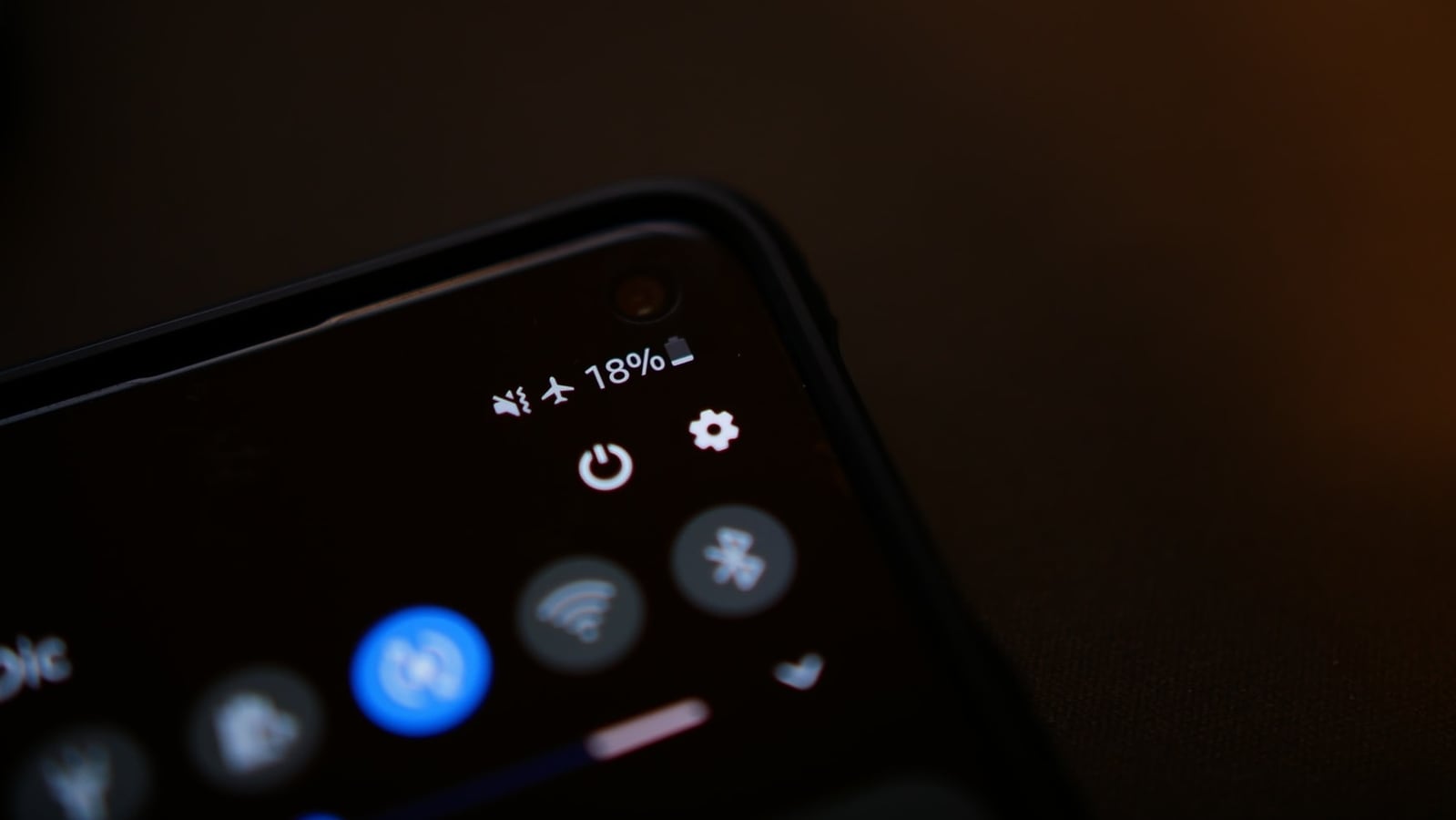
How to boost battery life on Android smartphones: Smartphone technology has improved on several fronts over the past decade, from faster and more efficient processors to higher resolution screens. However, one aspect of smartphone technology has not been able to keep up – battery life. While smartphone battery charging has become a lot faster, slimmer phone designs and brighter screens mean lithium-ion batteries on most devices are simply not large enough and users end up facing battery problems. So, here is our how-to guide to help you boost battery life on your Android smartphone.
More efficient smartphone processors have somewhat helped the battery life issues on Android devices, while some manufacturers simply opt for a much larger battery these days - the Samsung Galaxy M51 has a 7000mAh battery, for example. However, studies have shown that people are now holding on to their phones for much longer than before – this makes saving battery life much more critical on older devices.
Here is how to boost battery life on Android smartphones:
1) Take control of your screen brightness
One of the biggest culprits when it comes to battery drain on Android phones is the screen. You can start by setting the brightness to change automatically. The auto brightness mode on Android Pie (9.0) and above is able to learn from your usage, so keep setting the brightness a little lower to save brightness.
2) Turn on adaptive battery or battery optimization
Ever since Android Marshmallow (6.0) Google has been adding ways to better control battery life on the operating system. This involves blocking apps from running battery-intensive tasks in the background, which was improved in the last couple of years with recent updates. If you want to extend your battery life, you can check your settings to ensure that Adaptive Battery or Battery Optimisation is turned on.
3) Reduce your screen timeout
Most smartphones are set to turn the screen off after one minute or two. While this sounds like a short amount of time, reducing your screen timeout to 30 seconds will help save more battery power. You can also restrict apps with high battery use from running in the background to save additional battery life.
4) Delete unused accounts from your smartphone.
If you are signed in to multiple accounts on your Android smartphone, you can quickly lose a lot of battery life as each account syncs data from the internet, including contacts, email, photos and more. Removing unnecessary accounts will help to reduce the amount of data used on your smartphone as well. If you do not want to remove these accounts, you can consider disabling auto-sync for them as an alternative.
5) Stop using ‘battery saver' apps
Many developers on the Play Store offer bogus apps that promise a ‘snake oil' solution – that doesn't actually save any battery life. Many of these apps are essentially “task-killer” apps or “RAM cleaner” apps. They will kill all your background apps - which means all those apps will simply get woken up again by Android after a while and use even more power in the process.
Catch all the Latest Tech News, Mobile News, Laptop News, Gaming news, Wearables News , How To News, also keep up with us on Whatsapp channel,Twitter, Facebook, Google News, and Instagram. For our latest videos, subscribe to our YouTube channel.




















