Forgot iPhone WiFi password? This iOS 16 feature will let you find it quickly
If you forget your iPhone Wi-Fi password, this iOS 16 feature will let you find your WiFi password on your iPhone quickly. Know how.
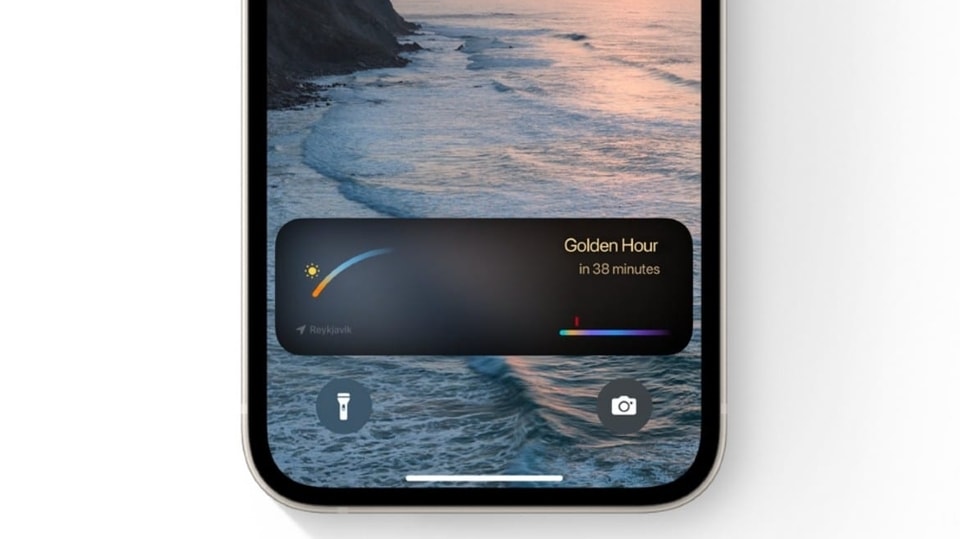



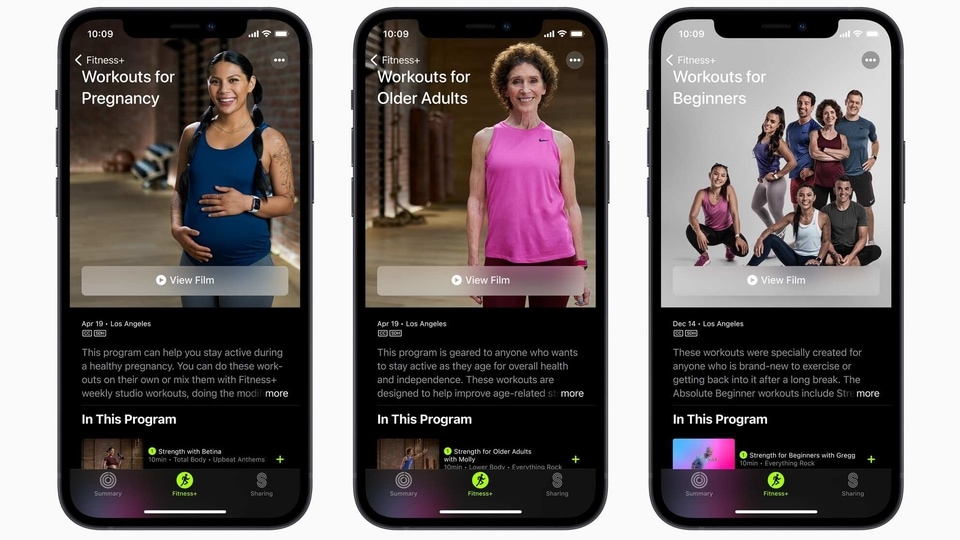

 View all Images
View all ImagesIf you tend to forget your iPhone Wi-Fi password, then here is a foolproof way to get it each and every time. Apple has included some tricks in iPhone iOS 16 for users to quickly find their forgotten Wi-Fi passwords. In fact, you can access them quickly and there will be no need to delay important work. However, you will be required to update your iPhone to iOS 16 first.
Whether you are using iPhone 14 series, iPhone 13, iPhone 12, or any other iOS 16-supported iPhones, this feature will let you locate your Wi-Fi password. You only view and copy a saved password if you've successfully connected to the same Wi-Fi network before. So, here's a step-by-step guide to locate your forgotten iPhone Wi-Fi password.
iOS 16 trick: How to find Wi-Fi password on iPhone
To know the Wi-Fi password, first of all, open the Wi-Fi section on the Settings app.
Now, tap the blue information symbol which is available next to the network if you can see it on-screen. If not, then tap the Edit button in the top right corner of the screen. This will show the Known Networks that your iPhone has saved.
You will need to open the information screen for your network of choice. This will show you several options, such as a blanked-out password.
Tap on the hidden password and use Face ID or Touch ID to unlock and reveal the password.
You can also copy the password by tapping the pop-up option of Copy. After that, you can paste it anywhere.
Also, in case you delete something by mistake, then you can undo it by tapping the Cancel button. After this, just tap Done in the top right and Remove in the pop-up box to confirm it.
Catch all the Latest Tech News, Mobile News, Laptop News, Gaming news, Wearables News , How To News, also keep up with us on Whatsapp channel,Twitter, Facebook, Google News, and Instagram. For our latest videos, subscribe to our YouTube channel.




















