Free up space on your iPhone: A quick guide to delete photos and videos in Messages app
Struggling with a cluttered Messages app on your iPhone? Know how to easily free up space by deleting photos and videos with these simple steps.

_1650462295122.png)
_1632405892414_1632405909018.jpg)

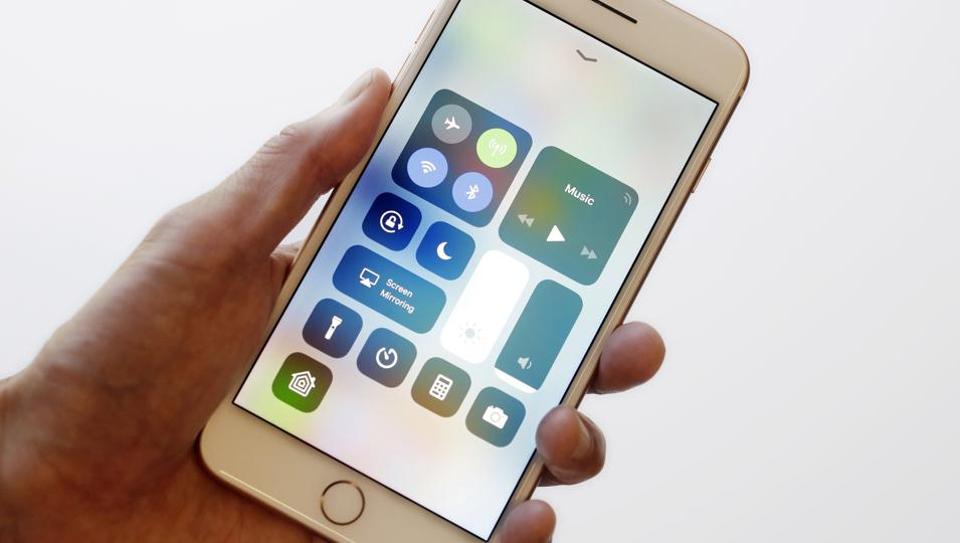

 View all Images
View all ImagesSending pictures and videos through the Messages app on your iPhone is great for staying connected with friends and family. But as time goes on, your Messages app can get cluttered with lots of photos and videos, taking up precious space on your phone. If you're dealing with this issue, no need to stress! We will show you a simple way to delete pictures and videos from your text messages on your iPhone.
How to Delete Messages and Attachments on your iPhone:
1. Open the Messages app on your iPhone.
2. Go to a conversation, press and hold a message bubble or attachment, then tap "More."
3. Choose the messages or attachments you want to get rid of, and tap "Delete."
You can also delete an entire conversation.
Deleting Multiple Attachments of the Same Type:
- Open the Messages app on your iPhone.
- Tap the name of the person or group you're chatting with.
- Scroll down to a category like Photos, then tap "See All."
- Tap "Select," choose the items you want to delete, and tap "Delete."
How to Delete a Conversation:
1. Open the Messages app on your iPhone.
2. In the Messages conversation list, swipe left on the conversation, then tap "Delete."
3. To delete multiple conversations, tap "Edit" in the top-left corner, select messages, and tap "Delete."
How to Permanently Remove Recently Deleted Messages and Attachments:
Deleted messages and attachments stay in the Recently Deleted folder for 30 days, but you can remove them permanently.
1. Open the Messages app.
2. In the conversation list, do one of the following:
- Tap "Edit," then "Show Recently Deleted."
- Tap "Filters," then "Recently Deleted."
3. Select the conversations you want to delete permanently, tap "Delete," and follow the onscreen instructions.
Remember, if you use Messages in iCloud, deleting a message or conversation on your iPhone removes it from all your devices with Messages in iCloud. However, deleting messages only affects your iPhone and other devices logged in with the same Apple ID. You can't delete messages, attachments, or conversations for others.
If you want to wipe everything on your iPhone, check out the option to Erase iPhone. Keeping your Messages app tidy has never been this easy!
Catch all the Latest Tech News, Mobile News, Laptop News, Gaming news, Wearables News , How To News, also keep up with us on Whatsapp channel,Twitter, Facebook, Google News, and Instagram. For our latest videos, subscribe to our YouTube channel.




















