Get rid of the hassle, here is how to remove password protection from a PDF file- quick guide
Yes, you can remove the password from a PDF file. And here’s how to remove password from a PDF file in simple steps on your laptop and Android phone.
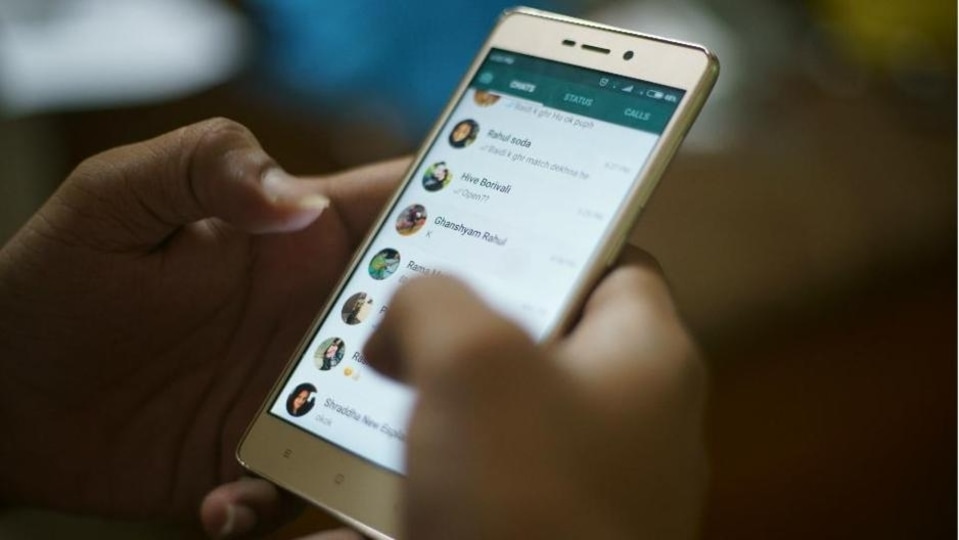




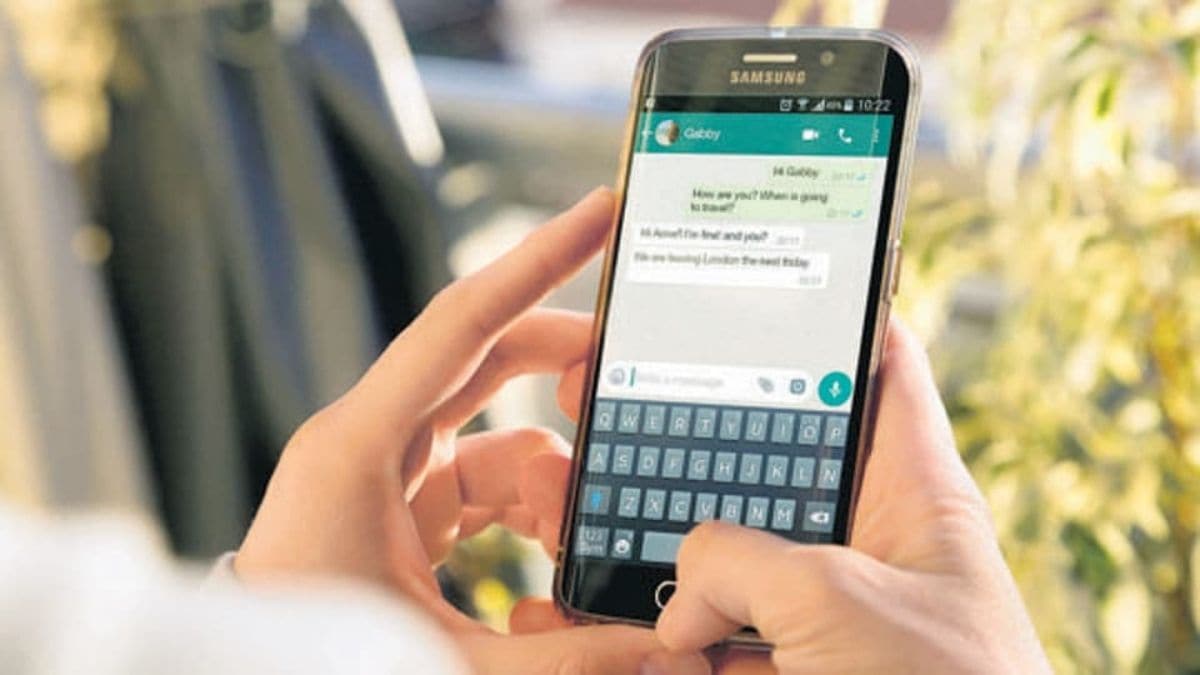
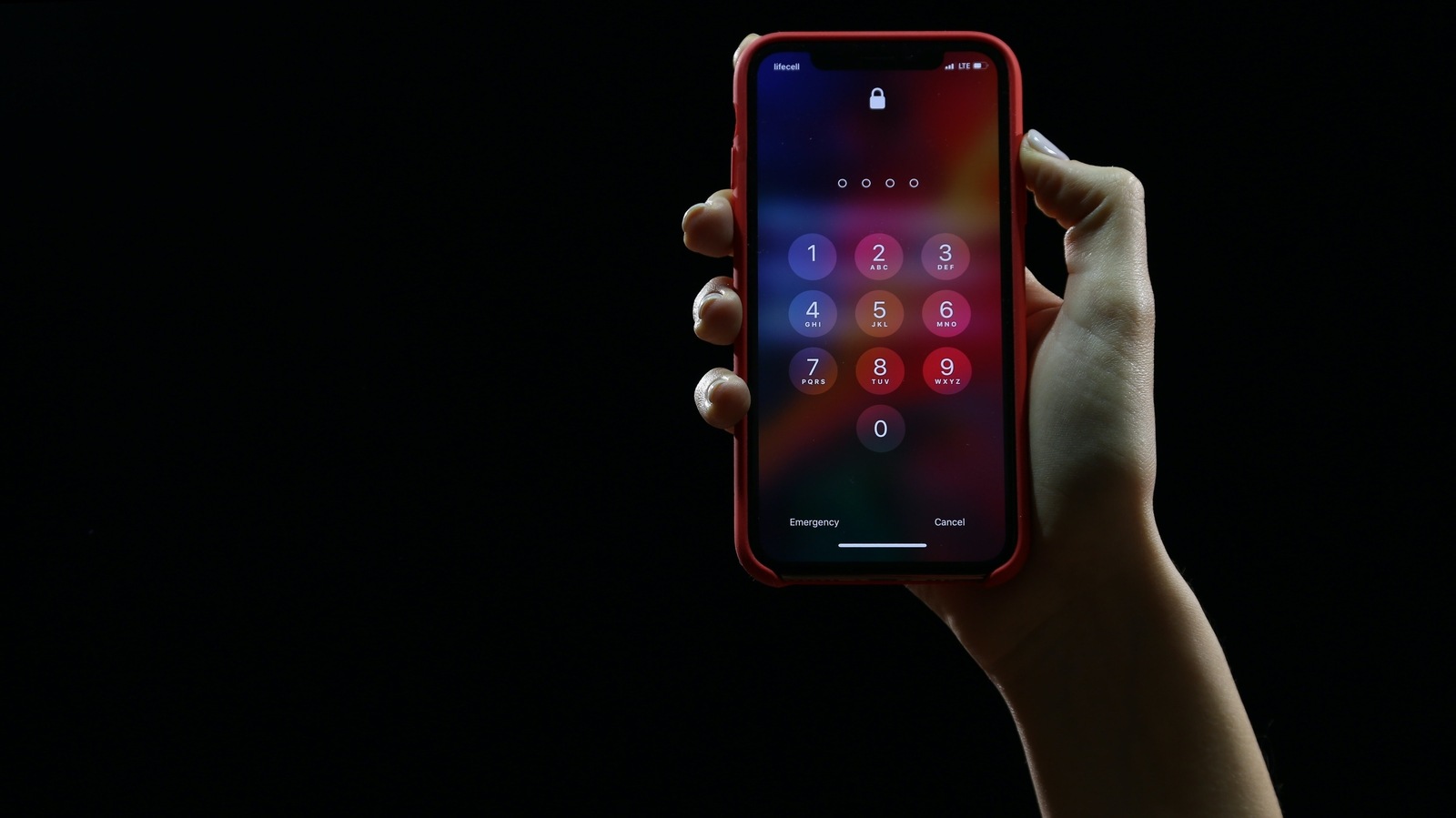
 View all Images
View all ImagesA PDF file with password protection is a great way to protect confidential information while sharing it with others. You must have received document files from banks that are secured with a password, as these PDF files carry sensitive information. But these PDF files can be a hassle to access quickly especially if you have to ask someone for the password.
However, fortunately, you can remove the password from PDF files in simple steps. You should note that, to remove the password from a PDF file you need to know the password in the first place. Here is a quick guide for you to remove passwords from PDF files on a laptop while using Adobe Acrobat or while using your Android phone. Let's begin.
How to remove PDF password on a laptop using Adobe Acrobat
- First, open the PDF in Acrobat Pro software on your laptop or desktop and then choose Tools.
- Go to Encrypt and tap on Remove Security.
- In case, your document has a ‘Document Open' password, then tap on OK to remove it.
- Otherwise, if you need permissions for your password file, then you will have to provide the correct password in the box and continue while clicking OK.
- After that, the software will simply remove the password from the PDF document and you can access it simply without the need of password.
How to remove PDF password on Android phone
In case you are using your Android phone to remove PDF password, then open the PDF file using the built-in PDF viewer.
It will ask you to enter the password, do that and unlock the file.
Once you have opened the file, tap the menu icon and then go to the Share option. Click on the Print icon.
After that, confirm the destination as 'Print to PDF' to save the PDF file at a new place without a password. Save it in your phone’s internal storage and access it anytime.
Catch all the Latest Tech News, Mobile News, Laptop News, Gaming news, Wearables News , How To News, also keep up with us on Whatsapp channel,Twitter, Facebook, Google News, and Instagram. For our latest videos, subscribe to our YouTube channel.




















