Gmail tips and tricks: Want to block someone? Here is how to block on Gmail
Know simple and easy steps to block unwanted emails on Gmail.
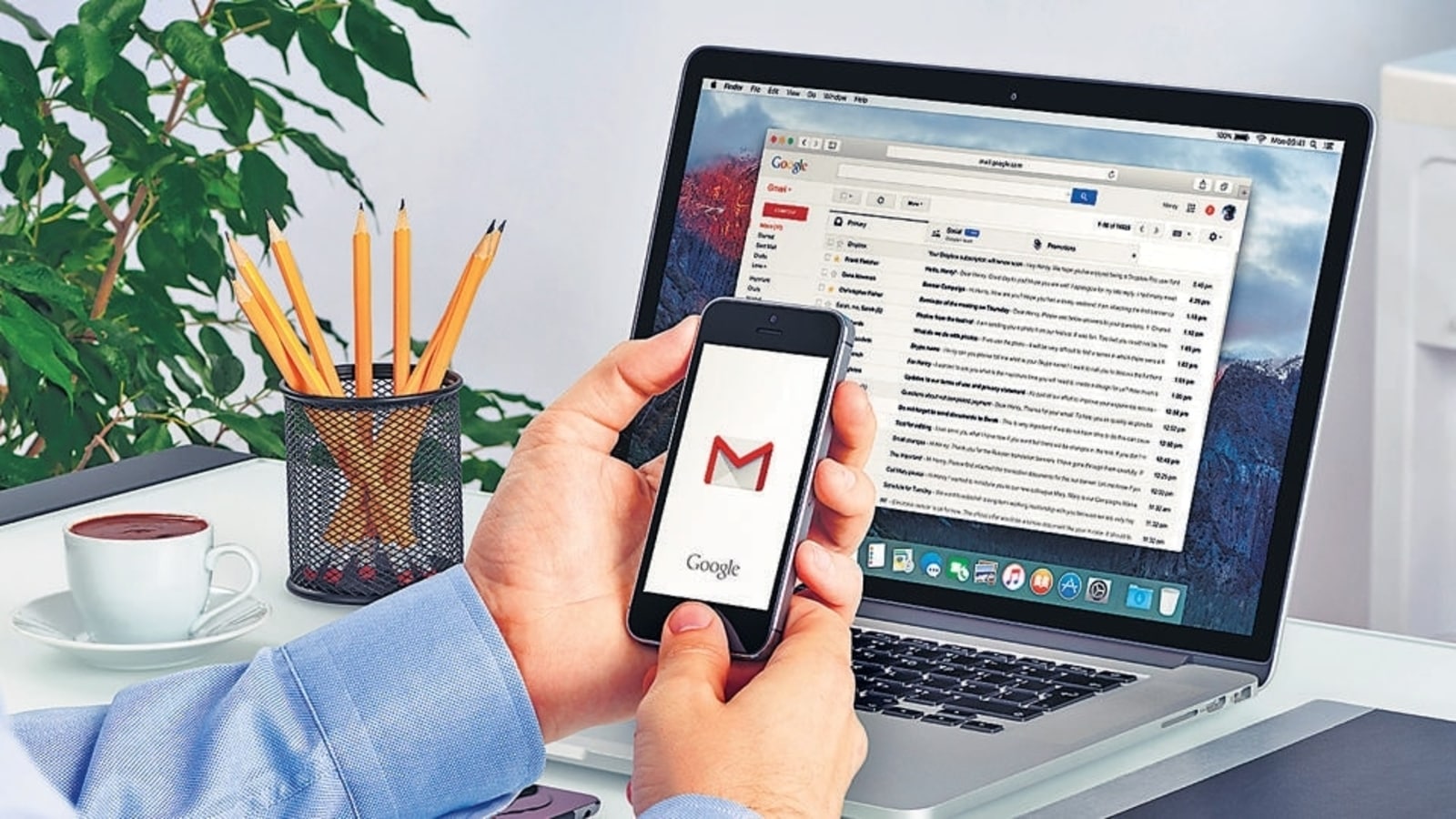
Is your Inbox full of messages that are of no use? Do you want to delete those messages? If you don't want to see messages from specific email addresses in your Gmail Inbox, know simple and easy tips and tricks to block someone on Gmail and send those messages to the Spam folder. You can block emails on Gmail from your computer as well as iPhone and Android devices. There are two ways to stop unwanted messages in your Gmail Inbox. Here are the quickest ways to block on Gmail:
How to block on Gmail for laptops/computers
1. Login to your Gmail account and open the message that you want to block.
2. Now tap on More or the three vertical dots next to the Reply button and choose Block "sender's name" from the menu.
3. Next tap on the Block under the tab Block this email address.
4. Once done, a message will appear above the message that gives you the option to unblock the sender.
5. If you can't find the message, you can do the same alternatively by heading to the Gmail settings
6. Go to the Filters and Blocked Addresses tab.
7. Select Create a new filter and enter the address you want to block in the From field.
8. Search for the messages that you want to block.
9. Select More and choose Block "sender's name" from the menu.
10. Confirm and block the messages
How to Block Gmail emails on a Mobile Device
|
|
|
|
| 10 Minutes |
|
|
Open the Gmail on your phone and select the message that you want to block.
Scroll down the page and select More or the three dots next to the Reply button.
Next, choose Block "sender's name" from the menu and it will be done. The person will be blocked and no longer able to send you mails.
If you selected the wrong message and blocked the wrong person, You can tap the Unblock sender tab that appears above the message.
Catch all the Latest Tech News, Mobile News, Laptop News, Gaming news, Wearables News , How To News, also keep up with us on Whatsapp channel,Twitter, Facebook, Google News, and Instagram. For our latest videos, subscribe to our YouTube channel.




















