Google Files now lets users scan documents; Know how to digitize your files using this feature
The Google Files app now enables users to scan documents, allowing them to digitize their files along with some editing tools. Know how to use it on your smartphone.
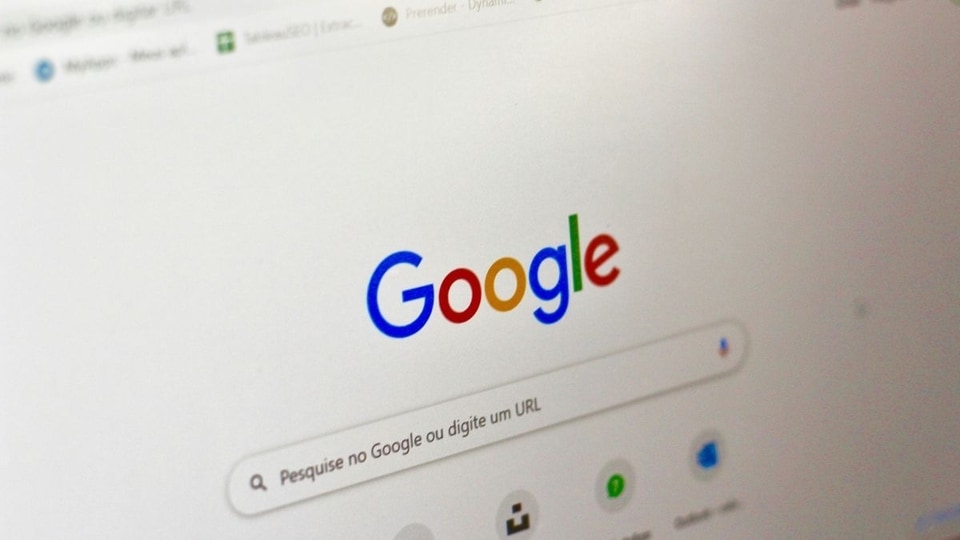
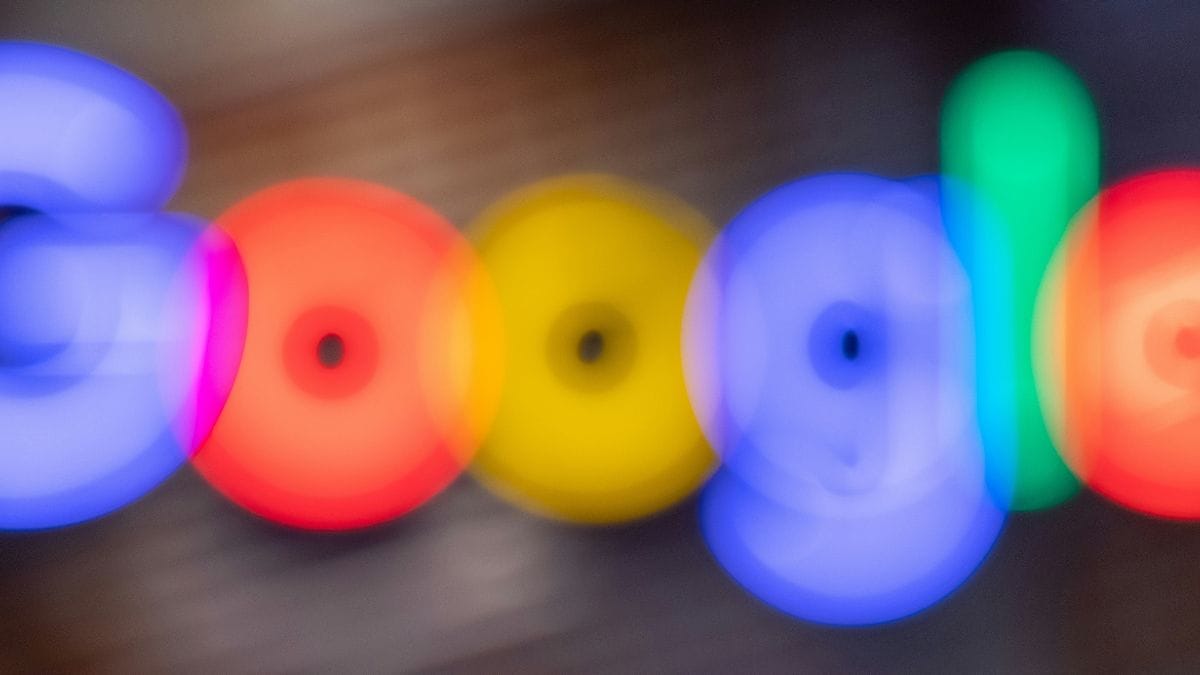
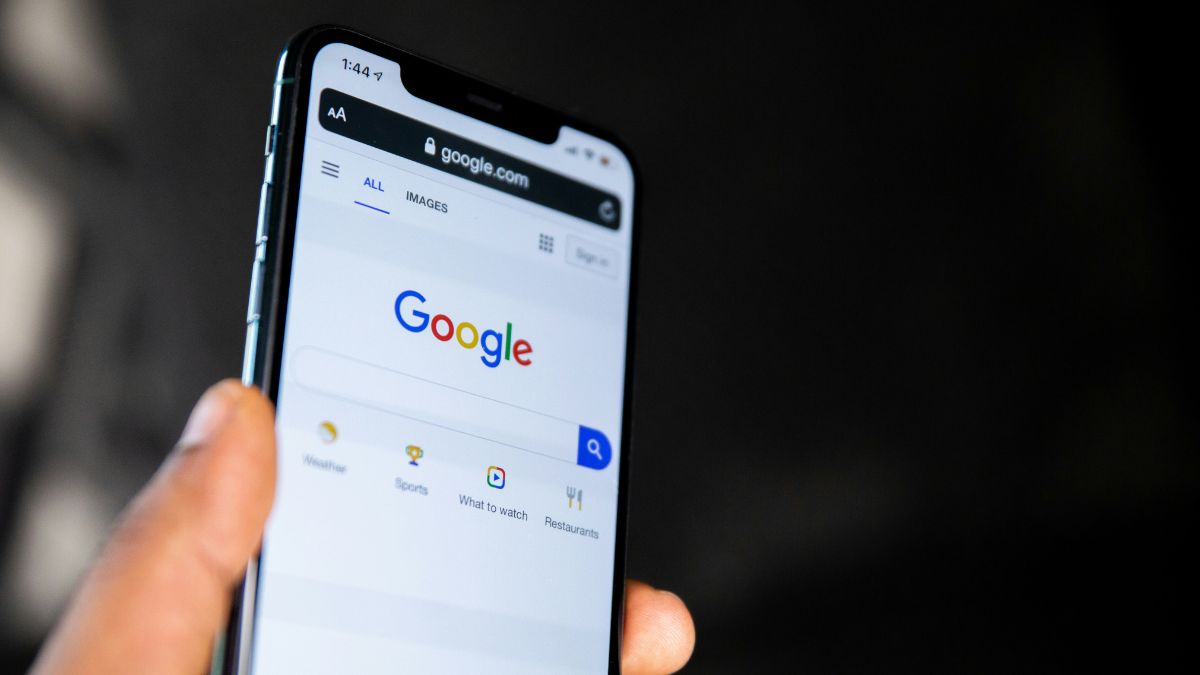

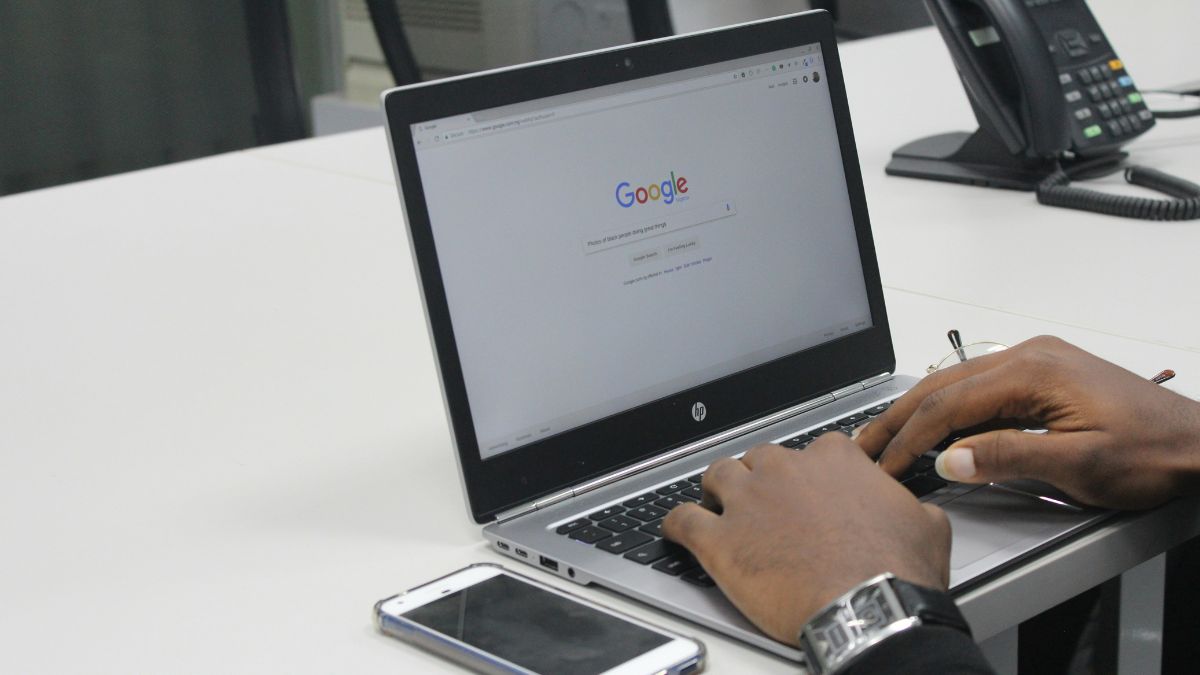

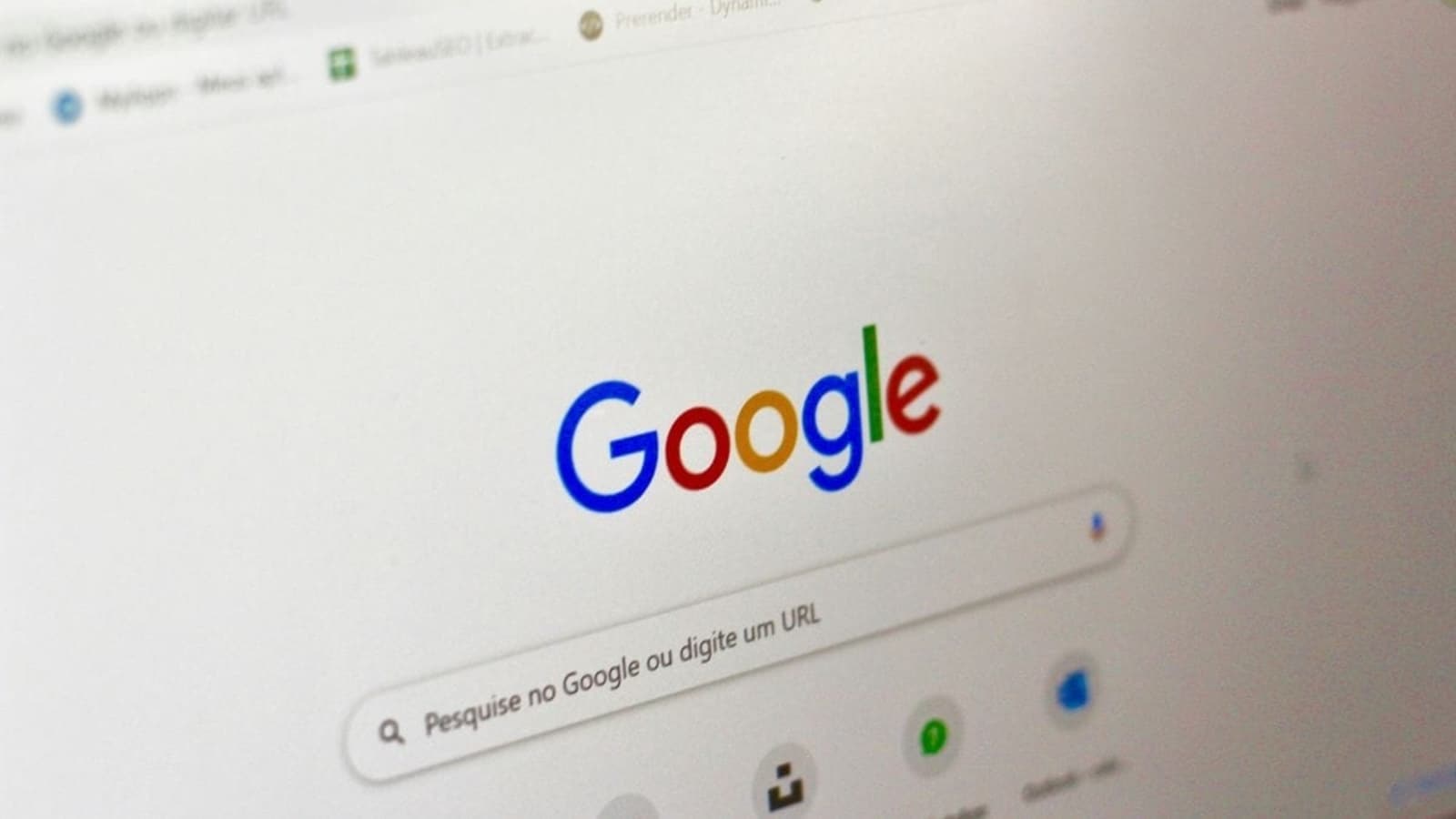
 View all Images
View all ImagesGoogle Files has been engaged in the race to become the number one file management app for quite a long time now, allowing users to store their documents and files in one place. It not only helps users organize their documents but also provides an effective collaboration feature to share them without any hassle. Now, a new Google File feature which allows users to scan documents effortlessly. Google recently accounted for this feature for Google Drive which is a cloud-based storage space. However, making this scanning documents feature will bring ease to the user experience. Know more about Google Files' new feature.
About Google Files scan button
According to tipster Mishaal Rahman's X post, Google Files has added a new “Scan” button enabling users to digitize their documents. When a user taps on the scan button, the Files app automatically opens the device's camera app through which users can start scanning manually. Rahman said in the post, “Like the document scanner in the Drive app, this feature leverages ML Kit's new Document Scanner API to recognize and process documents on device.”
Also read: Google Gemini AI gets precision control! Chatbot allows users to fine tune responses creatively
After scanning the documents, users can access the basic file editing tools such as crop, rotate, clean, and apply filters to the scanned file. After the editing is done, the file will be converted to PDF format and it will be shown in the “Scanned” section under “Documents.” As of now, the Google File scan button has only been spotted on Pixel devices, as per Rahman.
How to scan documents on Google Files
- On your smartphone, open Files by Google app.
- Tap on the scan button to keep the document in the frame.
- After the image is captured, edit the scanned documents.
- The scanned documents will be saved as PDFs in a separate folder.
The new Google Files feature makes the app more versatile and users will not have to use third-party apps for scanning their documents.
One more thing! We are now on WhatsApp Channels! Follow us there so you never miss any updates from the world of technology. To follow the HT Tech channel on WhatsApp, click here to join now!
Catch all the Latest Tech News, Mobile News, Laptop News, Gaming news, Wearables News , How To News, also keep up with us on Whatsapp channel,Twitter, Facebook, Google News, and Instagram. For our latest videos, subscribe to our YouTube channel.




















