Google Lens is now MORE accessible to Chrome users! Know how to use Google Lens on Chrome
Google Lens is here to help you find information about any image more easily! Know how to use Google Lens on the Chrome browser.
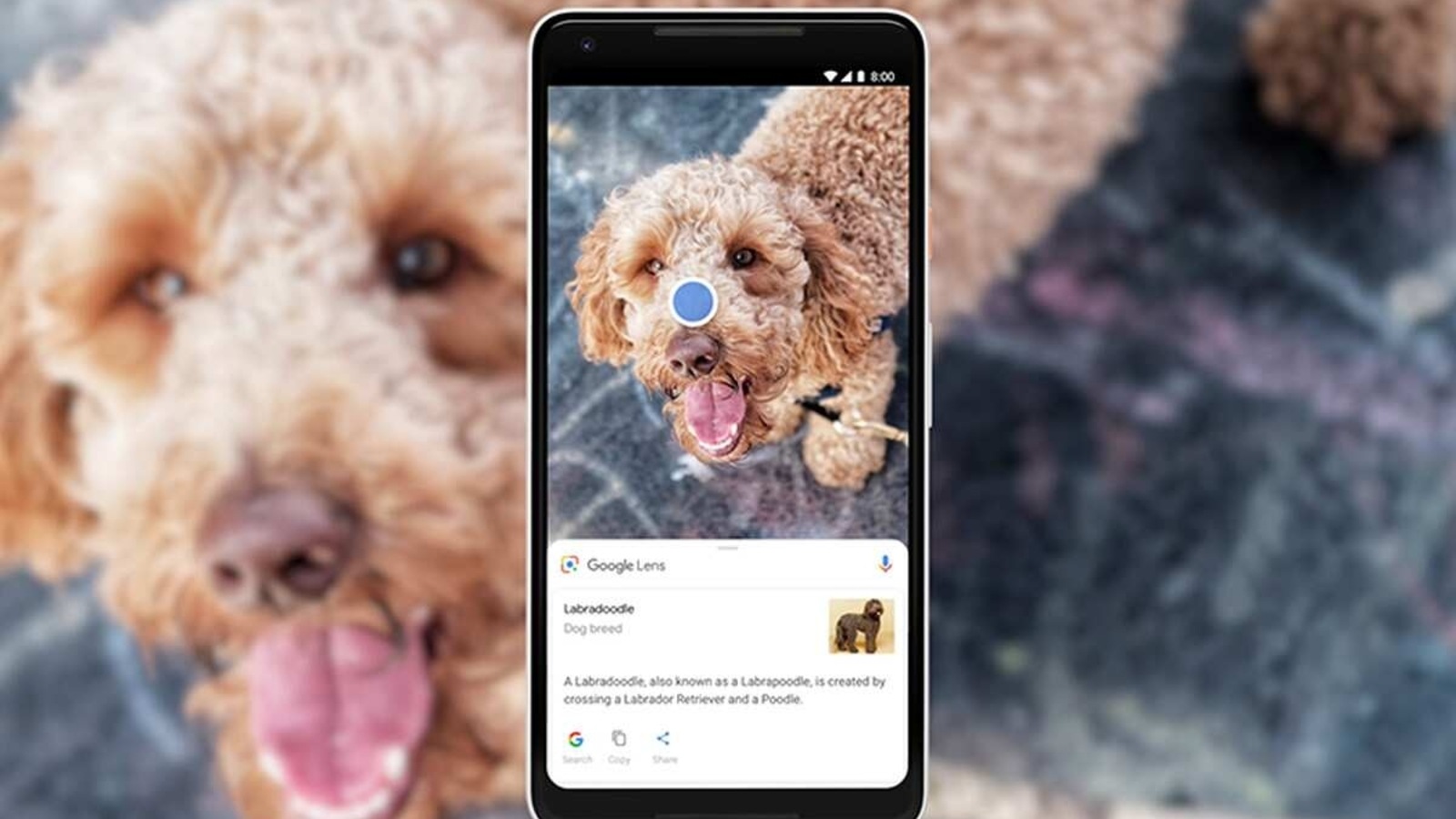
Google Lens will be more accessible to Chrome users henceforth! It has been https://arxiv.org/ftp/arxiv/papers/2203/2203.04288.pdf available for mobile users where it was accessible through Google Apps or any native camera app available on Android smartphones. Earlier, in 2021, Google introduced the image searching tool Google Lens to desktops to let the users access it via a Chrome browser. So far, all you need to do is right-click on an image and then go for the ‘Search Image with Google Lens'. This was used to take you to a page of results in a new tab. Also read: How to free space on Android phones: Get rid of this frustrating problem through these tips
But now, using Google Lens on Chrome will be way easier than before. Google Chrome tweeted while informing about the new Google Lens feature, "Introducing a new side panel search for Google Lens in #Chrome. Now, instead of opening a new tab, stay on the same page while you translate image text, identify an object, or get the original source from an image.” Also Read: Create emoji with this genius Google trick available for FREE; know how
For those who are unaware of the wide use of Google Lens, it is designed to to identify almost everything from buildings, animals, clothes, and plants, to even works of art. Google Lens offers a more visual way to find the information that you're seeking online. Due to its wide usage and features, Google decided to make it more accessible on the Desktop. Know how to use Google Lens on the Google Chrome browser.
How to use Google Lens on Chrome
Google Lens can help you know more about any image available on the internet.
Let's say, you have an image of a dress and want to know where to buy it. Google Lens will help you deliver similar images or the place or links where the image has been used on the internet.
Before you start searching via Google Lens on Chrome, ensure to set Google as your default search engine.
Get the latest version of the Google Search app.
Now, open a page in Google Chrome and right-click on an image.
Now, in the menu, choose “Search image with Google Lens.” This will display on the right side of your screen.
Catch all the Latest Tech News, Mobile News, Laptop News, Gaming news, Wearables News , How To News, also keep up with us on Whatsapp channel,Twitter, Facebook, Google News, and Instagram. For our latest videos, subscribe to our YouTube channel.




















