Google Pay app: How to set up and ensure seamless, hassle-free financial transactions
Google Pay app is a versatile tool for handling financial transactions, from sending money to friends and family to paying bills and topping up prepaid phones.
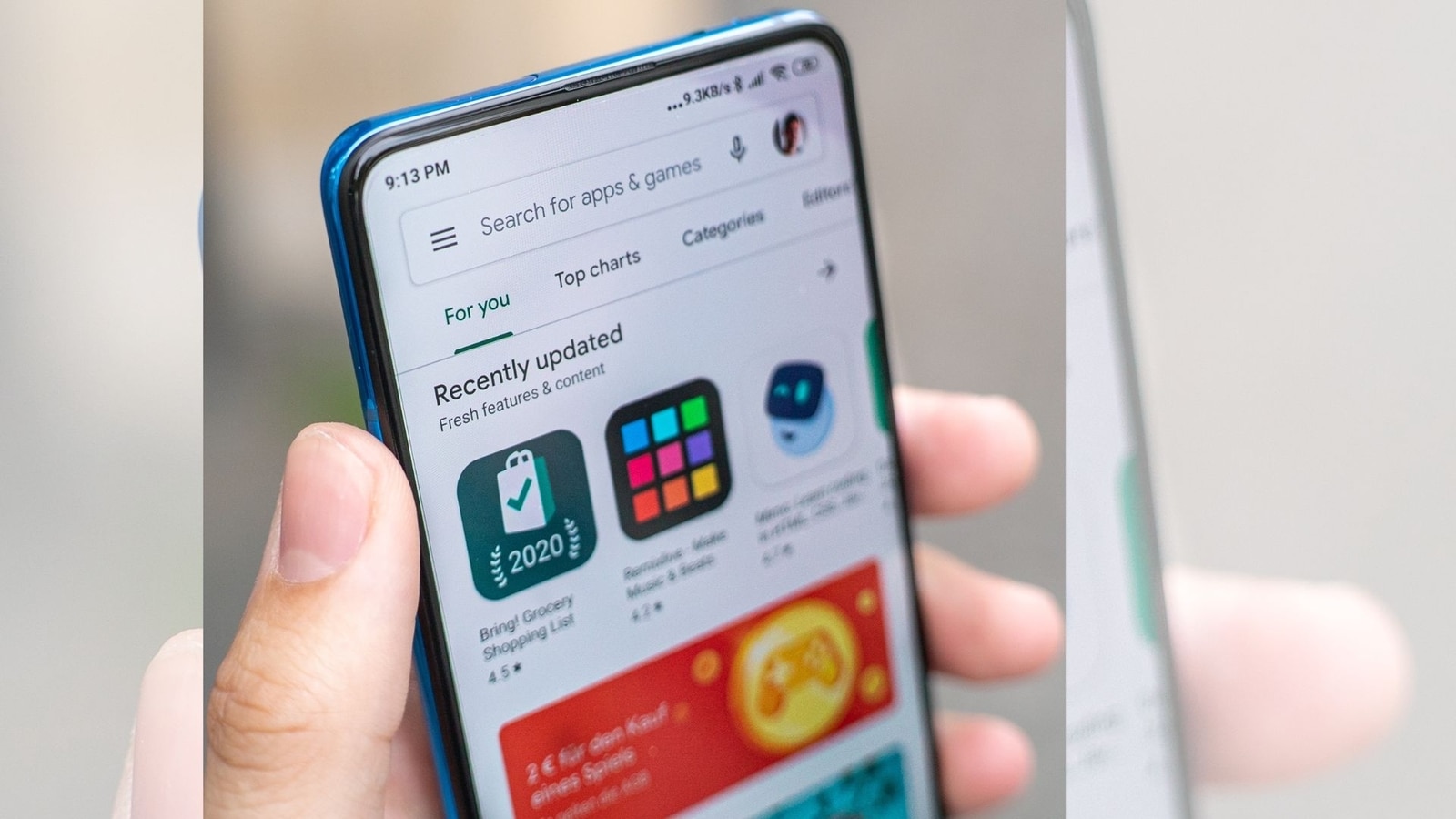
Digital transactions have become a way of life ever since the Covid pandemic and people have retained the habits of those days by increasingly shunning cash. The reason for this is the ease-of-use of digital money transactions and its availability 24/7. Google Pay is one of the digital payment solutions available in India and here we have provided a step-by-step guide on how to download, configure, and secure your Google Pay app for seamless financial transactions. From adding bank accounts to choosing the right security measures, this walkthrough ensures you harness the full potential of Google Pay.
Google Pay app is a versatile tool for handling financial transactions, from sending money to friends and family to paying bills and topping up prepaid phones. To set it up, you'll need an active Indian (+91) phone number, a Google account, and an Indian bank account. Here's a simplified guide to get started:
Setting Up Google Pay:
1. Download and Install the App:
- On Android: Get theGoogle Pay app from the Play Store for devices running Android 5.0 (Lollipop) or higher.
- On iPhone/iPad: Download the app from the App Store.
2. Phone Number and Sign-in:
- Enter your phone number within the app.
- Sign in with your Google Account.
3. Secure Your Account:
- Follow the app's instructions to secure it. You'll set up a Google PIN or use your existing screen lock.
4. Add Bank Account and Cards:
- Securely link your Indian bank account(s) to Google Pay.
- Optionally, add debit or credit cards for convenience.
Security Measures:
Setting Up Lock Features:
- After adding your bank account, you'll be prompted to set up the lock feature.
- You can opt for a Google PIN or use your existing screen lock (pattern, PIN, fingerprint, or password) to secure the app.
Changing Security Preferences:
- Access Security settings via: Google Pay > Profile Photo > Settings > Privacy & Security > Security.
- Choose between using your existing screen lock or setting up a Google PIN.
- Change your Google PIN if needed.
Changing Phone Number:
- To update your phone number: Google Pay > Profile Photo > Settings > Personal Info > Edit phone number.
Additional Tips:
- Remember, your Google PIN is different from your UPI PIN or the one used to unlock your device.
- Use a secure internet connection when accessing Google Pay for enhanced security.
- Ensure the phone number you use for Google Pay matches the one associated with your bank account.
With Google Pay set up securely and your preferred lock features in place, you can seamlessly manage transactions and payments, enhancing both convenience and security. However, remember that you should never share your username or password with anyone at all. With online scams rampant these days, you have to ensure that you do not fall victim by using some basic security measures.
Catch all the Latest Tech News, Mobile News, Laptop News, Gaming news, Wearables News , How To News, also keep up with us on Whatsapp channel,Twitter, Facebook, Google News, and Instagram. For our latest videos, subscribe to our YouTube channel.




















