Privacy control options for Google Forms coming; Know how it can help your surveys
Google has announced granular control options for Google Forms in Workspace which will allow users and organizations better privacy control over their surveys and the results. Know all about it.
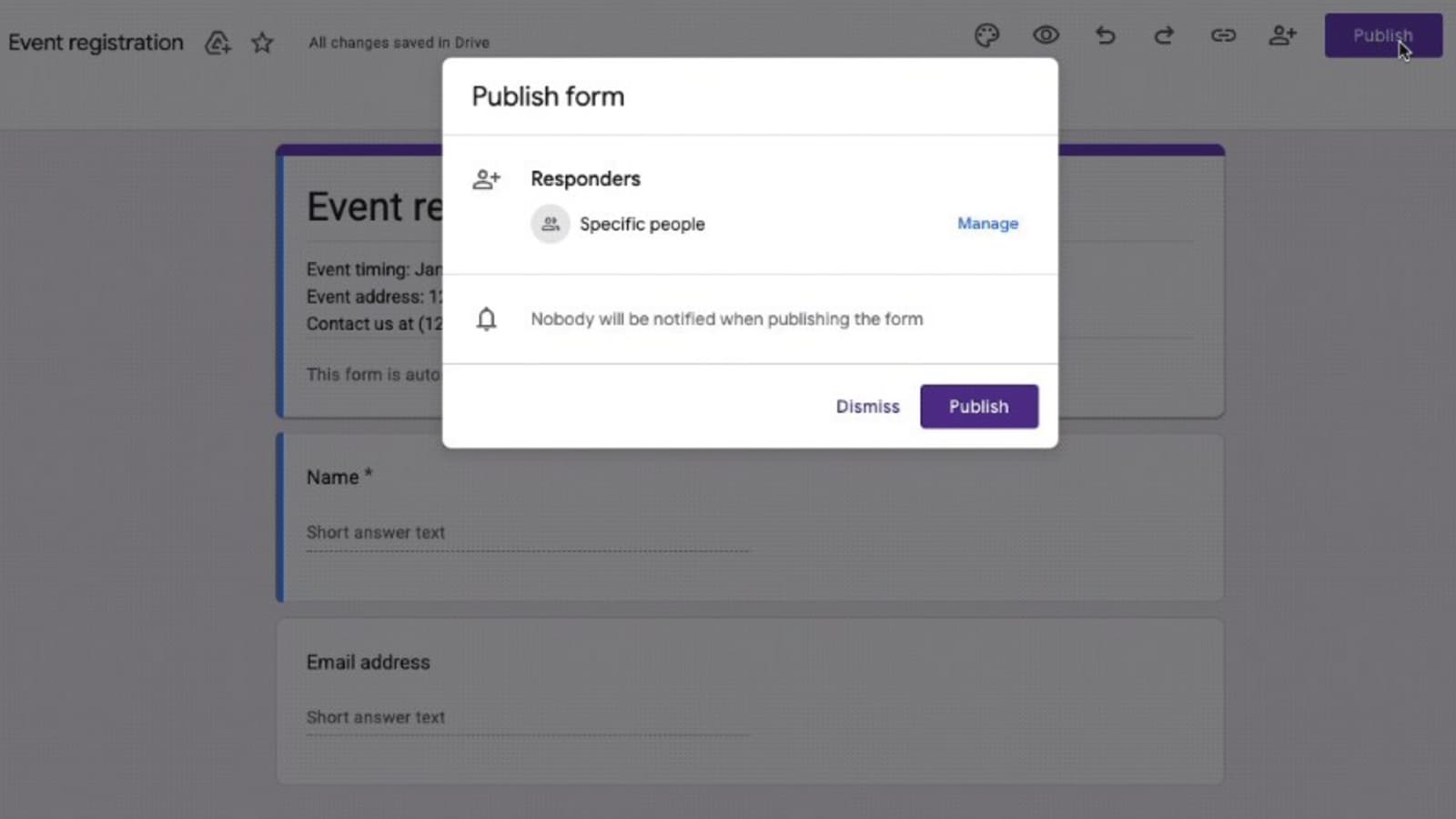
Google Forms are widely used by students and organizations alike for various surveys and questionnaires. It is a great tool to collect data for research papers and to better understand the employees in an organization. However, many times these forms are also shared outside the intended participant base, which can corrupt the data or its usefulness. Sometimes such forms also fall prey to troll attacks which can also negatively affect the results. To help users gain better control of their Google Forms, the company has announced that it will soon add granular control options when sharing to allow the maker to have better privacy control on their form and protect it from outsider influence.
Google Forms gets new privacy control
Announcing the feature in a blog post, Google said, “We're introducing a beta that gives Google Forms creators more granular control over who can respond to their forms via sharing settings”. Earlier, those who created forms had two sharing options available to them in order to restrict responses. These were either to restrict them within their domain (and trusted domains) or make the forms public (anyone with the URL can respond).
Now, with this new option, form creators can limit response access to specific users, groups, or target audiences—similar to how file owners can restrict the sharing of Google Docs, Sheets, Slides, or Sites in Drive.
How to use privacy options in Google Forms
Using the feature is pretty easy. When creating a Google Form, go through the process of adding the details as usual, and create the survey. Right before publishing it, you can follow the following steps.
1. Click the Publish button.
2. It will open up a new pop-up window which will now show a new section called ‘Responders'.
3. Here, you can manage who can respond to the survey.
4. If you belong to an organization, you can select specific email addresses, or team emails to direct the survey to them.
5. If you're a student, you can use it to add particular email addresses of participants to control the survey.
6. Once done, you can also tick a box to notify the responders in their email.
7. You can also add a custom message to help them know the purpose of the survey.
8. After this, you can press save and publish the survey.
This setting will ensure that even if the link to the Google Form goes to someone outside the responders' list, they will not get access to view it or answer the questions.
To use this feature, you will need to register yourself or the organization. For a limited time, you can sign your organization up for the beta using this form. Upon signing up, users within the Google group signed up for the beta should see the new feature within 2-3 weeks.
All new forms created by users who are allowlisted will be enabled into this feature. Form creators must publish their forms to enable responders to view the form or submit a response. Form creators can see who has access to the form and share response access to specific users, groups, or target audiences.
One more thing! We are now on WhatsApp Channels! Follow us there so you never miss any update from the world of technology. To follow the HT Tech channel on WhatsApp, click here to join now!
Catch all the Latest Tech News, Mobile News, Laptop News, Gaming news, Wearables News , How To News, also keep up with us on Whatsapp channel,Twitter, Facebook, Google News, and Instagram. For our latest videos, subscribe to our YouTube channel.




















