Got new phone? Get off to a flying start, check out our Android Beginner's Guide
Are you using an android smartphone for the first time? Don’t worry. This Android beginner’s guide will answer all your questions
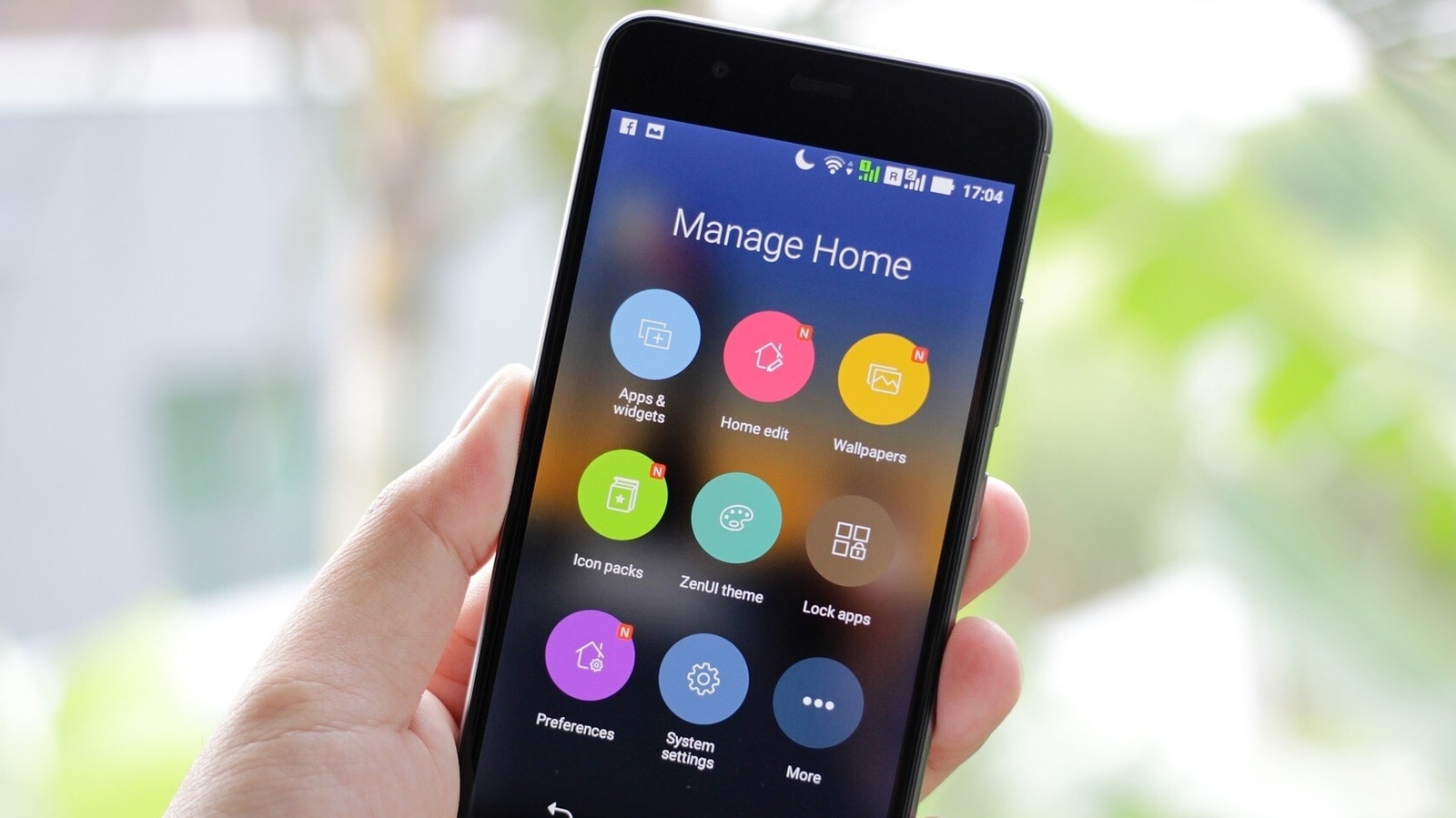
Android smartphones have a variety of features and functionalities hidden inside them. For most, these are basic tips that help them navigate through the device quicker and with ease. But for others who are just experiencing Android for the first time, these tips can be a life saver. So whether you are a young adult experiencing an Android smartphone for the first time, or an iPhone user switching your fealty, this Android beginner's guide will tell you some basic but really important tips you should know about.
Google Account
While you can use your smartphone without a Google account, it is recommended that you sign-in using an existing account or make a new one. This helps in many ways. As Android is Google's operating system, this interlinking will not only backup your data like photos and files but also remember your settings preferences, keep track of your installed applications and share your Google app information such as calendar and contacts across all your devices. You should see an option to sign in or create a Google account when you first boot your Android smartphone.
Customize your device
One of the reasons Android smartphones have gained popularity is because of the freedom a user gets to customize the device. A user can pretty much change the complete aesthetics of their device. And we will show how you can do the same in this Android beginner's guide.
1. You can change the wallpaper, themes, fonts, ringtone and notification sound among others just by visiting Google PlayStore. Alternatively, most brands such as Samsung, Xiaomi, Oppo offer their own webstore where you can download these. Apart from that, you can also download them from a website of your choice.
2. Change the home screen. You can add your most frequently used apps, a wide selection of widgets or just let it stay empty for a minimalist appeal. To add apps, just long press any app in the app drawer and place it where you want on the home screen. For widgets, you can just long press in any empty area on your smartphone home screen and you will see all the widget options. Now, check out the final point in this section of the Android beginner's guide to know about the Dark mode!
3. The dark mode allows you to change the background color of the apps on your phone from light to dark to reduce eye strain. It also saves power on AMOLED displays. To turn it on, simply go to settings > display > dark mode.
Android beginner’s guide: Other essential things to know
Catch all the Latest Tech News, Mobile News, Laptop News, Gaming news, Wearables News , How To News, also keep up with us on Whatsapp channel,Twitter, Facebook, Google News, and Instagram. For our latest videos, subscribe to our YouTube channel.




















