Have iPhone 13? Check these 5 iPhone tips to take amazing photos with iPhones
Check these 5 iPhone tips to take amazing photos with your iPhone 13. Just a bit of tweaking can make the photos look livelier!
_1633112145406_1654183921699.jpg)
With an iPhone 13 in your hand, you don't need to be a skilled photographer to capture the best moments of your life with some amazing shots. However, there are times when you think that something is missing, that you would have liked to have made the shot livelier. And we are here to tell you that it is very much possible. All you need is some smart iPhone tips and tricks to make your photos look lively. From capturing candid moments to making dark pictures look brighter, your iPhone 13 can do magic and breathe new life into a photo. To help you out, we have rounded up 5 iPhone tips to take amazing photos with an iPhone 13. And yes, some of these features are available with older iPhones too, such as iPhone 12, iPhone 11, iPhone SE 3 and more. Also Read: iPhone tips: Don't take screenshots on iPhone 13 the boring way, do it THIS way, like a pro
iPhone tips to take amazing photos with iPhone 13
Take the candid - Quick and real!
For those out of the world, blink-and-you-will-miss-it moments, when you have to be very quick, just open the Camera, swipe left on the Lock Screen and the iPhone 13's camera automatically focuses the shot and adjusts the exposure. In case some action happening and you don't want to lose that, then start capturing it in a video format even in your Photo mode. How? Tap and hold the Shutter button to start recording a QuickTake video within your photo mode.
Manage settings to find your style
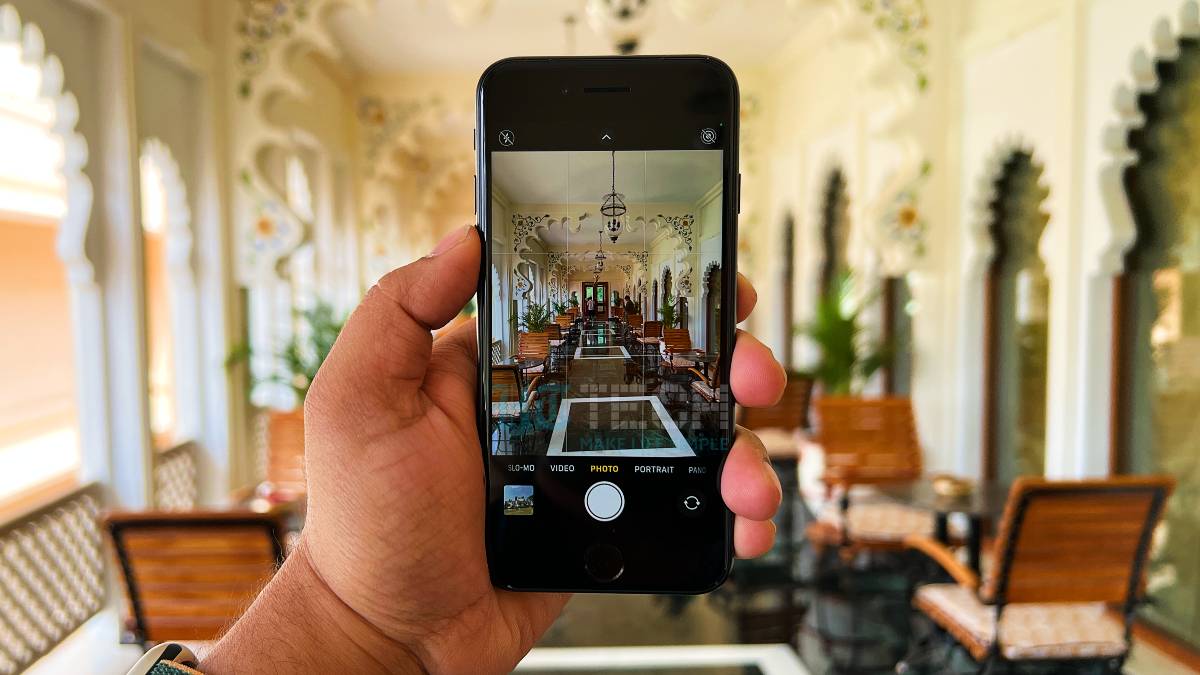
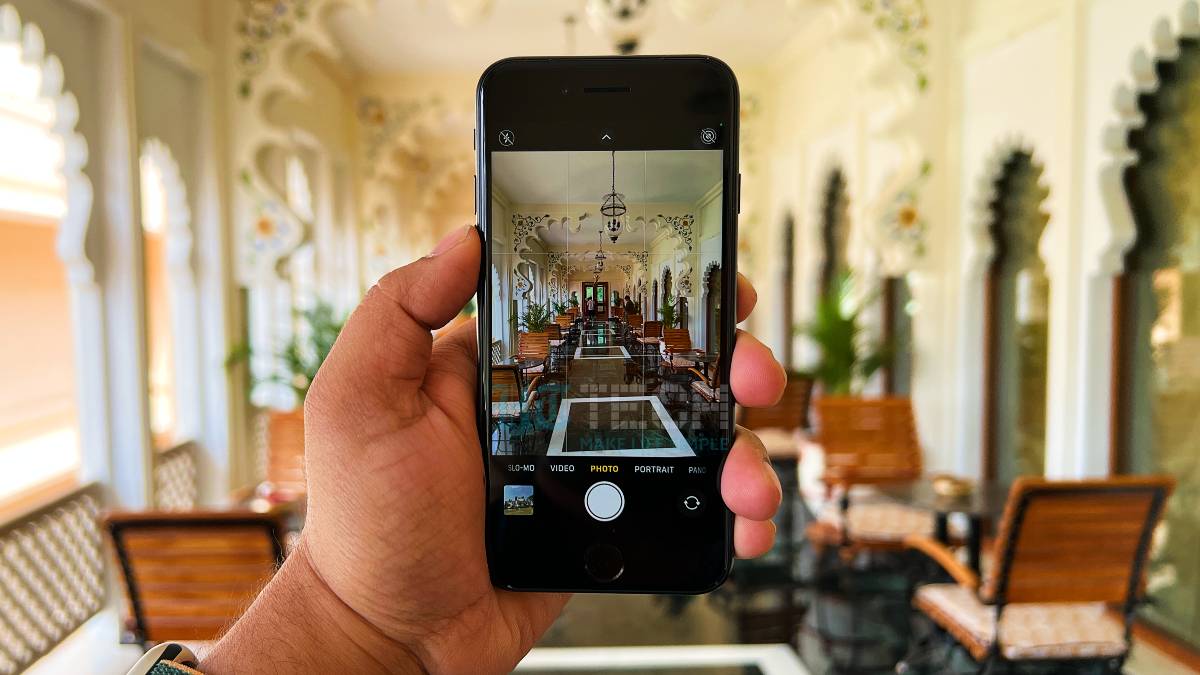
iPhone 13 and even the latest iPhone SE 3 are loaded with Photographic Styles- pick one that suits your style or the actual scene that you want to capture. You can choose from options like Rich Contrast or Vibrant and then adjust other settings such as tone and warmth to make it look vibrant. The good part is that once you apply a Photographic Style, then your iPhone Camera automatically takes photos with those saved settings. To do so, just go to Settings > Camera > Photographic Styles, and then tap the Camera Controls button. Here, you will find the Photographic Styles option.
Make the background blur in videos like a PRO
What do you like the most about DSLR cameras? The background blur effect? Well, that can be done with your iPhone 13 series too! Just open your camera and switch to Cinematic mode, and start recording the video. With this, you will be able to create stunning videos with a depth-of-field effect just like a PRO.
Take bright photos even in the dark!
The iPhone 13 and several other iPhones such as iPhone 12 series and iPhone 11 series bring this Night mode, which automatically takes bright, detailed photos in low-light settings. Tap the Shutter button, and hold your iPhone still to capture the shot with details and light. Well, photography is all about experiments! You can even tap the Night mode button and then move the slider below the frame to adjust the exposure time. You can even use the same Night modes on iPhone 12 and later models.
Edit with ease
Once you have your clicked a photo with iPhone 13, all you need to do is a little touch up to make it look even better. A few simple editing tools in the Photos app such as adjusting lighting, adding a filter, cropping, or rotating can help you make the quality even better. You just need to open a photo or video and tap on the Edit button at the bottom of the screen.
Catch all the Latest Tech News, Mobile News, Laptop News, Gaming news, Wearables News , How To News, also keep up with us on Whatsapp channel,Twitter, Facebook, Google News, and Instagram. For our latest videos, subscribe to our YouTube channel.




















