How to change your name on Facebook: A step-by-step guide for Android, desktop, and iPad
Learn the simple steps to change your name on Facebook seamlessly, whether you're using an Android device, desktop, or iPad. Ensure compliance with Facebook's name standards to update your profile successfully.
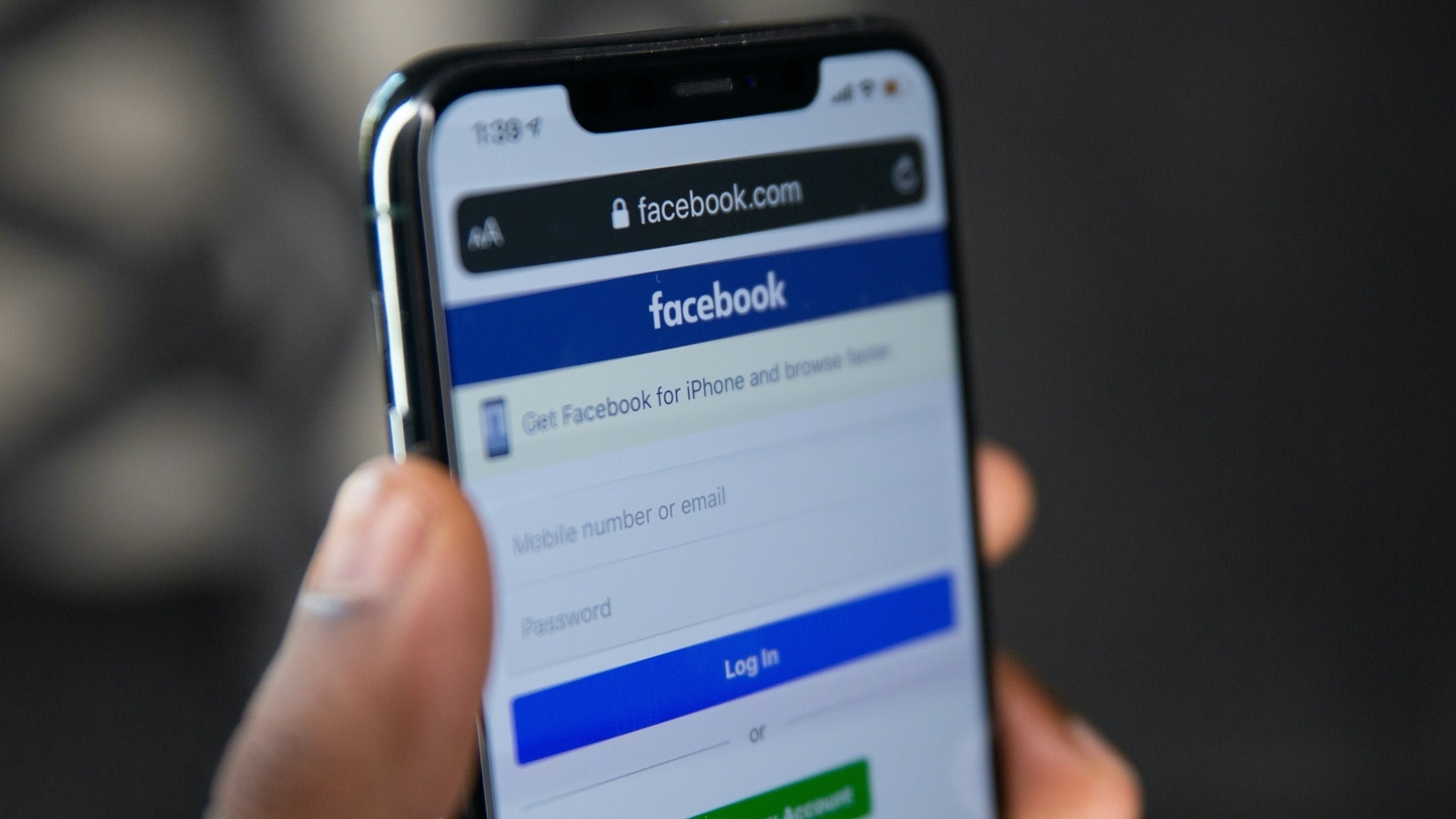
Changing your name on Facebook is a straightforward process, and it can be done through various devices such as Android, desktop, or iPad. Regardless of the device, you must follow Facebook's name standards to ensure compliance. Here's a step-by-step guide for changing your name on Facebook for each platform in quite an easy way. However, do remember that it is a serious matter to change the name and be prepared as things may go quite wrong. If they do, the process of recovery can be very tough and time consuming
Changing Your Name on Facebook for Android:
1. Open the Facebook app on your Android device and log in to your account.
2. Tap the menu icon in the top right corner of the screen, usually represented by three horizontal lines.
3. Scroll down and tap on "Settings & Privacy," then select "Settings."
4. Under "Personal and account information," tap on "Name."
5. Enter your new name and tap "Review Change."
6. Facebook will prompt you to review your name change. If everything looks correct, enter your password and tap “Save Changes.”
Changing Your Name on Facebook on Desktop:
1. Log in to your Facebook account on your desktop.
2. Click on your profile picture in the top right corner to access the drop-down menu.
3. Select "Settings & Privacy," then click on "Settings."
4. On the left-hand menu, click on "Name."
5. Enter your new name and click "Review Change."
6. Facebook will display a preview of your new name. Enter your password and click "Save Changes."
Changing Your Name on Facebook for iPad:
1. Open the Facebook app on your iPad and log in.
2. In the bottom right corner, tap on the menu icon.
3. Scroll down and tap on "Settings & Privacy," then select "Settings."
4. Under "Personal and account information," tap on "Name."
5. Enter your new name and tap "Review Change."
6. Confirm the changes by entering your password and tapping "Save Changes."
Remember that Facebook has specific name standards to ensure the authenticity of user profiles. Your name should reflect your real name, and the platform may reject changes that don't comply with these standards. Additionally, frequent name changes may be subject to review by Facebook.
One more thing! We are now on WhatsApp Channels! Follow us there so you never miss any update from the world of technology. To follow the HT Tech channel on WhatsApp, click here to join now!
Catch all the Latest Tech News, Mobile News, Laptop News, Gaming news, Wearables News , How To News, also keep up with us on Whatsapp channel,Twitter, Facebook, Google News, and Instagram. For our latest videos, subscribe to our YouTube channel.




















