How to clear cache and cookies on Google Chrome browser: A comprehensive guide for all devices
Learn the step-by-step process to clear cache and cookies on the Google Chrome browser, whether you're using it on your computer, Android device, or iOS.
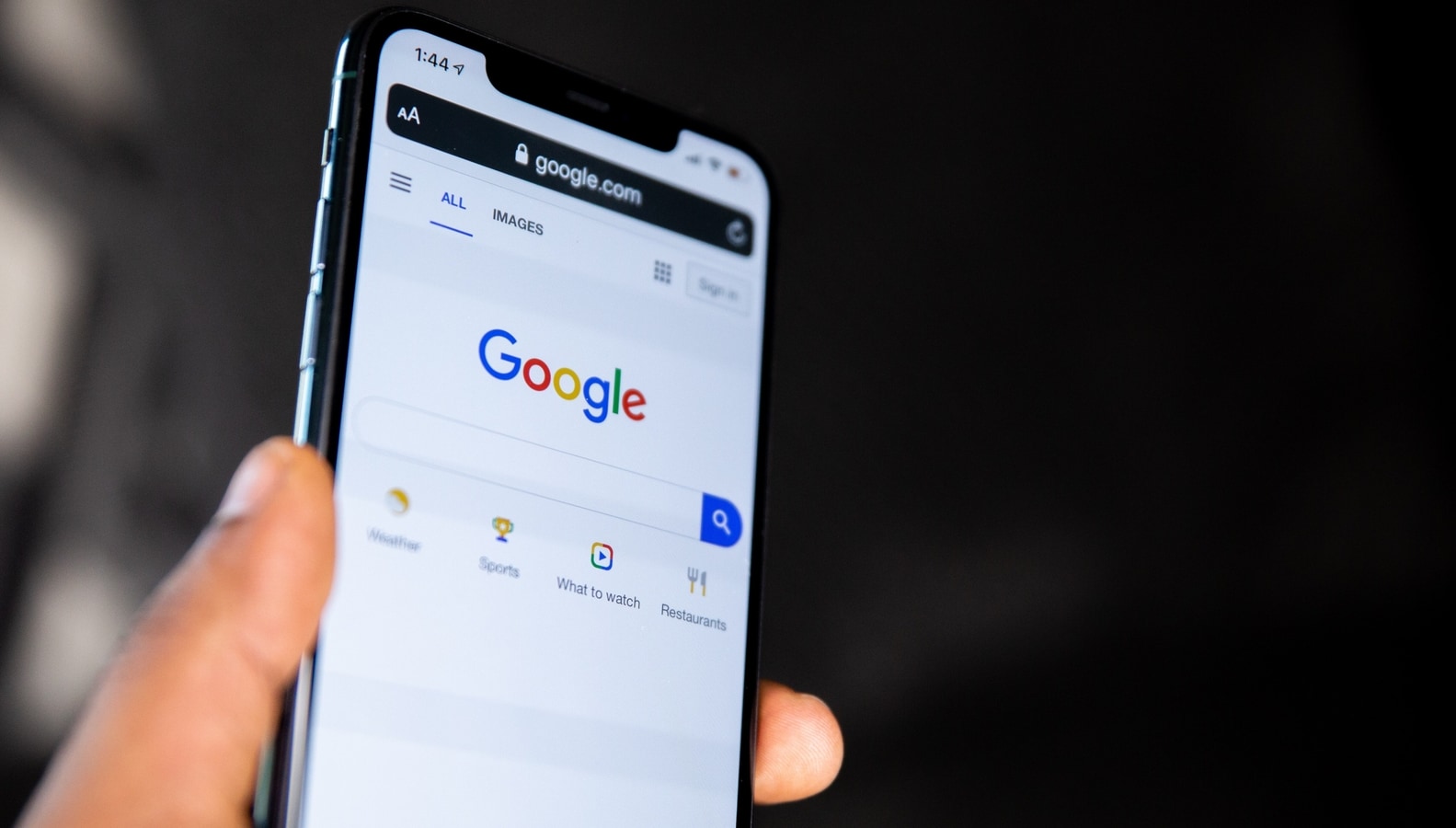
Clearing your Google Chrome browser's cache and cookies is a common troubleshooting step to address issues like loading or formatting problems on your device, whether it is Android or iOS. This process is essential for maintaining a smooth online experience. The following instructions provide guidance on clearing cache and cookies in the Google Chrome browser on various devices including on Android smartphones and iPhones:
Clearing Cache and Cookies on Android (Chrome app):
1. Open the Chrome app on your Android device.
2. Tap the three dots at the top right to open the menu.
3. Select "History" and then "Clear browsing data."
4. Choose a time range or select "All time" to delete everything.
5. Check the boxes next to "Cookies and site data" and "Cached images and files."
6. Tap "Clear data."
Clearing Cache and Cookies on Computer (Chrome):
1. Open Chrome on your computer.
2. Click the three dots at the top right to access the menu.
3. Go to "More tools" and then "Clear browsing data."
4. Choose a time range or select "All time" for a comprehensive cleanup.
5. Check the boxes next to "Cookies and other site data" and "Cached images and files."
6. Click “Clear data.”
Before Clearing Cache and Cookies:
It's essential to be aware that clearing this data may sign you out of your Google Account. To ensure seamless sign-in, update your recovery phone number and email address beforehand.
Clearing Cache and Cookies on iOS (Chrome app):
1. Open the Chrome app on your iPhone or iPad.
2. Tap the three dots at the bottom and select "History."
3. Choose "Clear browsing data."
4. Ensure there's a check mark next to "Cookies, Site Data," and "Cached Images and Files."
5. Tap “Clear browsing data.”
After Clearing Cache and Cookies:
- Some site settings may be deleted, requiring you to sign in again.
- Certain sites might seem slower as content, such as images, needs to reload.
How Cache and Cookies Work:
- Cookies: These are files created by visited sites, enhancing your online experience by storing browsing data.
- Cache: It retains parts of pages (e.g., images) to expedite loading during subsequent visits.
Remember that these instructions may vary slightly based on the browser you use, such as Firefox or Safari. Always consult the support site for your specific browser for accurate guidance. Having said that, it is extremely important for you to clear cache and cookies on a regular basis to ensure your device works perfectly.
Catch all the Latest Tech News, Mobile News, Laptop News, Gaming news, Wearables News , How To News, also keep up with us on Whatsapp channel,Twitter, Facebook, Google News, and Instagram. For our latest videos, subscribe to our YouTube channel.




















