How to restore Instagram deleted photos, posts, stories: Process explained
Instagram users can now review and restore deleted photos, posts, stories, etc. with the help of Recently Deleted feature of the app.
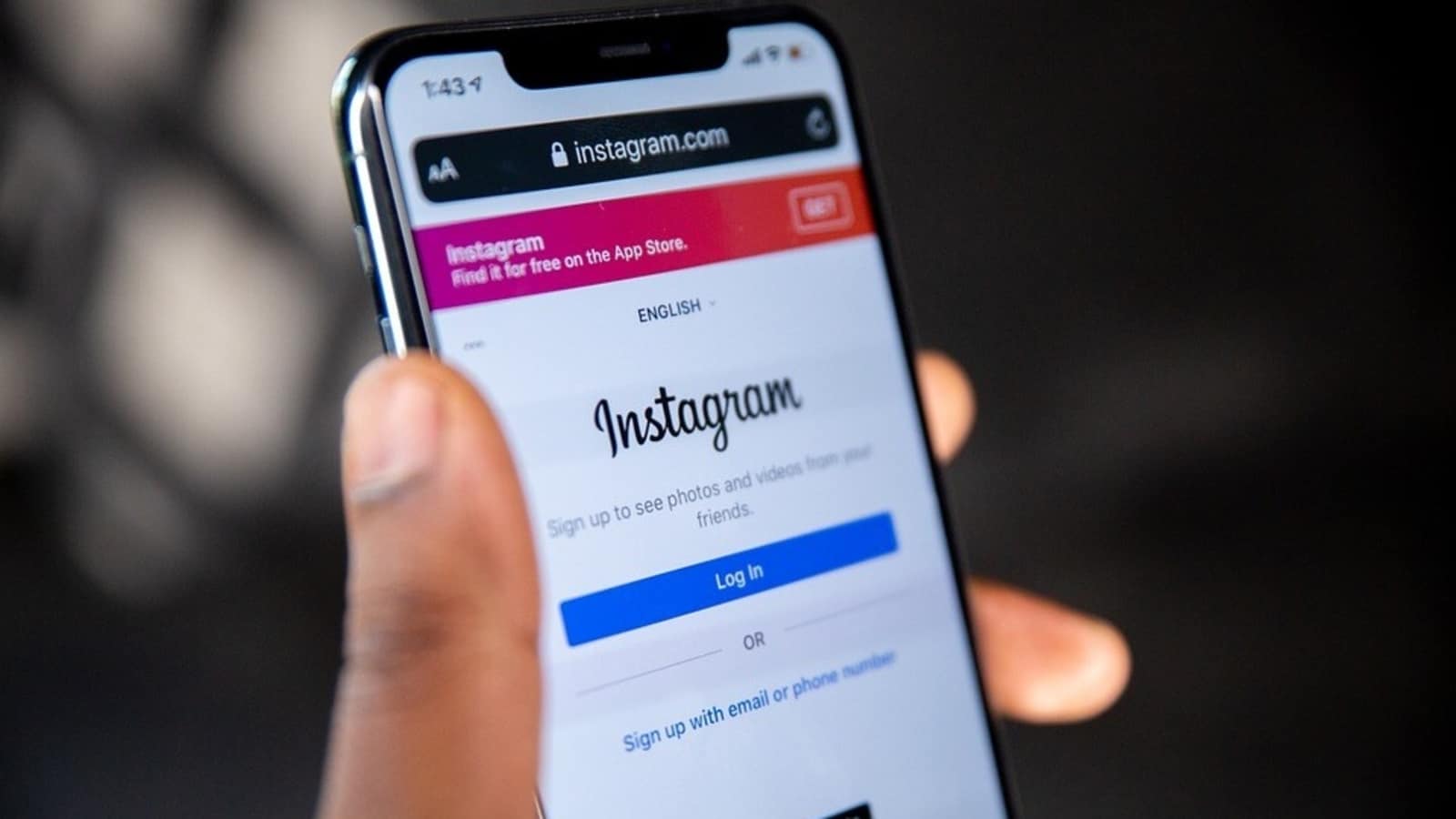
Instagram is being used especially by youngsters, teens and others to share their pictures, stories, reels, among others with their followers on the app. It is a nifty way of staying in touch with everyone. But what if your content gets deleted by mistake? Well, the good news is that you can manage the content on Instagram if it gets mistakenly deleted. Yes, Instagram has a feature that allows you to manage your content on the application. You can review and restore Instagram deleted posts, stories, photos, etc., by using the Recently Deleted feature.
It can be noted that hackers sometimes delete content when they gain access to an account and people had no way of easily getting their photos and videos back. But now Instagram will ask people to first verify that they are the rightful account holders when permanently deleting or restoring content from Recently Deleted.
The "Recently Deleted" feature was rolled out by Instagram in February 2021. The application has also added protections to help prevent hackers from compromising your account and deleting posts you have shared.
How to use Instagram Recently Deleted feature
Contents like photos, videos, reels, IGTV videos and stories that you choose to delete are removed from your account immediately and moved to the Recently Deleted folder. Users can note that deleted stories that are not in your archive will stay in the folder for up to 24 hours. Everything else will be automatically deleted 30 days later.
During those 30 days, you can access your deleted content by going to Settings and then Account and Recently Deleted on the latest version of the Instagram app. From there you can either restore or permanently delete it.
Instagram Recently Deleted Feature: Steps to restore or permanently delete content
|
|
|
|
| 10 Minutes |
|
|
Catch all the Latest Tech News, Mobile News, Laptop News, Gaming news, Wearables News , How To News, also keep up with us on Whatsapp channel,Twitter, Facebook, Google News, and Instagram. For our latest videos, subscribe to our YouTube channel.




















