How to stop iPhone apps from tracking your location
Did you know that iPhone apps can keep track of your location? If not, and you don't want any app to track you, then know how to disable location sharing.



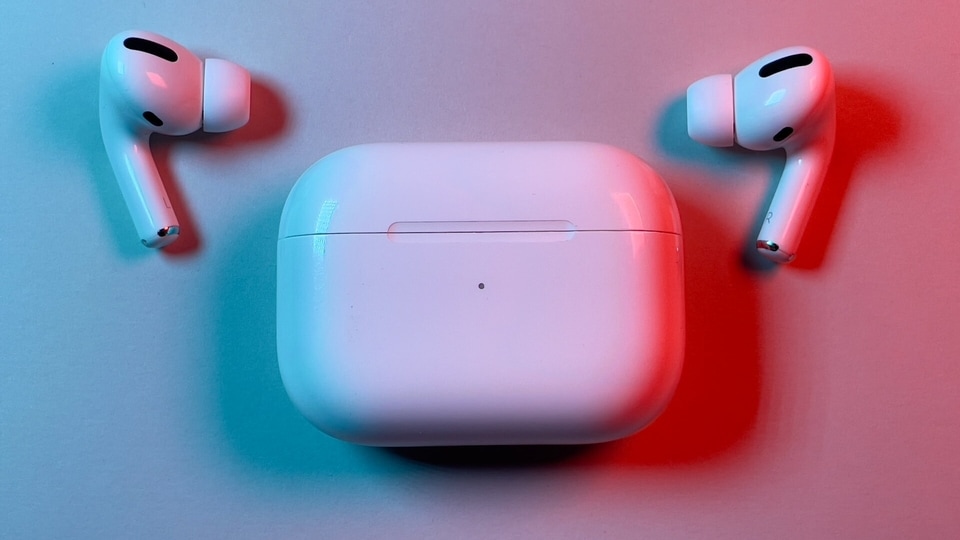

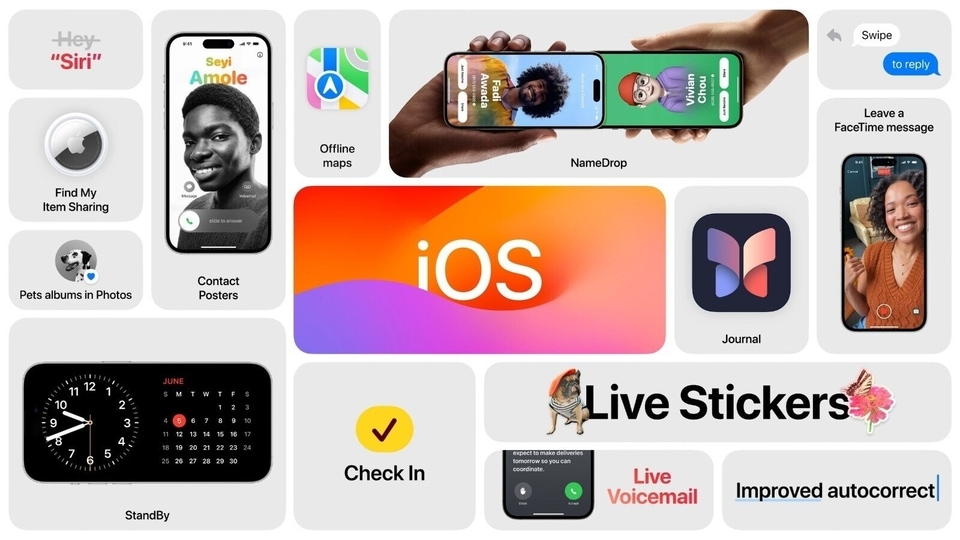

 View all Images
View all ImagesHave you ever checked whether any of the iPhone apps that you have downloaded are tracking your location? Many of us just enable the location services and never actually look at what kind of data these apps may be getting. It is important to look at which app is tracking your location and take steps to prevent your sensitive data from being leaked. And for that, you must customize your location setting. The process might seem a bit time-consuming or daunting but, it can help you maintain your privacy as well as safety.
How to customize your location setting for iPhone and its apps
There are two ways in which you can manage your location settings one is by completely turning it off. However, this might affect your location tracking for apps like Google Maps. Secondly, you can disable location service for specific iPhone apps. Let's check out how it's done.
Disable location services:
Note that this setting will completely shut apps from tracking the location that you might need on a daily basis.
- First, go to your iPhone setting
2. Look for “Privacy and Security”
3. Then head towards “Location Services”
4. You'll see a green toggle on top of the screen, simply turn it off and all the location services will be restricted.
Disabling location services can also help save the device's battery and it will improve privacy and security, but it might affect your experience while using some apps
Customize location settings for specific apps:
This setting will allow you to turn off location tracking for specific apps on your iPhone. This way you'll not have to completely turn off the overall location settings. Know how to disable location tracking for apps.
1. Go to your iPhone's settings.
2. Find “Privacy & Security”
3. Open “Location services”
4. You will be presented with the list of apps you have on your iPhone 5. Now, turn off the toggle for apps you do not want to share location with.
Additionally, you can also customize your location tracking times as now iOS provide four option of when you want to be tracked such as Never, Ask Next Time or When I Share, While Using the App, Always, you can select any of the preferred options for each app on your iPhone.
Catch all the Latest Tech News, Mobile News, Laptop News, Gaming news, Wearables News , How To News, also keep up with us on Whatsapp channel,Twitter, Facebook, Google News, and Instagram. For our latest videos, subscribe to our YouTube channel.




















