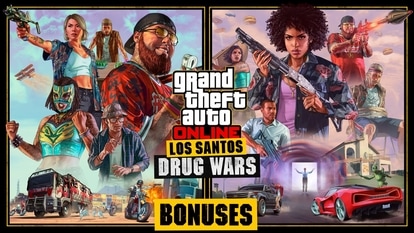How to transfer data from one Android to another using Google backup, USB-C cable, and more
Switching to a new Android? Easily transfer data using Google Backup, a USB-C cable, or dedicated apps. Follow these steps to move files securely.

Switching to a new Android device does not mean leaving your old data behind. Whether you prefer cloud backups, a physical cable, or a dedicated transfer app, there are simple ways to move your files, apps, and settings to your new phone. Here's how to do it.
Steps Before Transferring Data
Before starting the transfer, follow these steps to ensure a smooth process:
- Charge both phones.
- Update the old phone to the latest software version.
- Keep your app login details ready.
- Remove unused apps to free up space.
- Increase the screen timeout to prevent interruptions.
- Connect both phones to Wi-Fi.
Also read: How to link Aadhaar with ration card online: Step-by-step guide to avoid benefit disruptions
Method 1: Transfer Data Using Google Backup
Google Drive offers a reliable way to back up and transfer data between Android devices.
Steps:
1. On your old phone, go to Settings > System > Google > Backup > Backup Now.
2. Wait for the backup to complete.
3. On the new phone, start the setup process.
4. When prompted, select "Can't use an old phone?"
5. Choose "A backup from the cloud."
6. Sign in to your Google account.
7. Select the backup and restore your data.
The time required depends on the size of your data. Most transfers take a few minutes to an hour.
Also read: Surajkund Mela 2025: Ticket booking, schedule, venue, timings, and key highlights
Method 2: Transfer Data Using a Cable
A USB-C cable offers a fast way to transfer data.
Steps:
1. Begin setting up the new phone and stop at the "Copying apps and data" screen.
2. Use a USB-C cable to connect both phones.
3. On the old phone, tap "Next", then "Copy".
4. Select the data to transfer and confirm.
5. The process runs in the background while you complete the setup.
If your old phone is damaged, use the "Can't use old device?" option to restore from a Google backup.
Also read: How to block your phone from tracking your location
Method 3: Transfer Data Using Dedicated Apps
Third-party transfer apps offer additional flexibility, especially for older devices or frequent phone upgrades. These apps provide extra options beyond Google or cable transfers.
Once the transfer is complete, check that all files are in place. If anything is missing, use the backup to restore specific files. After signing into apps and linking payment methods, your new phone will be ready to use.
Catch all the Latest Tech News, Mobile News, Laptop News, Gaming news, Wearables News , How To News, also keep up with us on Whatsapp channel,Twitter, Facebook, Google News, and Instagram. For our latest videos, subscribe to our YouTube channel.