How to update Android phone apps manually for a much smoother experience
Updating your Android phone apps makes your smartphone run smoothly. Check out how to update Android phone apps manually.
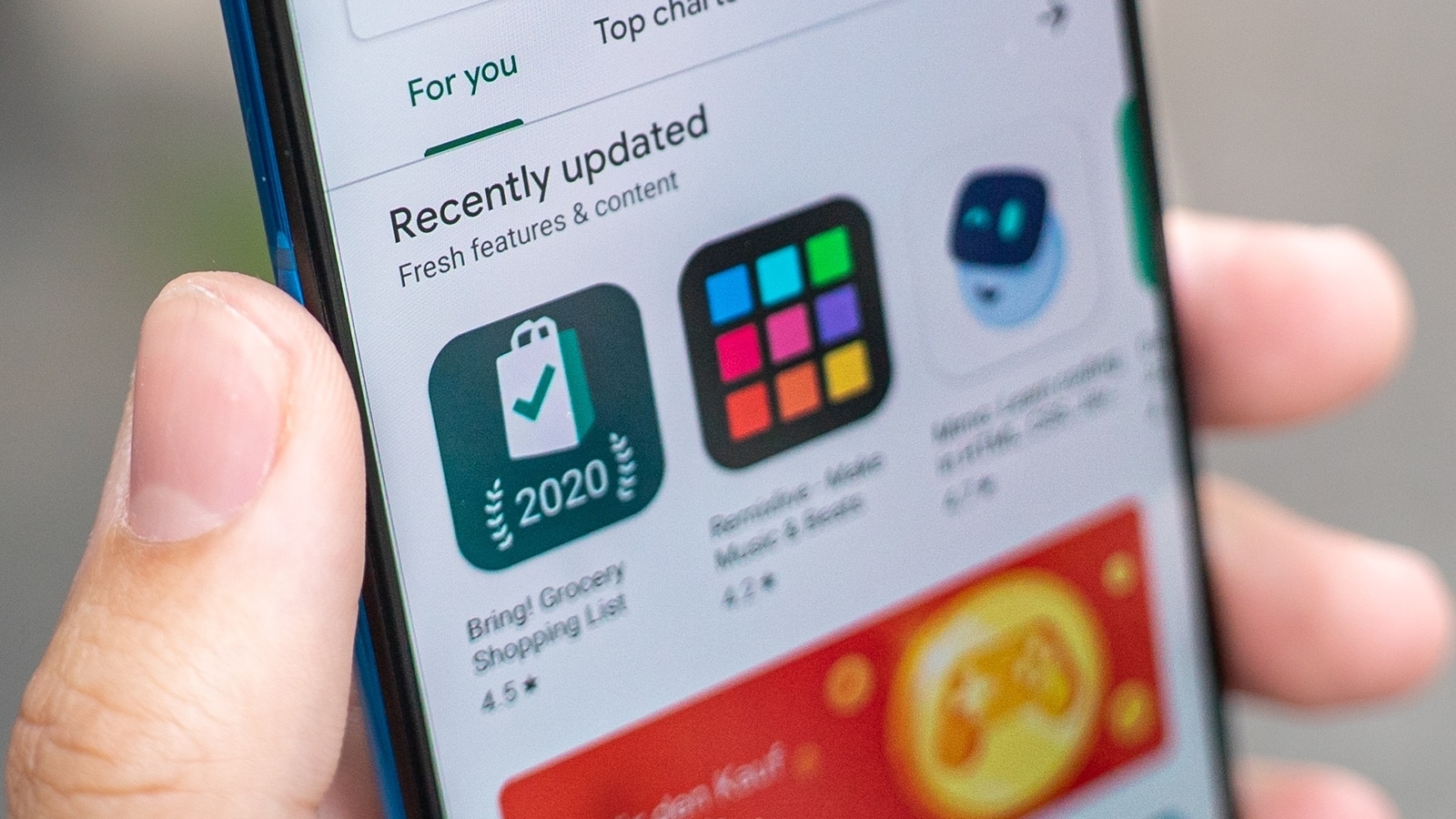
Updating your Android phone apps is a key factor in keeping your smartphone's software running smoothly and having the latest security and bug fixes. While these Android apps continuously introduce new updates and improve themselves, you've to download them before the latest update can be used. If you haven't enabled automatic update, you'll have to update your apps manually from the Google Play Store. Here, we have mentioned how to update individual apps as well as how to enable automatic updates. But do note that not every Android device has the same layout but these steps are applicable to most Android phones.
How to update your Android phone apps manually
You can update your apps one by one or all at once from the Google Play Store. Here's the step by step process
Step 1. Open the Google Play Store and tap on your profile icon in the top-right corner of the screen.
Step 2. Go to Manage apps & devices, and select the Updates available option.
Step 3. You'll see a list of apps that need to be updated. Now select Update all at the top of the screen or tap update next to each individual app you wish to update.
Step 4. Once done, the selected apps will be updated.
Also Read: Google rolls out Android 13, Samsung, Asus, Oppo, Vivo get update; is your phone on list?
How to turn on automatic updates
If you don't wish to update apps manually, you can turn on the automatic updates to let apps download updates in the background. You wouldn't have to keep checking the Google Play Store for any new updates. Here's how you can turn on automatic updates for all your apps or just some of them:
1. Open the Google Play Store and head to your profile available in the top-right corner of the screen.
2. Tap Settings, then Network preferences and then Auto-update apps.
3. Choose updates Over Wi-Fi, if you want apps to download updates only when the device is connected to Wi-Fi and not on a mobile network. You can choose update “Over any network” to allow apps to update themselves on any network.
4. Next, if you don't want to enable automatic updates for all apps then you will need to click on Manage apps & devices, and then tap the Manage tab on top.
Also Read: Google Docs update! Know the new features you can benefit from
5. Next, select the app you want to enable auto-updates for and it's done. You can also uncheck this box to disable the auto-update feature.
Catch all the Latest Tech News, Mobile News, Laptop News, Gaming news, Wearables News , How To News, also keep up with us on Whatsapp channel,Twitter, Facebook, Google News, and Instagram. For our latest videos, subscribe to our YouTube channel.




















