How to use Gmail's new ‘copy address’ popup menu
Google recently made copying and removing email addresses a lot easer on its Gmail app for Android. Here's how you can start using it right away.
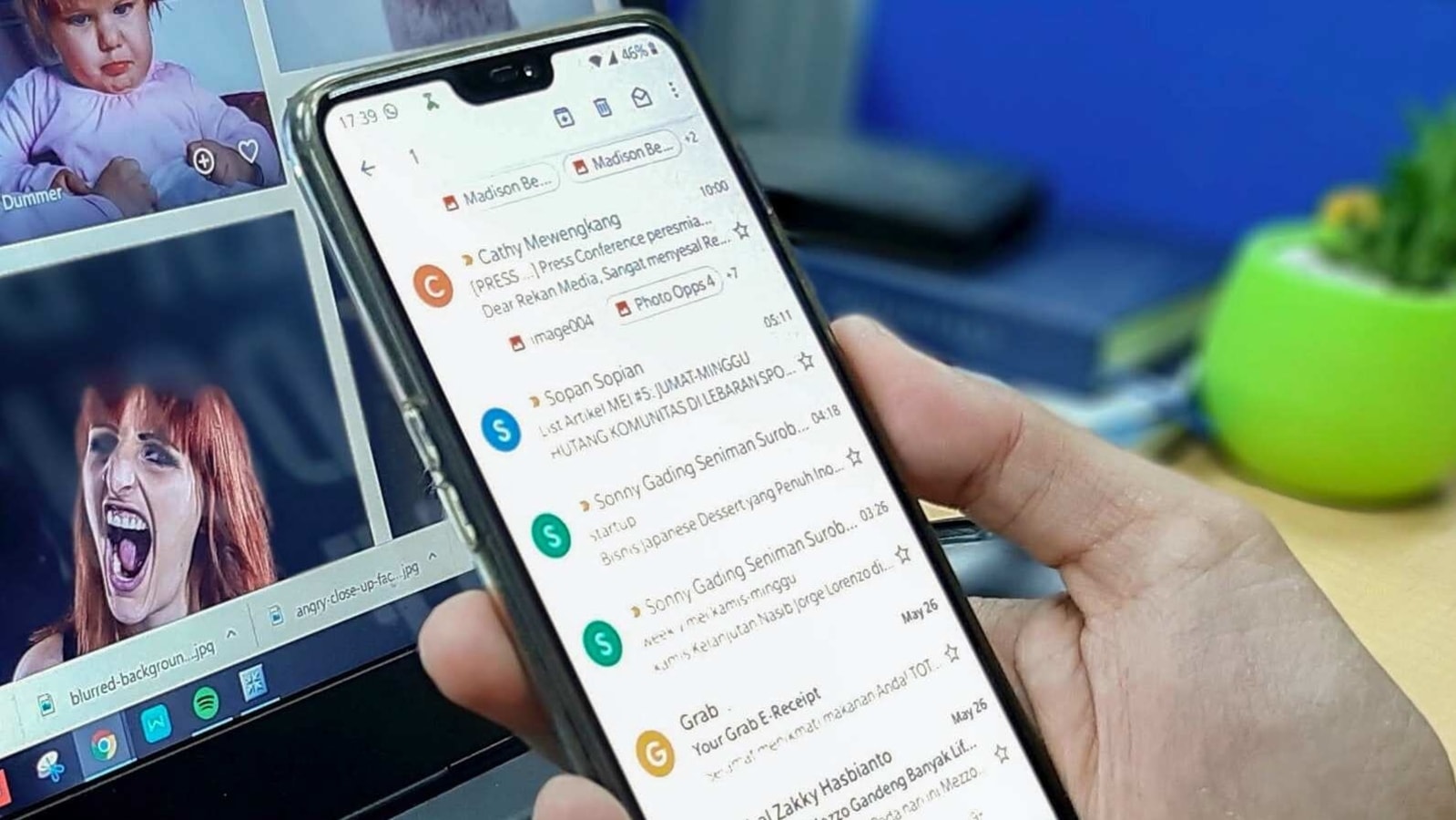
Google has always allowed users to copy or paste email addresses on its Gmail app for Android, which used to be quite a difficult task. This was never an easy task - because selecting the email properly was extremely difficult and was only fixed in a recent update.
Instead of long-pressing an email address and hoping it allows you to copy the text, you can now simply tap an email address which should pop up a new two-button popup menu, with the options Copy and Remove which are also denoted by icons. We had reported about this feature appearing last week.
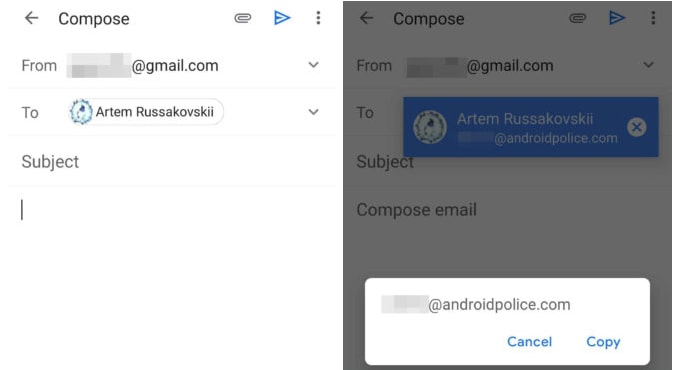
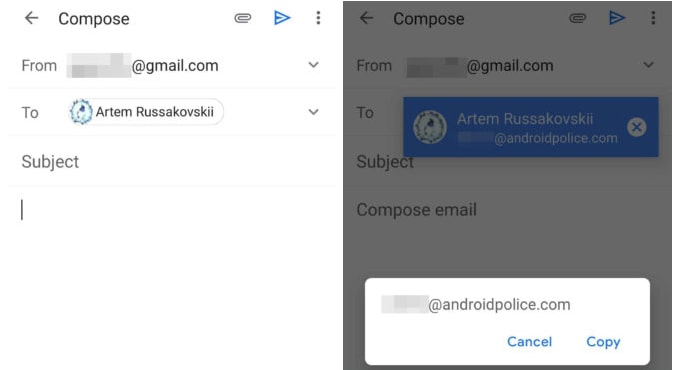
If you're on the latest version of Gmail for Android you should be able to access the new system of copying and pasting email addresses with just a tap, although it seems to be enabled via a “server-side” update, so you'll get it when Google turns the feature on (for you) at their end.
Step 1: Go to the Google Play Store and update your Gmail app.
Step 2: Open the updated Gmail app from your phone's home screen or app drawer.
Step 3: Tap the Compose button to open the new message window.
Step 4: Now type in an email address in any of the recipient's fields.
Step 5: Once you've entered the address, tap one of the recipients and the new pop-up menu should show up.
Step 6: You can either tap ‘Copy' or ‘Remove' from the new menu.
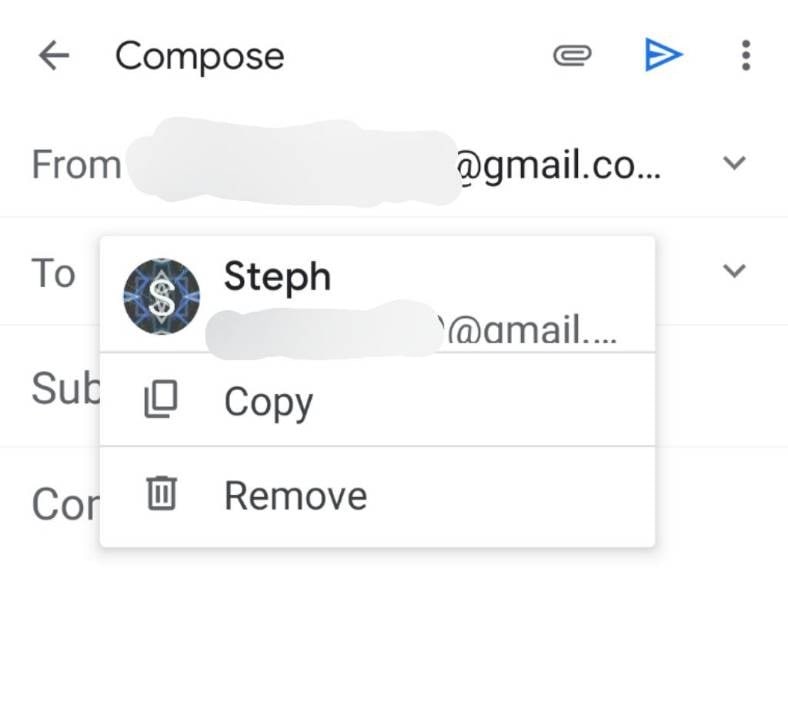
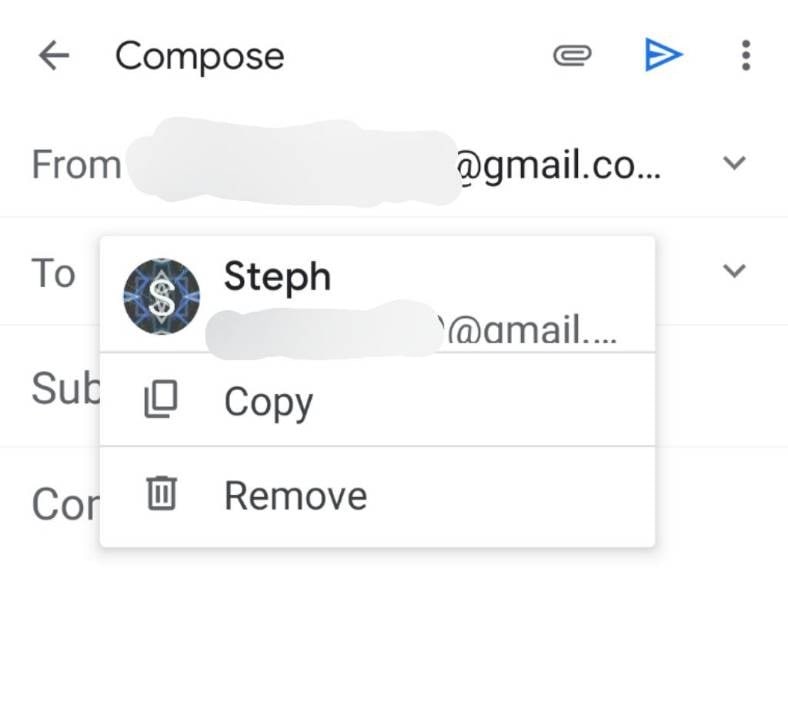
The new copy feature will be especially handy for users who want to move a contact from one field to another or simply replace it with another contact. It will certainly help to make things easier when one is in a hurry and wants to quickly move an address from the To field to the CC field, or even to the BCC field, so give it a go as the feature should be available right away.
Catch all the Latest Tech News, Mobile News, Laptop News, Gaming news, Wearables News , How To News, also keep up with us on Whatsapp channel,Twitter, Facebook, Google News, and Instagram. For our latest videos, subscribe to our YouTube channel.




















