How to use your phone for audio in a Google Meet meeting
Google has a feature that enables users to use their smartphones for audio in a meeting while using their personal computers for video.
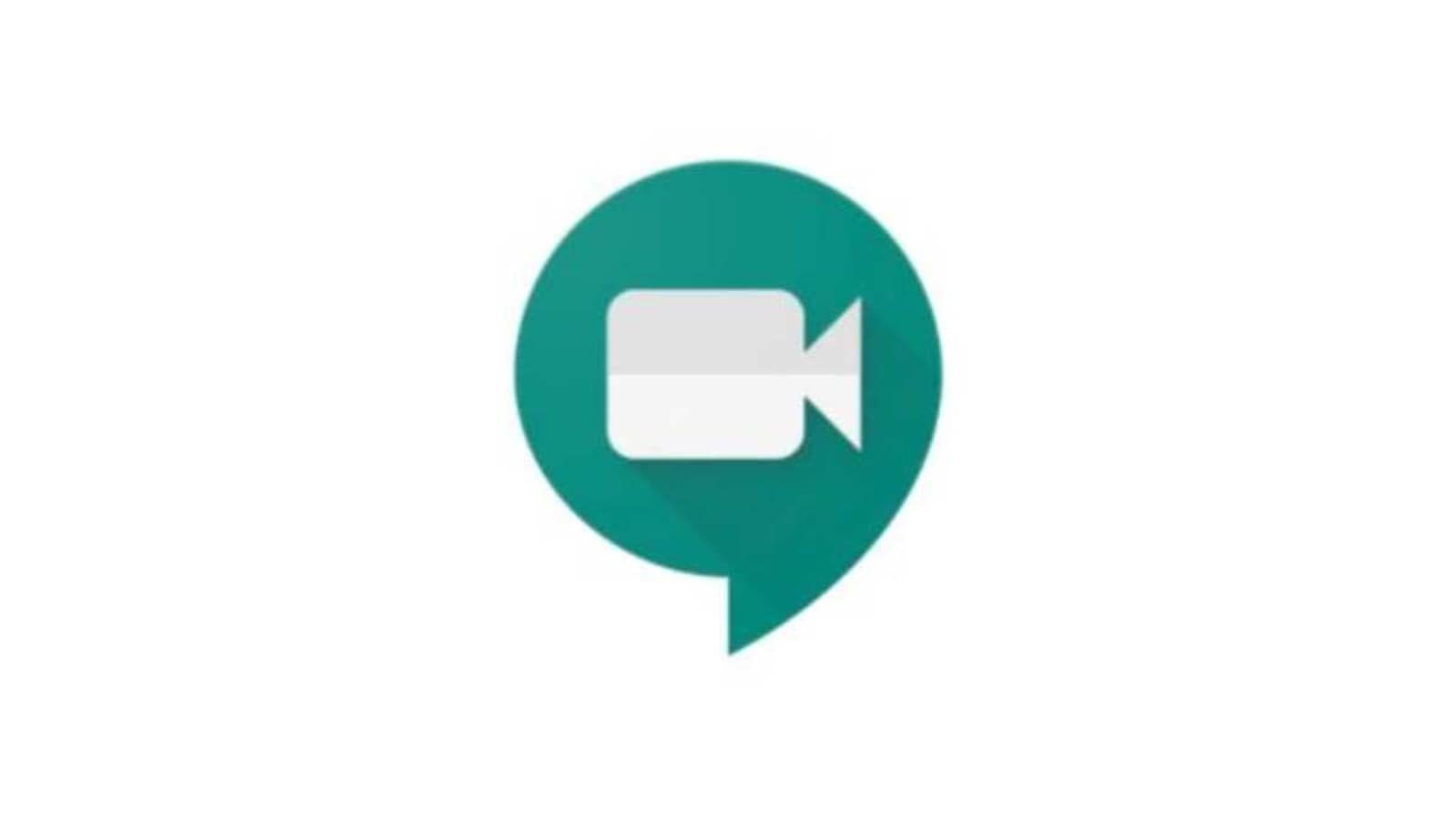
Google Meet is one of the most popular video conferencing platforms in the world. It has a feature that enables users to use their smartphones for audio while using their laptops for video in a conference call.
This it does by having Google Meet call a user's phone. Alternatively, Google Meet can also dial into a meeting from a user's device.
If a user is not in the meeting, their computer will join a meeting only when their phone connects. Google says that if there are more than five people in the meeting, you'll join muted. If your computer is muted before you connect, you'll join muted.
ALSO READ: How to live stream a video meeting using Google Meet
The catch, however, is that phone use for Meet is only available if a user's phone number is in the US or Canada.
If you meet that criterion, here's how you can have Meet call your phone:
Step 1: If you are in the meeting, click More > select Use a phone for Audio option.
Step 2: If you are using meet.google.com, select the meeting > select Join > select Use a phone for audio.
Step 3: Click Call me.
Step 4: Enter your phone number.
Step 5: Click Call me again.
Step 6: When prompted, press 1 on your phone.
Catch all the Latest Tech News, Mobile News, Laptop News, Gaming news, Wearables News , How To News, also keep up with us on Whatsapp channel,Twitter, Facebook, Google News, and Instagram. For our latest videos, subscribe to our YouTube channel.




















