iOS 16 trick: Get rid of background noise during calls on iPhone this way
iPhone users can have seamless and noise-free calls! Enable this iOS 16 feature now.
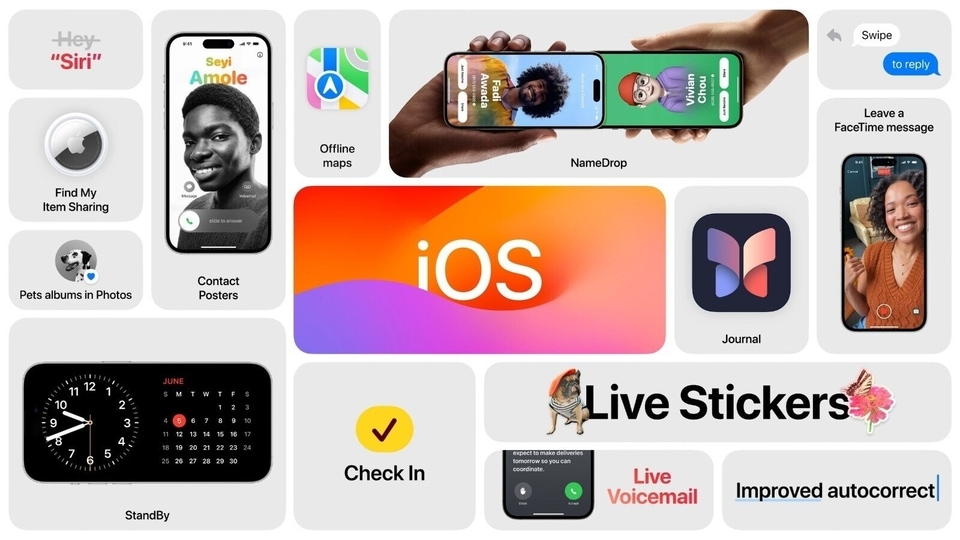
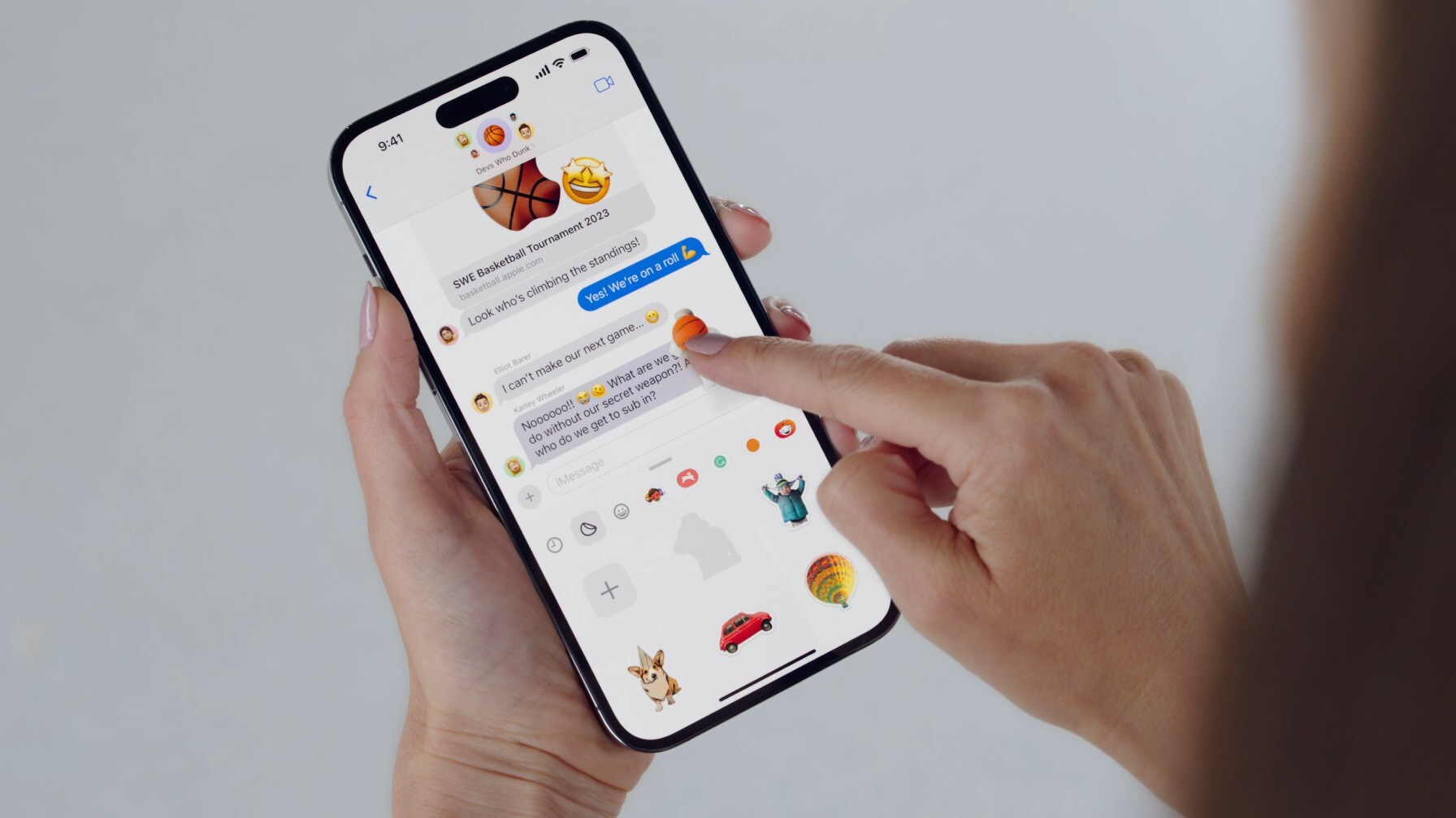
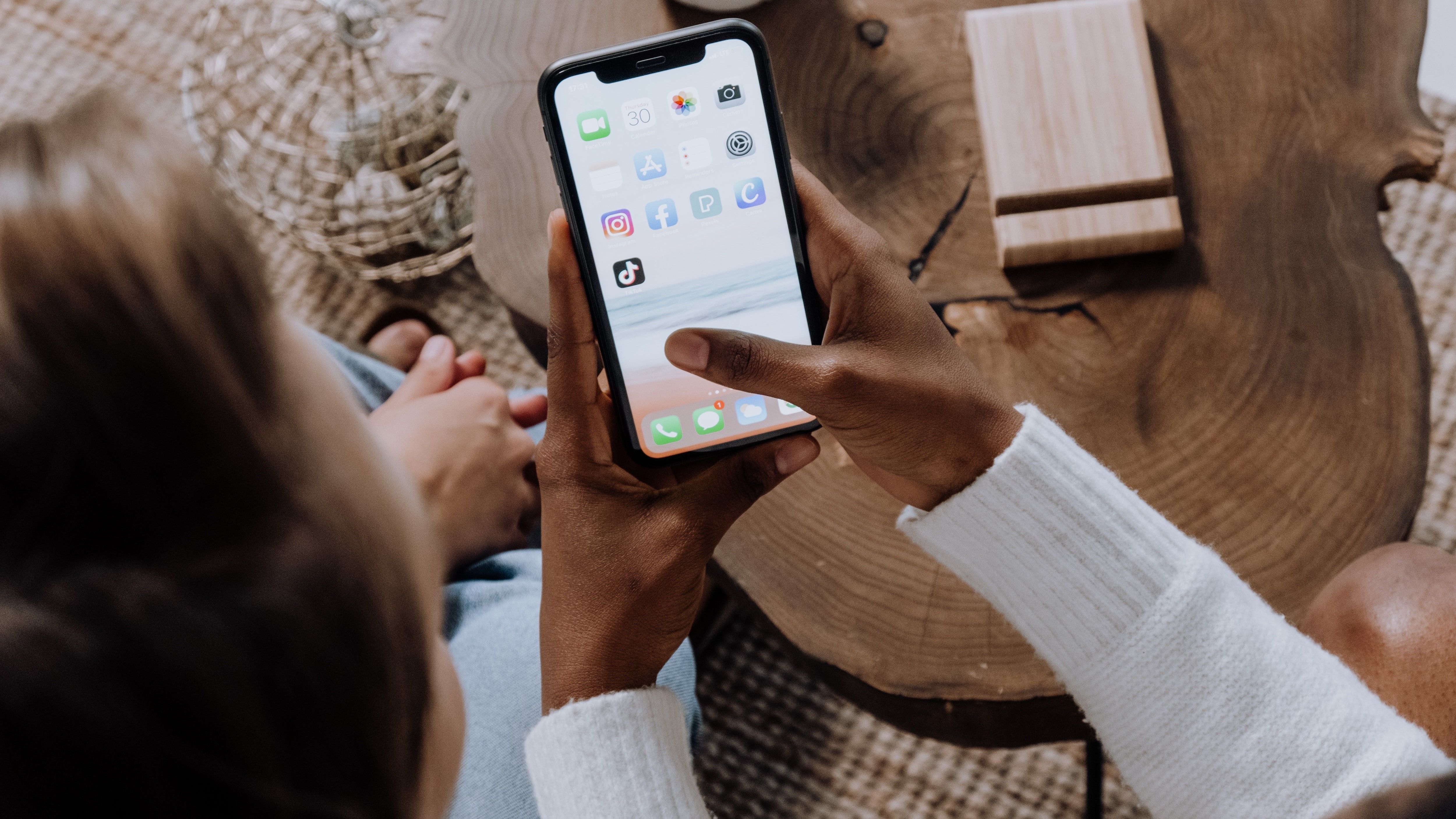



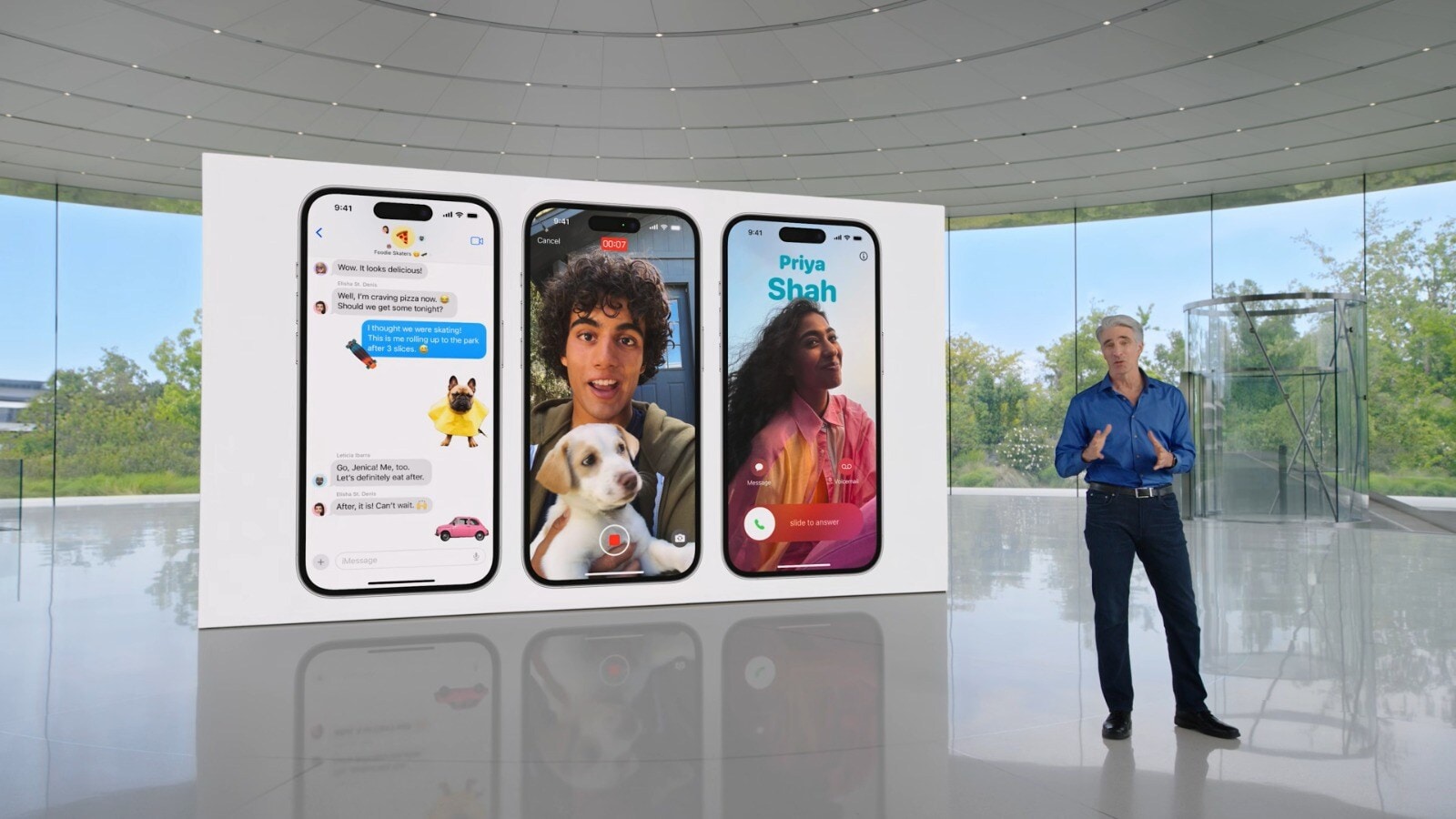

 View all Images
View all ImagesAs we are gradually moving towards the final rollout of iOS 17, which will take place in a few months, the focus on iOS 16 is naturally, receding. However, before bidding it goodbye, you should check out some of its amazing, but hidden, features. In fact, there are many tiny features that have been left unexplored even though they are gold, in terms of the benefits they bring. This may well be because many people do not update their iPhones to the latest software version, preferring to skip them. So, if you are one of them, then here is a feature that you will appreciate and it has all to do with the quality of calls. In fact, if you are facing the problem of iPhone background noise during calls, and want to get crystal clear sound, then just read on.
One of these interesting and useful features is “Voice Isolation”. With the rollout of the iOS 16.4 update, the Voice Isolation feature allowed iPhone users to enjoy clear phone conversations without the disturbance from background noise. It must be noted that previously, Apple limited the availability of the Voice Isolation feature to Voice Over Internet Protocol (VoIP) calls conducted via applications like FaceTime and WhatsApp. Finally, it has been made available for cellular audio calls on iPhones too. When activated on an iPhone, Voice Isolation allows the device's microphone to eliminate any ambient noise surrounding the speaker, ensuring it doesn't interfere with the transmission of the call to the recipient.
Before trying to use this Voice Isolation feature, make sure that your iPhone is updated to the latest version of iOS. To know about the one you have currently, just go to Settings > General, then tap Software Update. If you see more than one software update option available, choose the one that you want to install.
Once it is done, then just follow these steps to enable voice isolation for better call quality sans background noise on your iPhone.
iPhone tips and tricks: How to enable the voice isolation feature
Step 1 - First of all, open the iPhone app and then call a person.
Step 2 - When you are on a call, simply pull down the Control Center from the top-right corner of the iPhone screen.
Step 3 - There, tap on the Mic Mode button.
Step 4 - This will open the mic mode settings, where you will find the Voice Isolation option. Tap on it and voice isolation will get activated.
Step 5 - Similarly, you can choose 'Wide Spectrum' in case you want both voice and all the sounds around you to be heard.
Catch all the Latest Tech News, Mobile News, Laptop News, Gaming news, Wearables News , How To News, also keep up with us on Whatsapp channel,Twitter, Facebook, Google News, and Instagram. For our latest videos, subscribe to our YouTube channel.




















