iOS 16: Try this magical iPhone photos trick, it is simply awesome
If your iPhone is running on iOS 16, then this cutout photo feature will let you extract people, animals or other stuff from it to paste elsewhere. Here’s how.
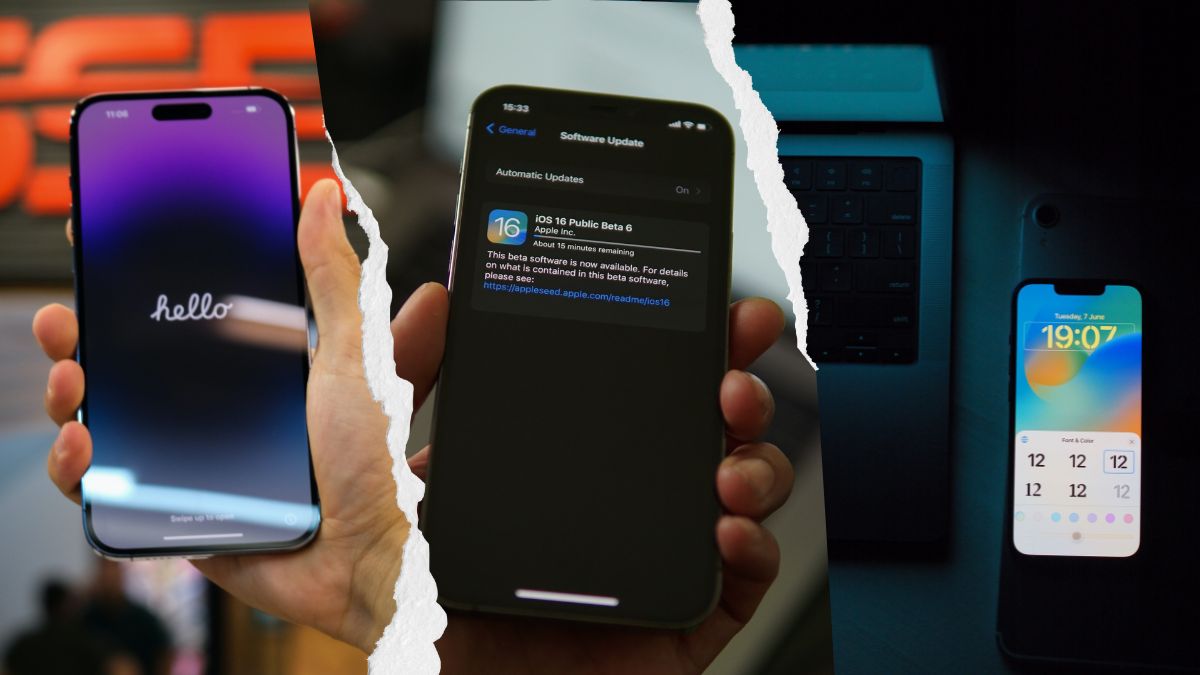

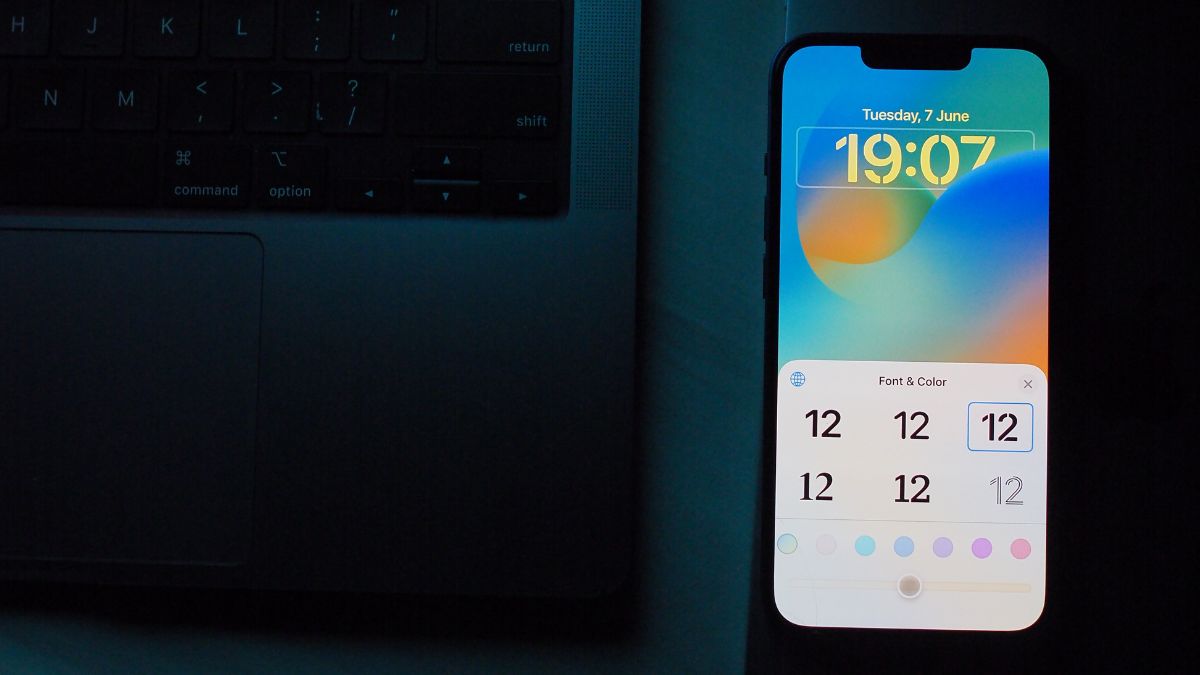

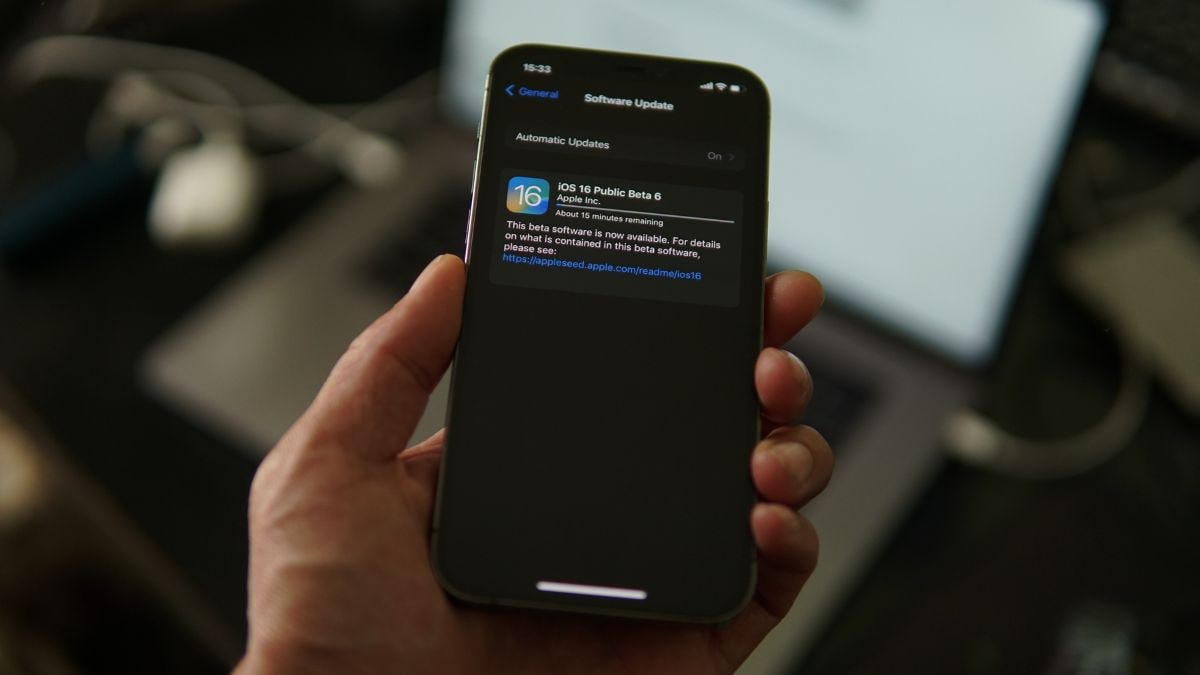

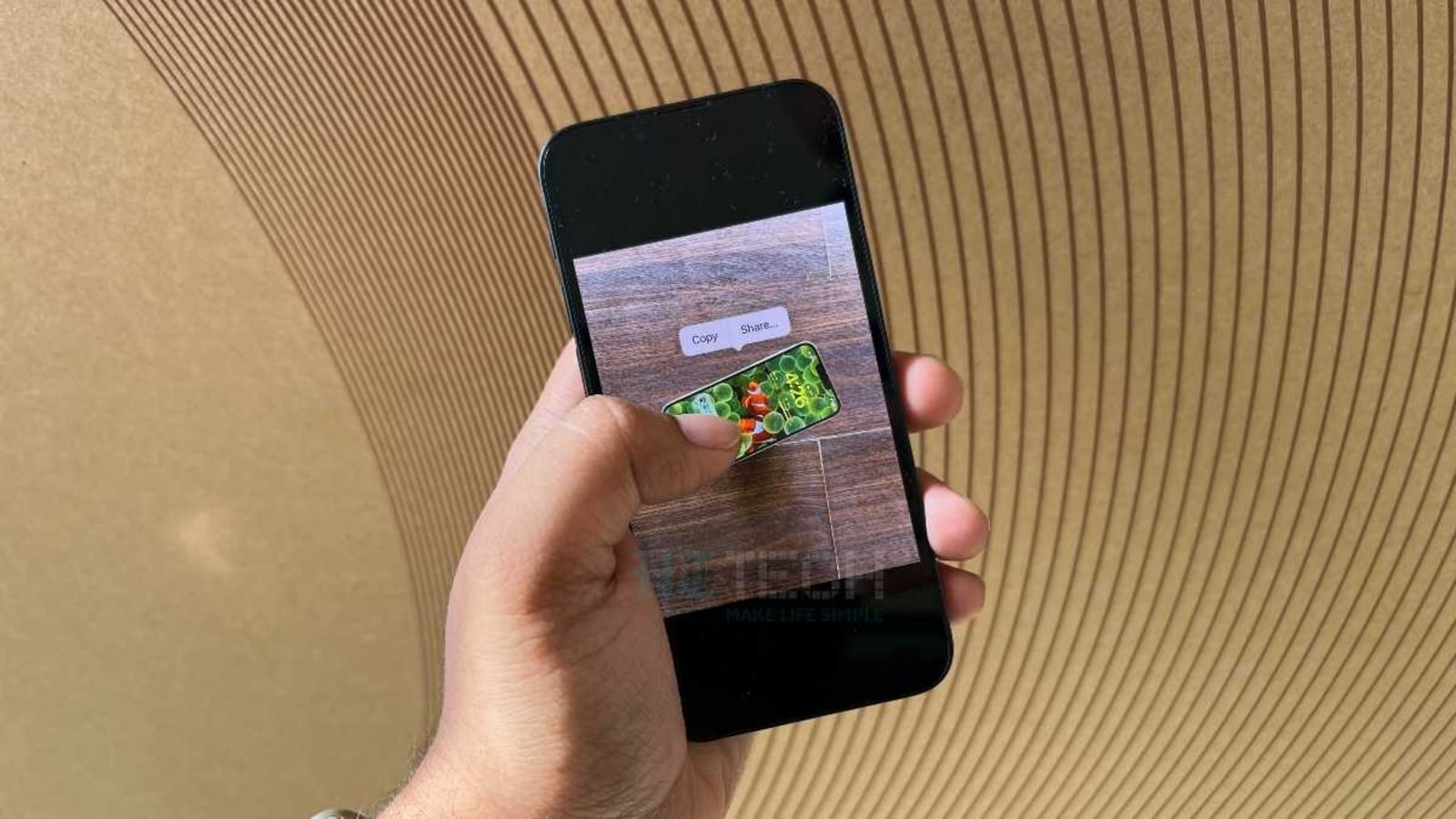
 View all Images
View all ImagesBefore the arrival of Apple iOS 16, iPhone users had to download third-party apps to remove the background from a photograph. Apps like Photoshop and Canva were required to do any photo-editing task. However, now, if your iPhone is running on iOS 16, you can isolate the subject of a photo — such as a person or a building — from the rest of the photo and then copy or share it. Yes, now you can perform Photoshop-like editing features with your iPhone. That too without much effort!
The latest iPhone feature allows you to separate the background of a photo from the main subject using this magical trick. This feature enables you to save and drag the cutout image as a message on various apps, including iMessage, WhatsApp, Signal, and more. All iPhone users, including those with iPhone 14, iPhone 13, iPhone 12, iPhone 11, and other supported models, can try this trick out. Here is a brief step-by-step guide on how to cut out your subject from a photo using your iPhone courtesy iOS 16.
How to remove background in photos on an iPhone
First, open your image.
Then touch and hold the object or objects you want to cut out. When you see a glowing line around the subject, release it.
Now, the copy or Share menu will pop up.
You will get an option for "Quick Actions,” tap on that to see more options and then, select "Remove Background.”
Now, simply, tap "Copy" to add the new image file to your clipboard. This way you can paste it anywhere else.
Or, you can tap on "Share". This will show you options to save your photos, and share it with your contacts, or any social media app. And it’s done!
Catch all the Latest Tech News, Mobile News, Laptop News, Gaming news, Wearables News , How To News, also keep up with us on Whatsapp channel,Twitter, Facebook, Google News, and Instagram. For our latest videos, subscribe to our YouTube channel.




















