iPhone battery life booster shot will do wonders for you! Here is how to do it in brief
Your iPhone battery life is a disaster? Ensure these simple tips to boost iPhone battery life.
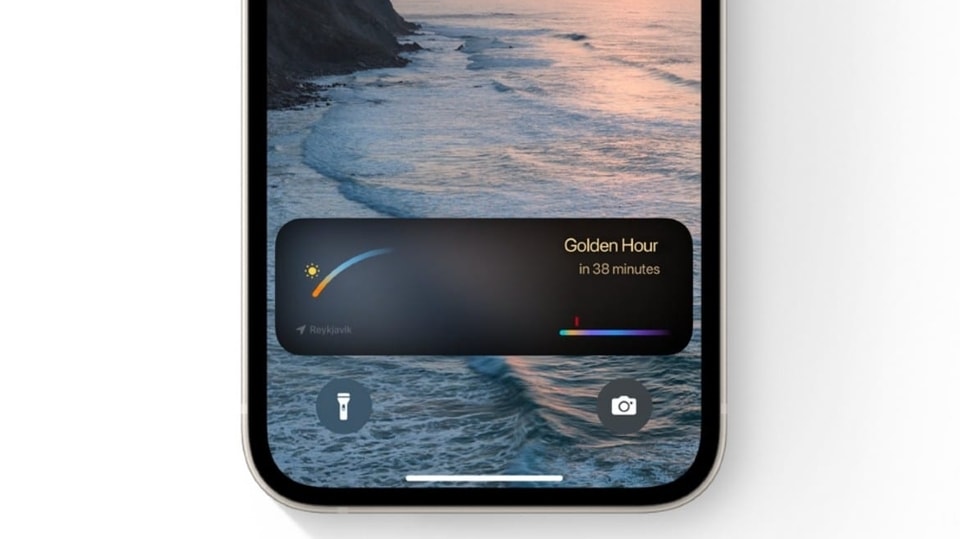



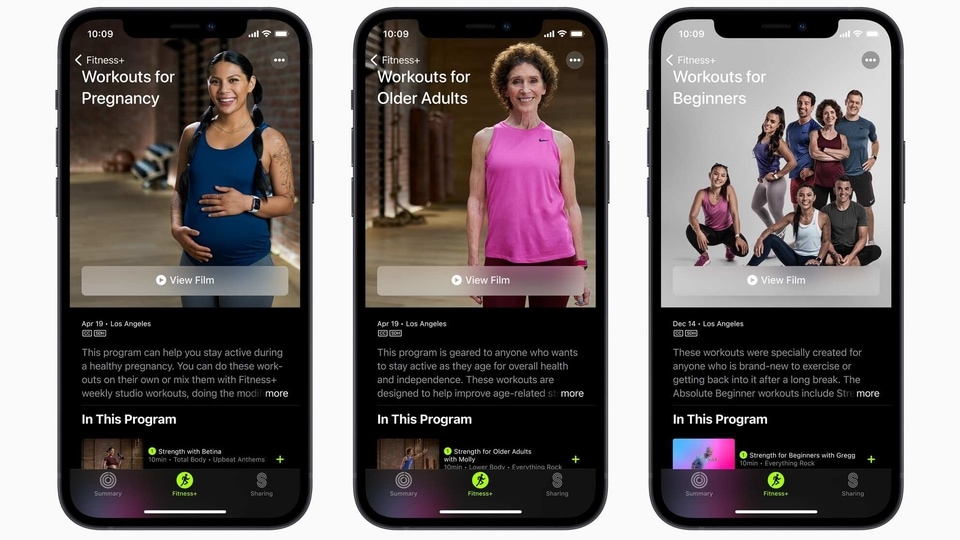

 View all Images
View all ImagesIf you face issues with your iPhone battery life whenever you go out, then here is an easy way to give it a booster shot. The simplest thing that you can do, apart from using it sparingly, is to enable the Low Power Mode on your iPhone. This feature will immediately stop or slow down all tasks running in the background, thereby conserving power. It reduces the amount of power that your iPhone is using when the battery gets low.
However, the mistake most people make is to switch on the Low Power Mode when the battery reaches the 20% or even the 10% mark. The idea is to make sure you switch it on around the 50% mark. Probably, you would know when you will run out of battery even before you go out of the house. Just think forward and enable the low power mode before leaving. Of course, make sure you charge the phone up to at least 85% mark before that. You will find that your iPhone will last much longer before you need to recharge it.
The warning
When and how will you find out if you are running low on power? You will know when the battery gets to below 20% mark as it will automatically show a pop-up to enable Low Power Mode.
Low Power Mode Effects
The Low Power Mode reduces or affects 5G services, Auto-Lock, Display brightness, Display refresh rate, Some visual effects, iCloud Photos, Automatic downloads, Email fetch, and Background app refresh.
How to enable Low Power Mode to boost iPhone battery life
To turn Low Power Mode on, you will need to go to Settings of your iPhone first.
Go to Battery and enable the mode.
You can also turn Low Power Mode on and off from Control Center. To do so, go to Settings and then visit Control Center.
Here, select the Customize Controls, and then select Low Power Mode to add it to Control Center which will allow you to swiftly enable Low Power Mode whenever you want.
More iPhone battery saving TIPS
- Apart from using Low Power Mode, always make sure your iPhone is using the latest version of iOS. If not, then Go to Settings > General and then find the Software Update to check the latest updates.
- Use WiFi connection more often. Apple suggests that a Wi‑Fi connection uses less power than a cellular network. So, it's better to keep your Wi-fi on at all times.
- Keep a check on your battery usage pattern. You just need to access the Battery section from Settings, which will show you the proportion of your battery used by each app.
Catch all the Latest Tech News, Mobile News, Laptop News, Gaming news, Wearables News , How To News, also keep up with us on Whatsapp channel,Twitter, Facebook, Google News, and Instagram. For our latest videos, subscribe to our YouTube channel.




















