iPhone camera trick: How to translate text using your iPhone
This iPhone camera trick is amazing! Here’s how you can translate text using your iPhone’s camera. Works for Safari, Photos, Mail too.
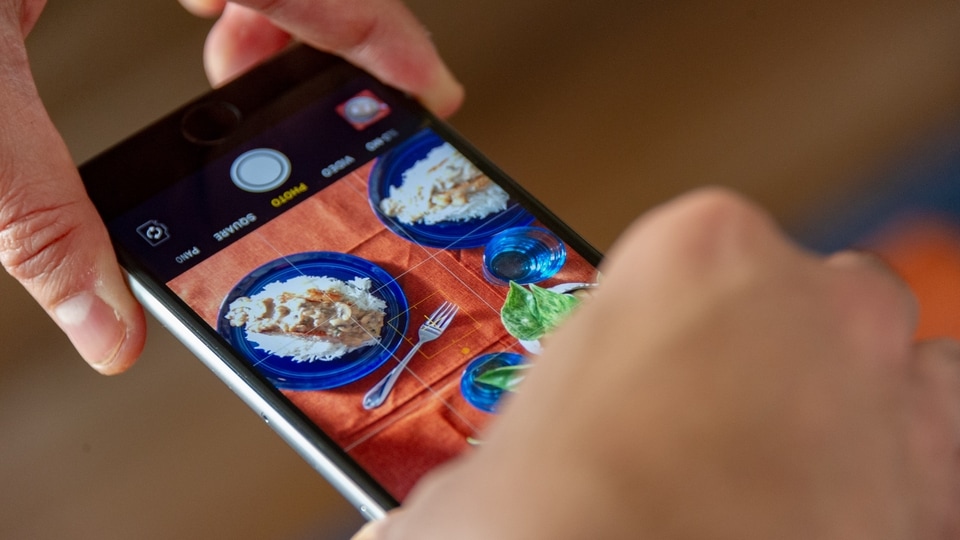

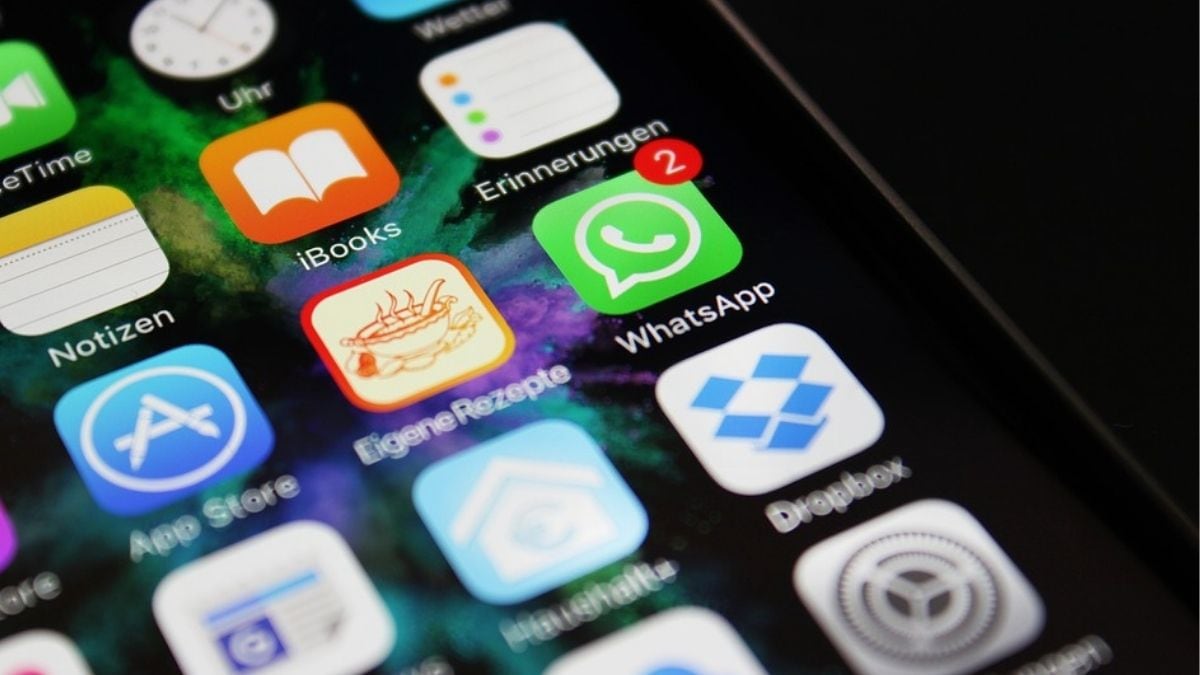
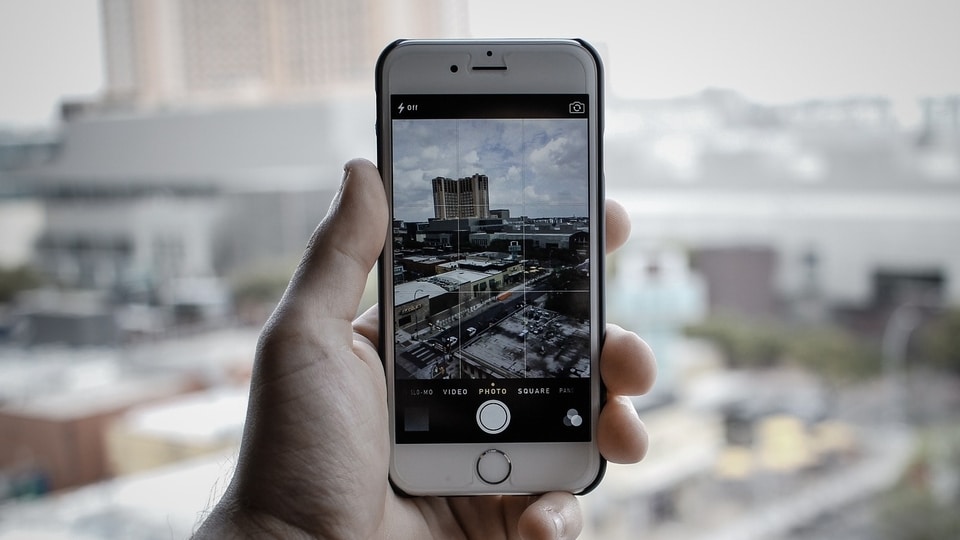


 View all Images
View all ImagesHave you ever been to a foreign country which has a different language, leaving you clueless? In such cases, carrying a dictionary explaining meaning of words across 2 languages, or more, is an absolute must. In older days, you had to carry a physical pocket dictionary everywhere you go to even have the most basic conversations or read road signs. Nowadays, you can translate languages on the web. But that was still a hassle. However, that is not the case anymore as this iPhone camera trick has completely changed the game. Did you know you could use your iPhone to directly translate text without having to go on the web? Yes, you read that right. This amazing iPhone trick utilizes your phone's camera to directly translate text that is in front of you.
You can translate text from an image, or directly with the camera. You can even use this trick in Safari, Messages, Mail as well as third-party apps! This feature is supported on all iOS devices running iOS 15 or later.
How to translate directly using iPhone's camera
To translate using the camera, open the Camera app on your iPhone.
Then, position your iPhone so that the text appears on the screen.
After the yellow frame appears around detected text, tap the Live Text icon.
Select the text to translate, then tap Translate.
Four options should pop up – Replace with Translation, Copy translation, Change Language, Add to Favourites and Open in Translate.
Select the option you want and the text will be translated.
How to translate from Safari, Messages, Mail or third-party apps
1. Open the app where you want to translate text.
2. Select the text and tap on the Translate option.
3. Tap on the appropriate option and the text will get translated.
How to translate from an image
1. Open Photos app and go to the image from which you want to translate text.
2. If there is text in the image, a Live Text icon should appear.
3. Tap on the Live Text icon.
4. Select the text to translate, then tap Translate.
5. Tap on the appropriate option and the text will get translated.
Catch all the Latest Tech News, Mobile News, Laptop News, Gaming news, Wearables News , How To News, also keep up with us on Whatsapp channel,Twitter, Facebook, Google News, and Instagram. For our latest videos, subscribe to our YouTube channel.




















