iPhone isn’t responding? Know how to force restart your iPhone
If you are tired of the sluggish performance or unresponsive iPhone, then it is time to force restart it now. You can do it in simple steps.
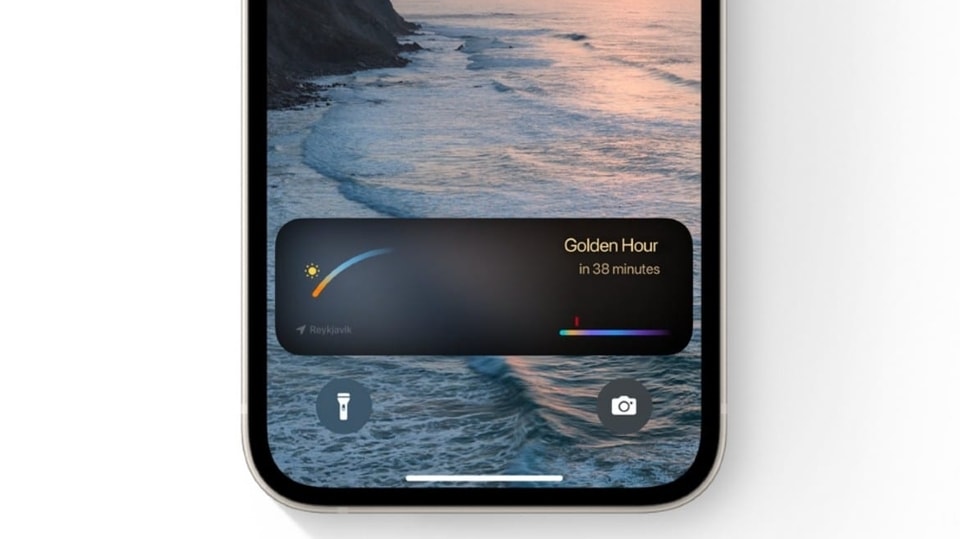



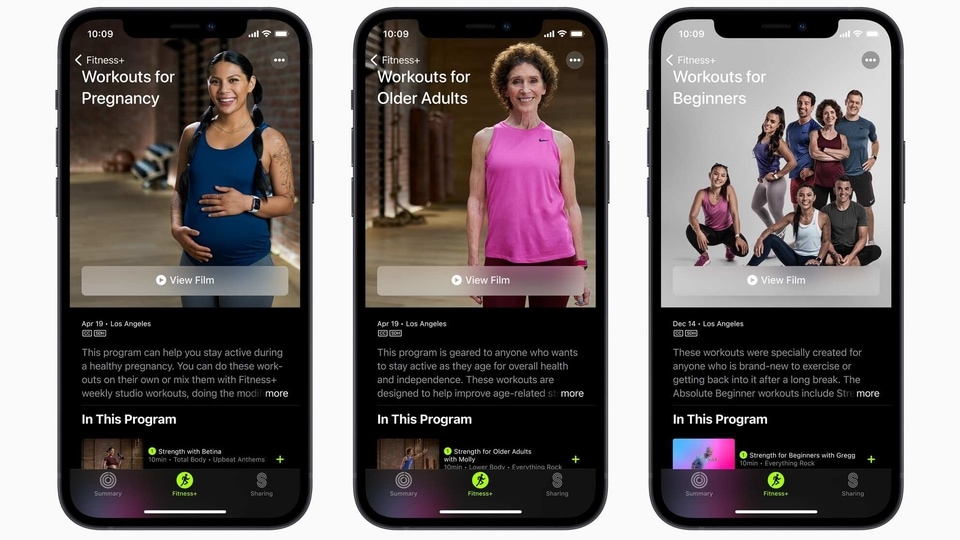

 View all Images
View all ImagesIf your iPhone isn't responding at all, or maybe something else is repeatedly causing concerns, then maybe it is time to force restart your iPhone! Not just lack of response, but troubleshooting a range of issues on your iPhone such as slow performance, connectivity issues, 5G connection errors, and many more can be resolved with a quick force restart.
But is it safe to force restart your iPhone? The answer is yes! A force restart is not harmful to an iPhone and sometimes will resolve problems. It is fine to reset a phone if something isn't working or you want to give it to someone else, Apple discussions suggested. Don't worry! It is a quick process. All you need to know first is your iPhone model because the steps to force restart an iPhone will depend on its model. Also, the steps for iPhones on iOS 16 are the same as those for iPhones on iOS 15 to force start.
Here are detailed steps to know how to force restart your iPhone.
How to force restart iPhone 8 and above models
To force restart your iPhone, press and release the volume up button.
Then press and release the volume down button.
Press and hold the power button.
Once the Apple logo appears, simply release the button. Now all you have to do is wait until the phone switches back on.
This will work with both Face ID and Touch ID iPhones.
How to force restart iPhone 7, iPhone 6s, and iPhone SE 1st Gen
- In the case of an iPhone 7, simply press and hold both the volume down button and the Sleep/Wake button at the same time. When the Apple logo appears, release both buttons.
- If you are using an iPhone 6s or iPhone SE 1st Generation, then press and hold both the Sleep/Wake button and the Home button at the same time. When the Apple logo appears, release both buttons.
Even after trying all these steps, your iPhone doesn't restart, try to charge it once. Still, if your iPhone isn't working as expected after you restart it, then you must contact Apple Support.
Catch all the Latest Tech News, Mobile News, Laptop News, Gaming news, Wearables News , How To News, also keep up with us on Whatsapp channel,Twitter, Facebook, Google News, and Instagram. For our latest videos, subscribe to our YouTube channel.




















