iPhone tips and tricks: Talk to people easily in a different country; Know how to Translate Conversations
iPhone tips and tricks: Visiting a country where they speak a different language? You don’t have to worry about communicating with them as long as you know how to translate conversations.

_1650462295122.png)
_1632405892414_1632405909018.jpg)

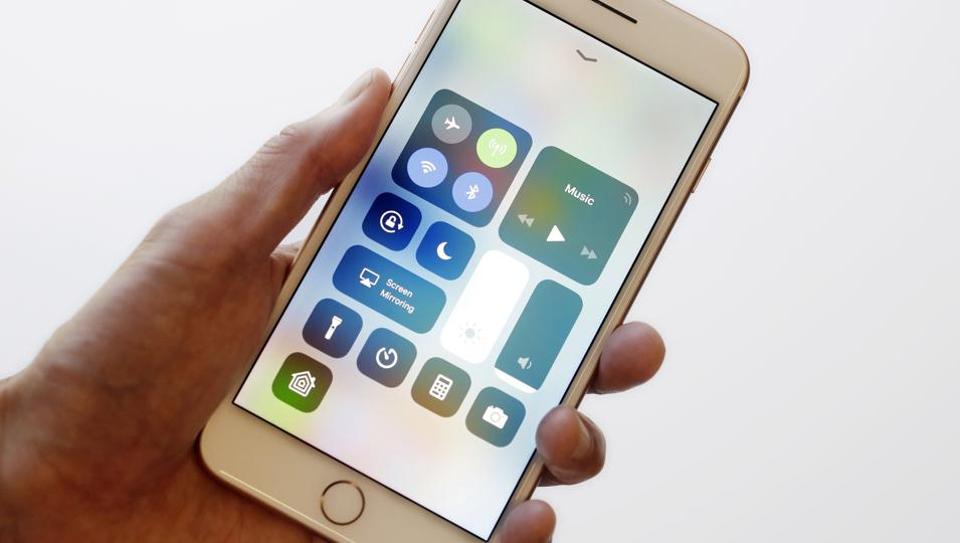

 View all Images
View all ImagesiPhone tips and tricks: Gone are the days when a phone was only used for calling, texting, and gaming. Today, smartphones are not just communication and recreational device but it also comes bundled with features that can do a wide range of tasks. From paying bills (UPI and Apple Pay), and keeping digital copies of your important documents such as your driver's license, to using it to control different devices across the home (Smart Home features), smartphones have become a utility tool. And among them, the Apple iPhone takes utility features to a different level. For example, did you know that you can translate live conversations with people in front of you using your iPhone? If you did not, then you need to know this before you plan your next trip to a country where people do not speak English. Check how to do so.
Translate conversations using an iPhone
This particular feature can listen to conversations in real time and then translate the speaker's sentences into the desired language. Additionally, if reading texts is not a comfortable option, you can also set it up so the translated text will be read aloud.
This can be very handy when you are in a country like Japan, South Korea, or Spain, where the majority speak their native language and it can become a communication barrier. Instead of relying on sign language and hoping for the best, you can simply pull out your iPhone and use it to effectively communicate.
So, how can you activate this feature? Just follow these simple steps.
How to translate conversations on iPhone
1. Open the Translate app. You do not have to download it since it comes preinstalled.
2. Select the language you want to translate and the language you want it to be translated to by tapping the arrows.
3. Now, tap one of the languages and either type it on the device or begin speaking using the microphone.
4. To switch the input language, tap the other language.
5. Both languages will be visible on your iPhone display in the language you wanted them to be translated into.
6. That's it. Start communicating freely no matter which part of the world you are in.
Catch all the Latest Tech News, Mobile News, Laptop News, Gaming news, Wearables News , How To News, also keep up with us on Whatsapp channel,Twitter, Facebook, Google News, and Instagram. For our latest videos, subscribe to our YouTube channel.




















