iPhone tips: This secret trick will change the way your take screenshots
iPhone tips: This one screenshot trick on iPhone will make your life easier. Know what it is.

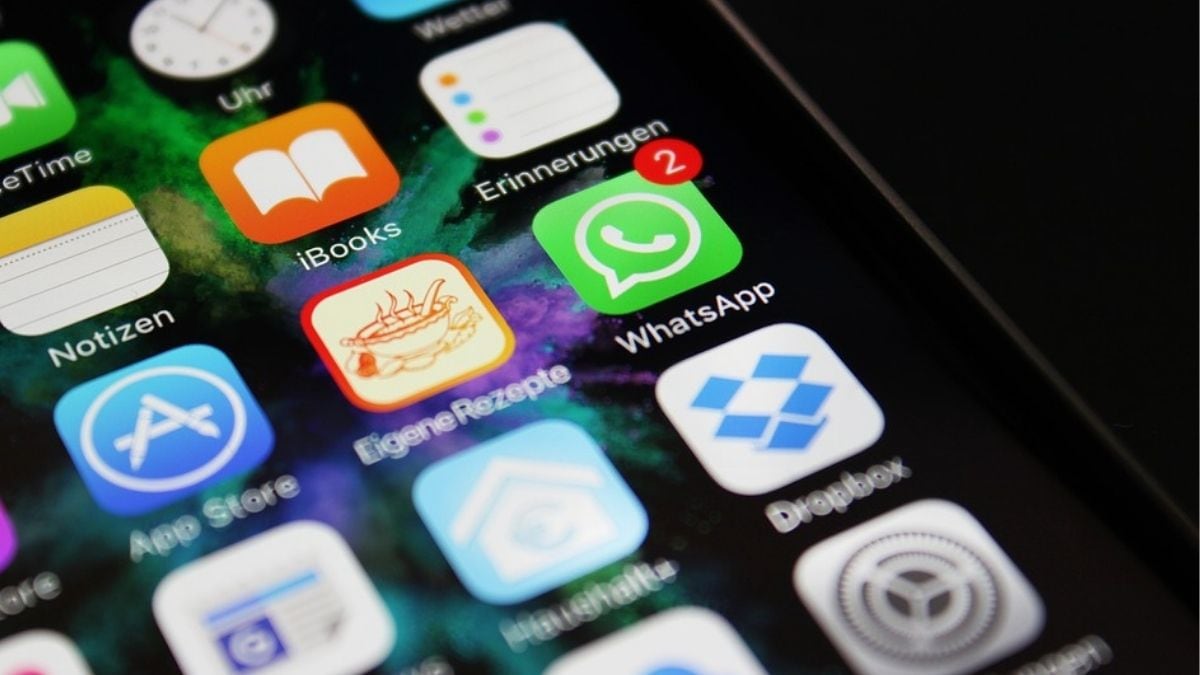
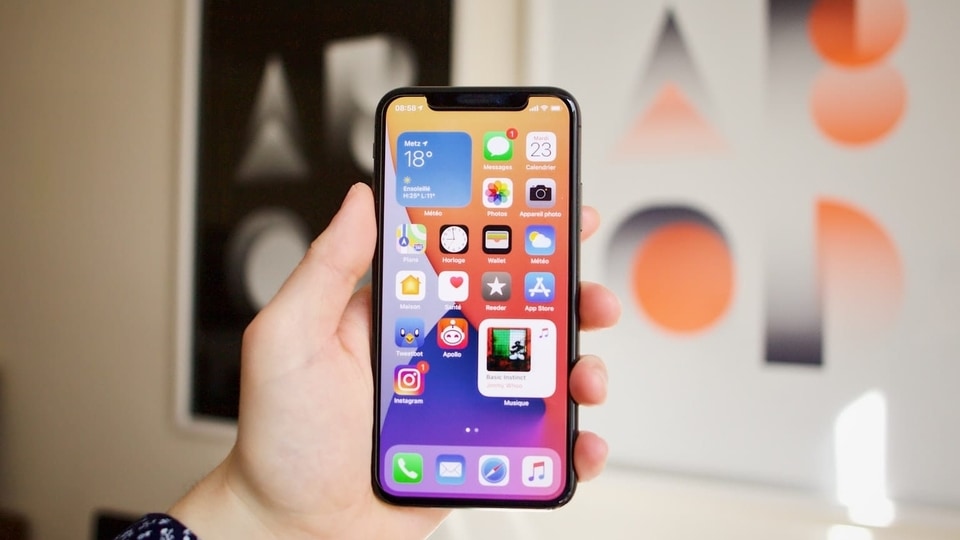



 View all Images
View all ImagesiPhone tips: The iPhone is known for its intuitive software that makes doing everyday tasks fast and easy. Even performing advanced tasks that require multiple steps on Android can be done quickly on iOS. But many of these features are not easily revealed and unless you are a tech enthusiast or have explored all the features of your smartphone diligently, chances are you still do not know a lot about your smartphone. Take screenshots, for example. Whether you own the latest iPhone 14 or an older iPhone 8 without the Face ID, there are multiple ways of taking a screenshot to fit your needs. And one less known way is using the magnifying and blur effect to efficiently relay the information. Let's take a look.
iPhone tips: Magnify your screenshots
Normally people take a screenshot and that's it. And then they will send it as it is to their friends. But, if the screenshot is text-heavy or contains multiple things, it can be difficult to clearly highlight where you want their attention to be. But iPhone has an easy solution for it. For every screenshot that you take, you can add a magnifying glass to it, which zooms into the information you want to highlight. Isn't that cool?
Now, to make it even better, you can even blur the remaining screen if you do not want them to see the rest of the content. By using these two tools carefully, you can send screenshots where your friend will not have to ask you what exactly are you trying to say.
So, don't wait, try out this feature now. Check out below to know how to take screenshots on an iPhone like a pro.
How to magnify your screenshots easily
1. First, go to the page where you want to take a screenshot and capture it like you normally do.
2. After that, go to the Photos app and tap on the screenshot thumbnail.
3. You will be taken to the editing screen. There you will see a plus (+) icon.
4. Click on it and you will see multiple options. Pick ‘Magnifier'.
5. You will see a circular magnifying glass on the screen which zooms anything within it. You can increase or decrease the size using a pinch or expand gesture.
6. Tap on the plus icon once more and you will see the opacity option. Take it too 100 to blur out the background.
7. And done! Now you can send screenshots that precisely contain the information you wish to share.
Catch all the Latest Tech News, Mobile News, Laptop News, Gaming news, Wearables News , How To News, also keep up with us on Whatsapp channel,Twitter, Facebook, Google News, and Instagram. For our latest videos, subscribe to our YouTube channel.




















