iPhone tricks: Conceal your identity! Know how to use Apple Hide My Email address feature
If you don't want to show or share your personal email address while filling out forms or signing up for newsletters on the web, or even while sending email, you can use the Apple Hide My Email address feature for the same.

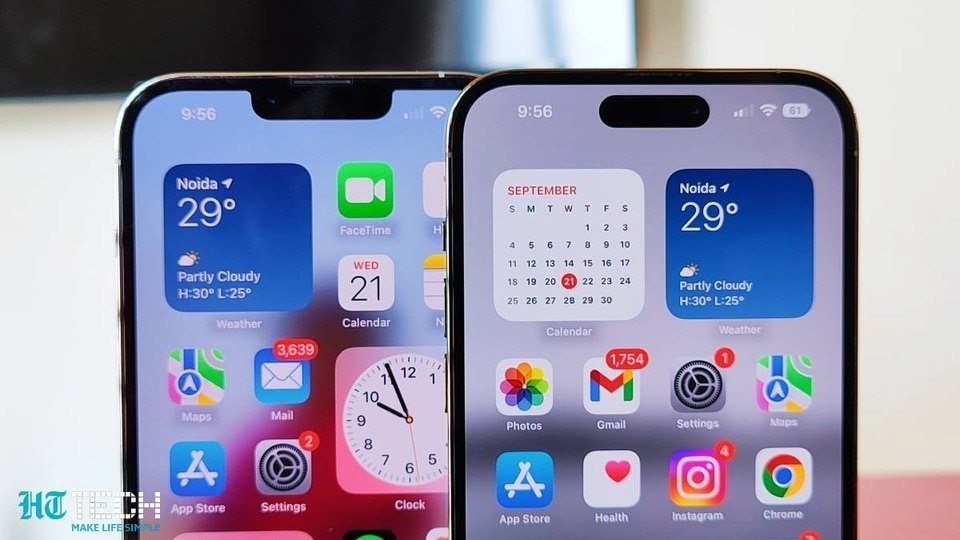

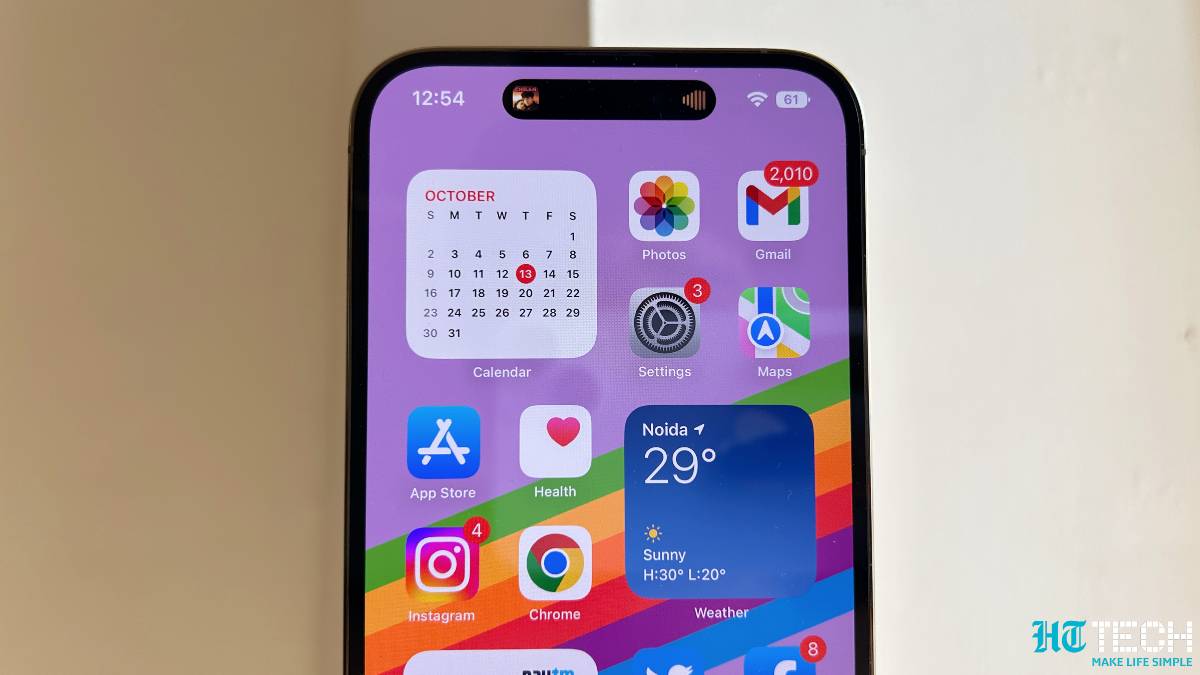


 View all Images
View all ImagesEmail address is one of the most important details you require right from the time of setting up your smartphone or gadget to even applying for something as mundane as newsletters. From opening social media accounts to sending an email, everything requires an email address. But, there are instances when you do not want to disclose your email ID to someone even though you want to send them mail. If you are an Apple iPhone user, hiding your email address becomes a bit easier for you. Wondering how? You can use the Apple Hide My Email address feature. Here is all you need to know.
What is Hide My Email feature
Hide My Email allows you to create unique, random email addresses that forward to your personal inbox so you can send and receive email without having to share your real email address. This random email address can be used with apps, websites, and more so your personal email can stay private. It's built in to Sign in with Apple and iCloud+.
There are two key ways to use Hide My Email. With Sign in with Apple, which lets you create an account using a randomly-generated email address directly within a supported third-party app or website. Or with iCloud+, which lets you generate as many random email addresses as you need on your device, in Safari, or on iCloud.com, which you can use for whatever site or purpose you choose.
How Hide My Email on iPhone works
If you create an account with an app or visit a website that supports sign in with Apple, you can choose to share your email address, if you are familiar with the app or website, or hide your email address, if you would prefer more privacy. If you choose the Hide my Email option, only the app or website you created the account with can use this random email address to communicate with you.
It can be known that with an iCloud+ subscription, you can generate unique, random addresses from your iPhone, iPad, or iPod touch with iOS 15 or iPadOS 15 or later in any email field in Safari. Also, at any time, you can change the email address that receives forwarded messages. Or you can choose to turn off email forwarding to stop receiving messages. You can manage your addresses created with Hide My Email in Settings on your iPhone, iPad, or iPod touch, or on iCloud.com.
How to create Hide My Email addresses on iPhone
1. Go to Settings > [your name] > iCloud > Hide My Email, then do any of the following
2. Create a Hide My Email address: Tap Create New Address, then follow the onscreen instructions.
3. Deactivate a Hide My Email address by tapping an address, then click on Deactivate Email Address.
How to send an email with Hide My Email
Tap the Compose button.
Add a recipient and subject for your email.
Click on the From field, tap it again, then tap Hide My Email. After this a new, unique email address appears in the From field.
Catch all the Latest Tech News, Mobile News, Laptop News, Gaming news, Wearables News , How To News, also keep up with us on Whatsapp channel,Twitter, Facebook, Google News, and Instagram. For our latest videos, subscribe to our YouTube channel.




















