iPhone user? Know all about this WhatsApp Blur Tool- it's a life saver!
WhatsApp Blur Tool is key to the privacy of the pictures that you share! iPhone users can use this feature on their devices. Know the iPhone hack.
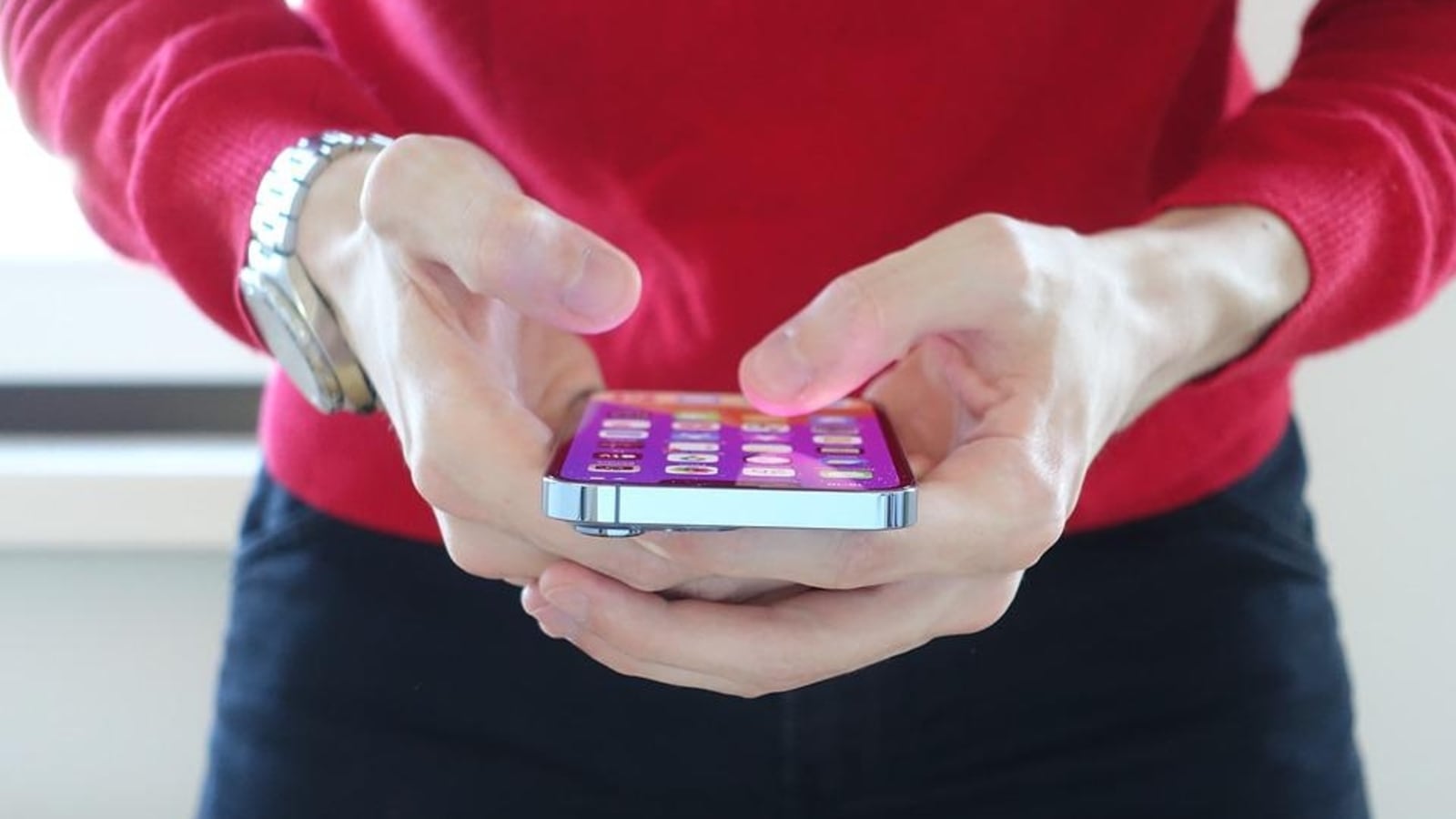
Your iPhone has several features but this one smart feature will allow you to ensure privacy of the photos that you share. You can actually blur any part of the photo before sending on WhatsApp. This Apple iPhone hack is exclusively available on WhatsApp, so all you need to do is make sure that you have an active WhatsApp account on your iPhone. The WhatsApp Blur Tool allows iPhone users to hide or simply blur some sensitive information. It can be anything, maybe some personal information while sharing any documentation photo or maybe an Aadhaar card photo while hiding its number or address. Whatever the purpose is, this iPhone hack will simply make your photos or some part of it blur whenever you want within the WhatsApp app. In effect, it can be one of the most important features that will save you a lot of grief. Yes, you don't need to download any other application. If you want to know how to use this Blur Tool in WhatsApp on your iPhone, then follow this step-by-step guide here.
How to blur photos while using WhatsApp Blur Tool on iPhone
To access the Blur Tool, open WhatsApp on your iPhone.
Then open a WhatsApp chat and add a photo just the way you would normally do while sending it on chat. In case you want to send the image on Status, then tap on Status option and add the image while tapping on the camera icon and select the image from the gallery.
Once you have your image open in front of you, you will need to tap on the pencil icon in the top right corner.
Now, drag the slider down until you hit a mosaic pattern. If you get the mosaic pattern around the pen in the top-right corner, then you have done it right!
Use this tool over the area that you wish to blur on the image. It will pixelate any part of the image or even the whole photo.
This also has a black-and-white feature that will completely drain the colour from areas of the photo. You can access it while dragging it down.
Once you are done with your editing, you can simply tap on the send button.
Catch all the Latest Tech News, Mobile News, Laptop News, Gaming news, Wearables News , How To News, also keep up with us on Whatsapp channel,Twitter, Facebook, Google News, and Instagram. For our latest videos, subscribe to our YouTube channel.




















