Know how to add your signature in PDF document in simple steps
Know how to add your signature in a PDF document in quick steps. It is important because when you sign a PDF document, it means you have approved the content.
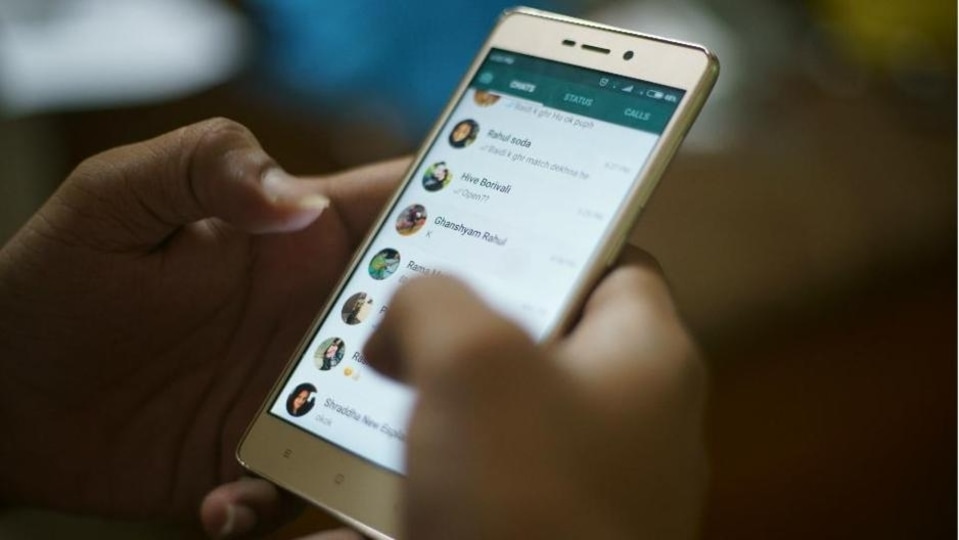




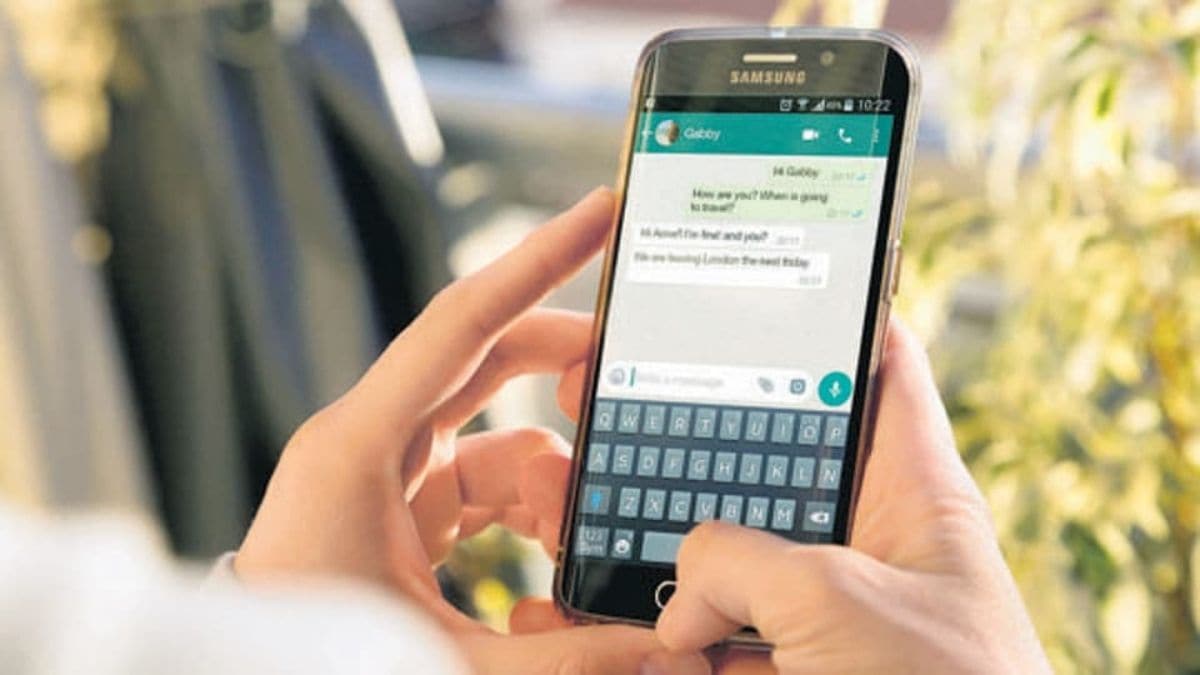

 View all Images
View all ImagesHard copies of documents are not as popular as they once were. Reason behind that is the growing acceptance of PDF (Portable Document Format) documents. From offices, colleges to even for personal use, PDFs have all the elements of a printed document that you can view, navigate, print, or forward to someone else. Initially developed by Adobe Acrobat, the PDF file can be used by anyone. But to make a PDF document official, we sometimes need to sign the document- when you sign a PDF document it means you approve the content as being authentic. However, if you are struggling to add your signature on the document, then here's a quick step-by-step guide for you on how to sign a PDF document using Adobe Reader. Let's have a look.
How to add your signature in PDF document
- To sign a PDF form, you have several options - type, draw, or insert an image of your handwritten signature or initials.
- First of all, open the PDF document or form in Acrobat and then click Fill & Sign in the right pane.
- After that click the Sign icon in the Fill & Sign toolbar, and then choose whether you want to add your signature or just initials.
- In case, you've already added your signature before, then you just need to select it from the Sign options. And then click at the place in the PDF where you want to add your signature.
- Else, if you are signing for the first time, then you will see the Signature or Initials panel. You can choose to type, draw, or import a signature image to add a new sign.
- Tap on Apply, and then click at the place in the PDF where you want to place the signature. If you want to move the placed signature, click the field to highlight it and then use the arrow keys. You can resize or delete the field.
How to use an image as your signature in PDF
In case you want to add an image as your signature, then first, sign your name in black ink on a blank sheet of white paper.
Now take a photograph or scan your signature. Make sure that the page is lit and that no shadows fall across the signature.
Now transfer the photo or scan to your computer. Note that it should be in JPG, JPEG, PNG, GIF, TIFF, TIF, or BMP format.
Catch all the Latest Tech News, Mobile News, Laptop News, Gaming news, Wearables News , How To News, also keep up with us on Whatsapp channel,Twitter, Facebook, Google News, and Instagram. For our latest videos, subscribe to our YouTube channel.




















