Know how to HIDE your personal information on Google account; take full control
If you want to control what others see about you, then know how to hide your personal information on Google account.
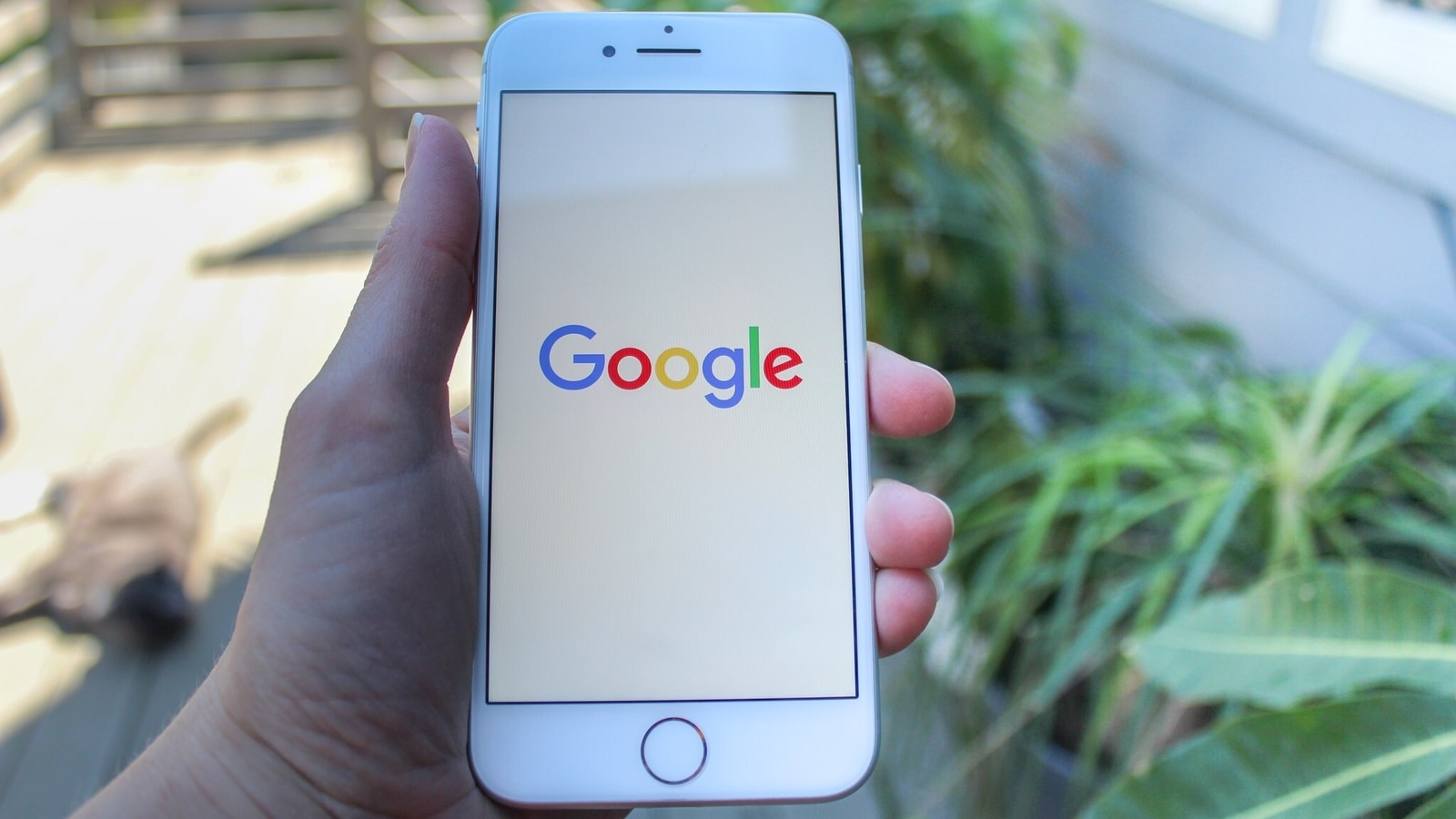
On Google, you can control what others see about you across Google services. Yes, you can make some information on your Google Account private and therefore, not visible to everyone. Yes, you can hide yourself on Google. As per the information provided by Google, some of the information that you can show or hide from other people who use Google services are your birthday, gender, employment, where you work, personal and work contact info, places you have lived and education. Here is how to hide your personal information on Google account- step-by-step guide.
The information that might be shown to people you contact or share with are your name, nickname, profile picture, cover photo and your Google Account email. It should be noted that the name and profile picture on your "About me" page will show up in most Google services. If you use a different name or profile picture in certain Google services, you will still see them there. Here is how to hide your personal information on Google account:
How to add, edit, or remove personal information on Android:
1. To hide yourself on Google, first open your device's Settings app, then tap Google and then Manage your Google Account.
2. At the top, tap Personal info.
3. Under "Choose what others see," tap Go to About me.
4. Change your info:
Add: For each category you want to add info to, tap Add.
Edit: Tap the info you'd like to change and then tap Edit.
Tip: If you've changed your name recently, you might need to wait before you can change it again.
Remove: Tap the info you'd like to remove and then tap Remove.
5. Follow the on-screen steps.
How to choose what info to show
Your name and profile picture can be viewed by other people who use Google services where your main Google Account profile is shown, including when you communicate or share content. For other info that you add, you can choose if it's private or visible to anyone.
1. Open your Settings.
2. Tap Google and then Manage your Google Account and then Personal info.
3. Under "Choose what others see," tap Go to About me.
4. Below a type of info, you can choose who currently sees this info.
5. Choose one of the following:
To make the info private, tap Only you Private, tap to edit who can see this info.
To make the info visible to anyone, tap Anyone People.
How to view and manage your profiles in Google services
On your Android phone or tablet, go to your Google Account.
At the top, tap Personal info.
Scroll to “Your profiles." Then, tap See profiles.
Select a service to view your profile info.
Go to the service to manage your profile info.
Catch all the Latest Tech News, Mobile News, Laptop News, Gaming news, Wearables News , How To News, also keep up with us on Whatsapp channel,Twitter, Facebook, Google News, and Instagram. For our latest videos, subscribe to our YouTube channel.




















