Know how to send and receive audio messages with transcripts in iPhone 15
With the messages app, you can send and record audio messages along with the transcripts in the selected languages.

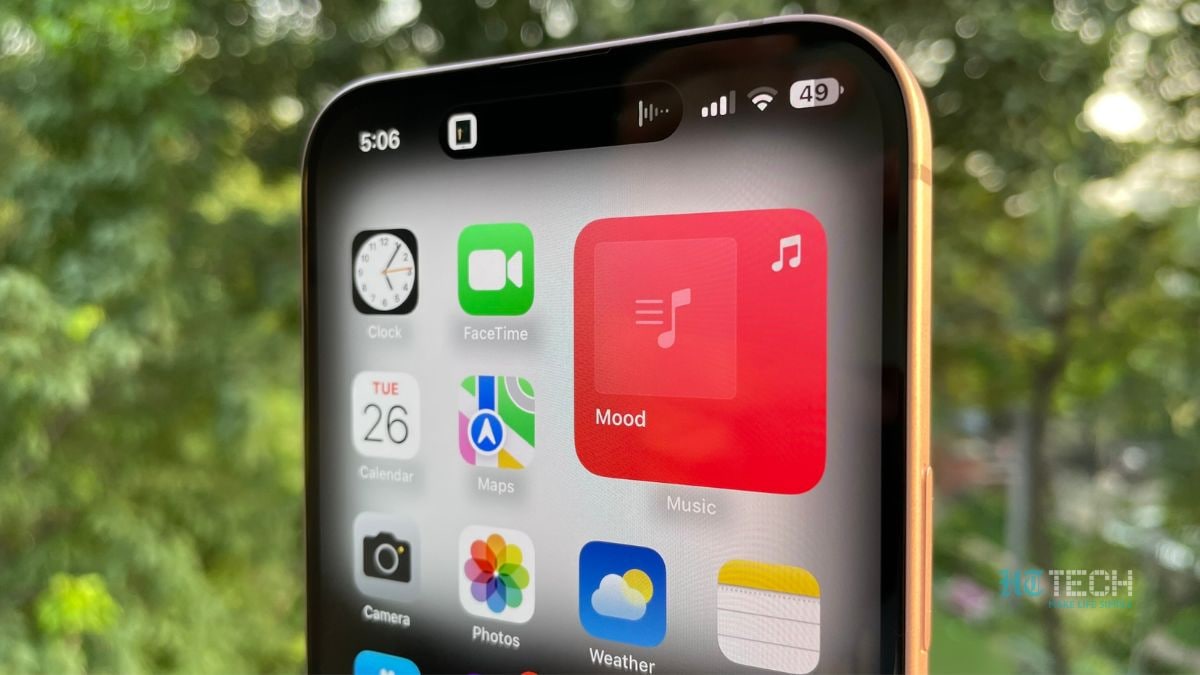



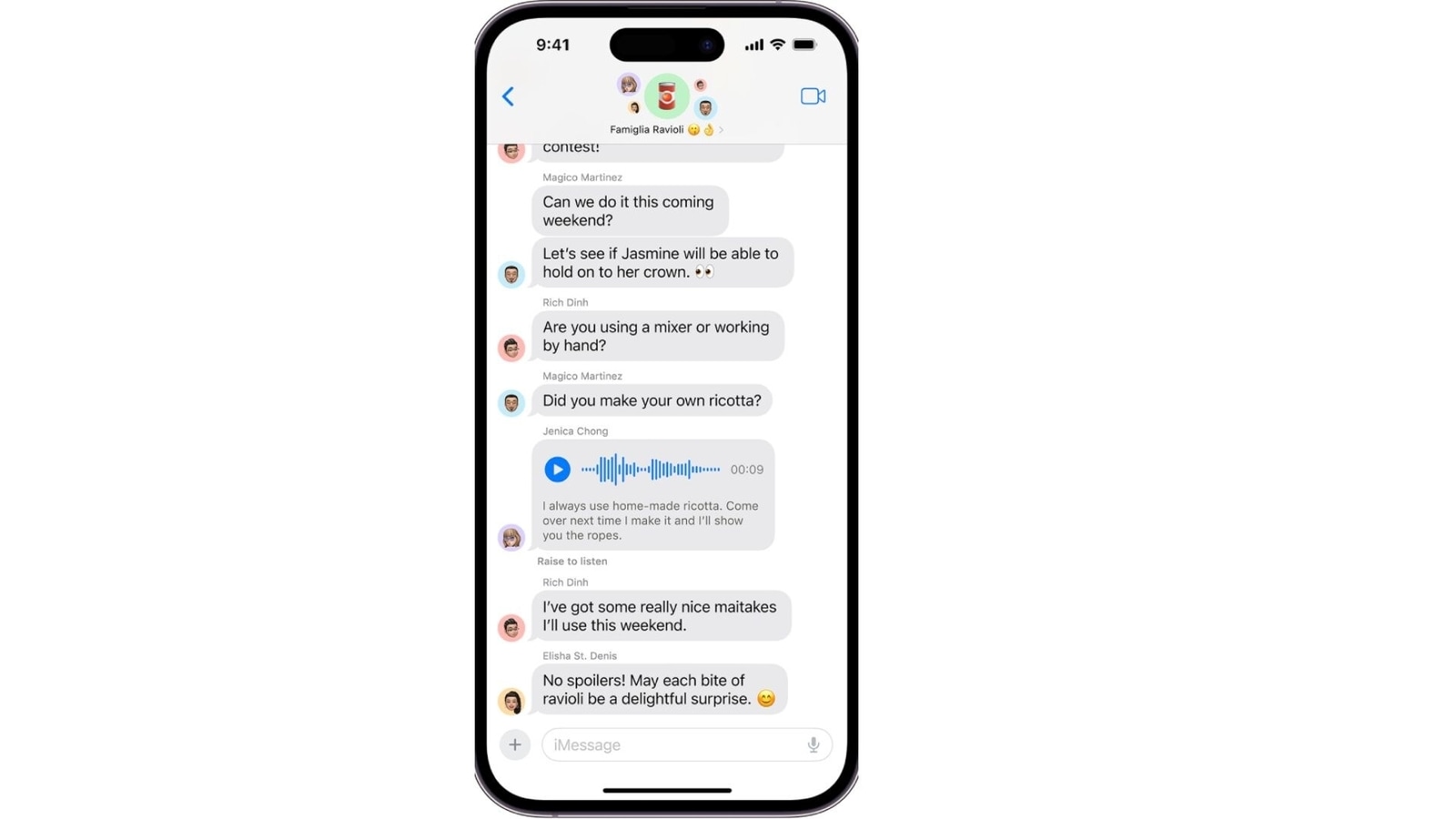
 View all Images
View all ImagesApple manages to surprise its users with every upgrade. After the grand launch of the iPhone 15, Apple started rolling out the iOS 17 and added various exciting features. One of those exciting features is audio messages with transcription. With the messages app, you can send and record the audio messages along with the transcripts in the selected languages. This feature will inform you from the notification tab only about what has been said in the audio message through the transcription. Isn't it cool? To use this amazing feature, follow these amazing steps:
We are now on WhatsApp. Click to join.
How to record and send an audio message?
- Go to the Messages app on your iPhone 15.
- In the messages app, start a conversation, tap on the plus icon, and then tap Audio.
- Start recording. If you want to pause or end, tap on the red icon.
- After recording your message, you can perform any of the following actions to your message:
- To send the message, tap on the upside arrow icon(Blue)
- If you want to review your audio message, you can tap on the play button.
- If you want to add the audio to your message, you can tap on the plus icon.
- Tap on the cross icon to cancel your audio message.
- Please note that audio messages are automatically deleted after only 2 minutes before you send or receive them in order to save space on your iPhone. However, you can save your audio message if you want.
- If you want to save any incoming or outgoing audio message, you can tap on Keep within 2 minutes of sending or receiving it on your iPhone 15.
If you always want to save your audio messages, move to settings, tap on messages, go to expire just below the Audio messages, and then tap on Never.
If you want to send a follow-up message quickly, you can tap on the recording icon in the text field above the keyboard. After you send or receive audio messages on your iPhone, they are automatically transcripted in the language that you have opted for your message keyboard. You can add or switch to a new language in your message app.
This exciting feature has revolutionized the way we used to send audio messages. Let's wait what will Apple offer to its users through its next iOS update.
One more thing! HT Tech is now on WhatsApp Channels! Follow us by clicking the link so you never miss any updates from the world of technology. Click here to join now!
Catch all the Latest Tech News, Mobile News, Laptop News, Gaming news, Wearables News , How To News, also keep up with us on Whatsapp channel,Twitter, Facebook, Google News, and Instagram. For our latest videos, subscribe to our YouTube channel.




















