Know how to use Google Media Controls for seamless casting on Chromecast
Google Media Controls has recently updated the Cast controls which will help users to manage Chromecast, Chromecast Ultra, Chromecast Audio, and even devices with Chromecast built-in.
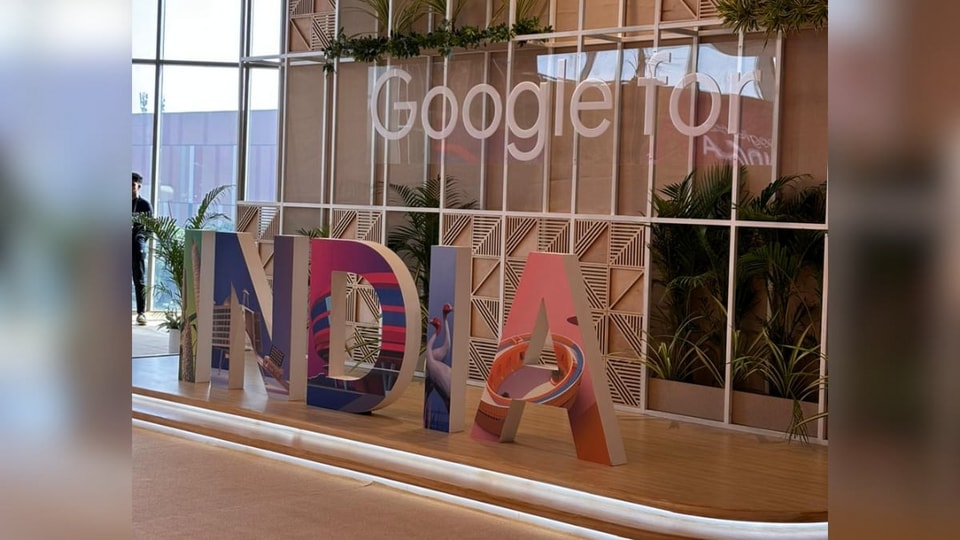
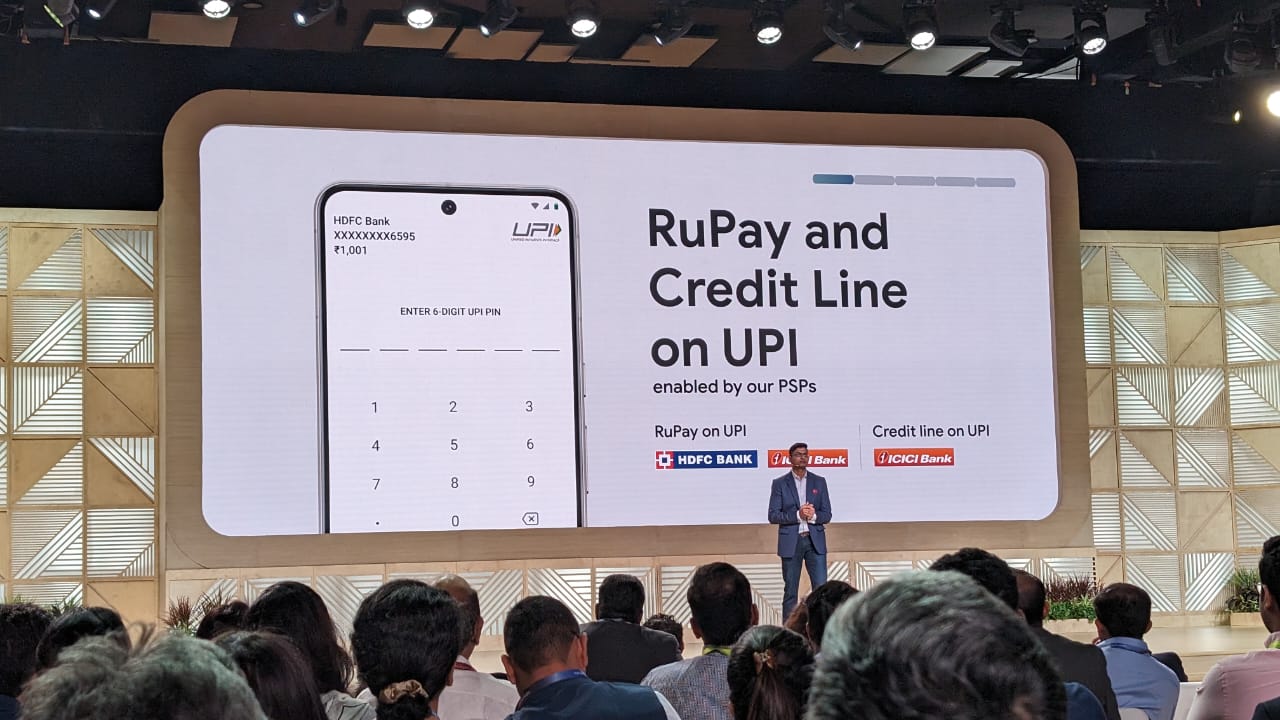
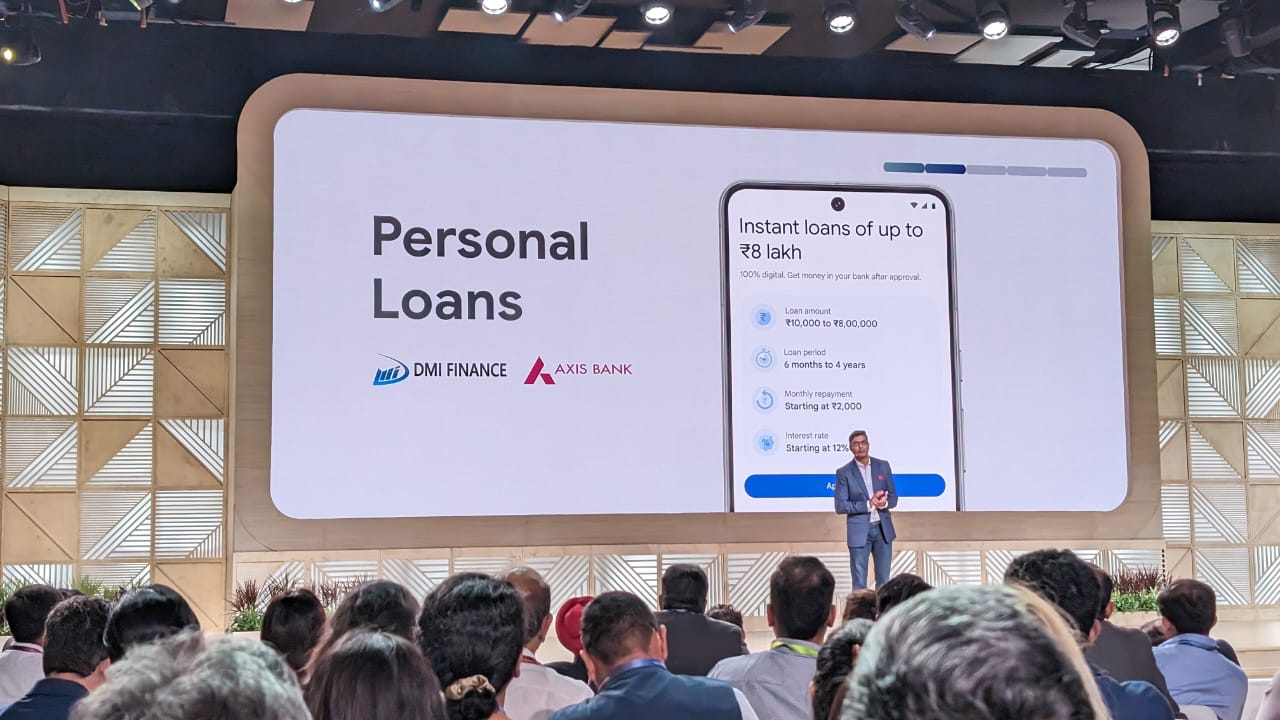
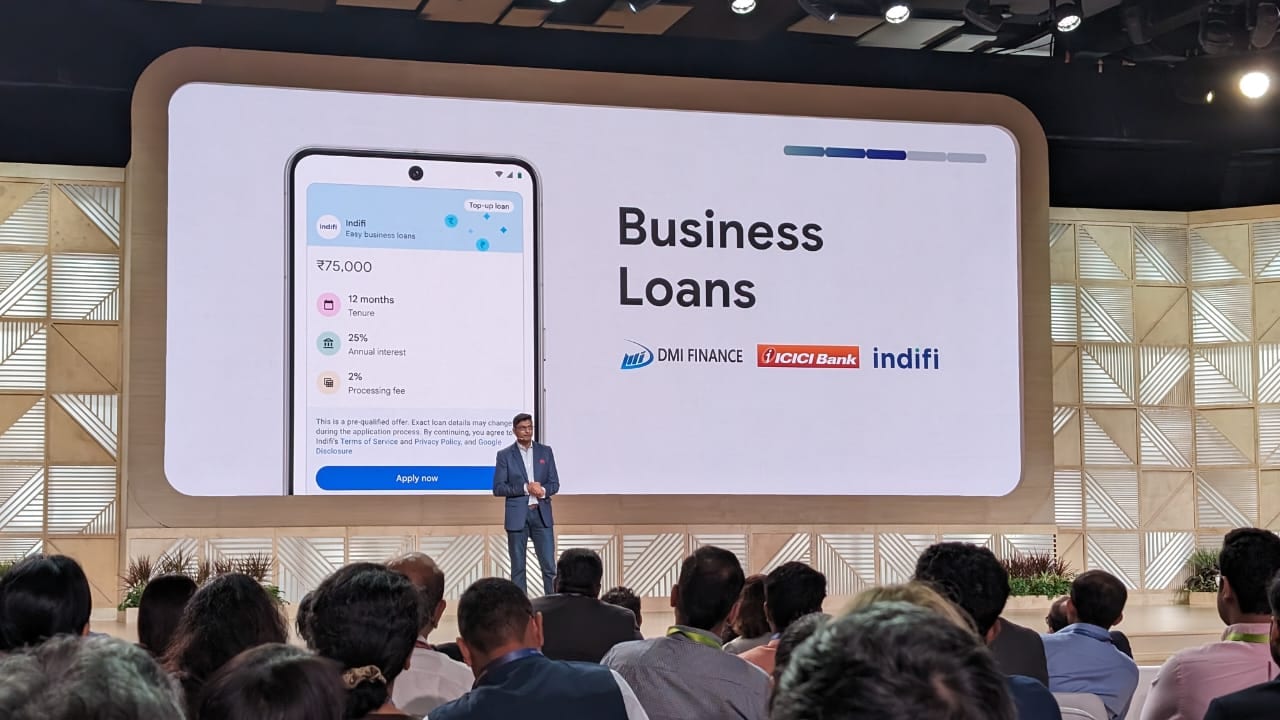
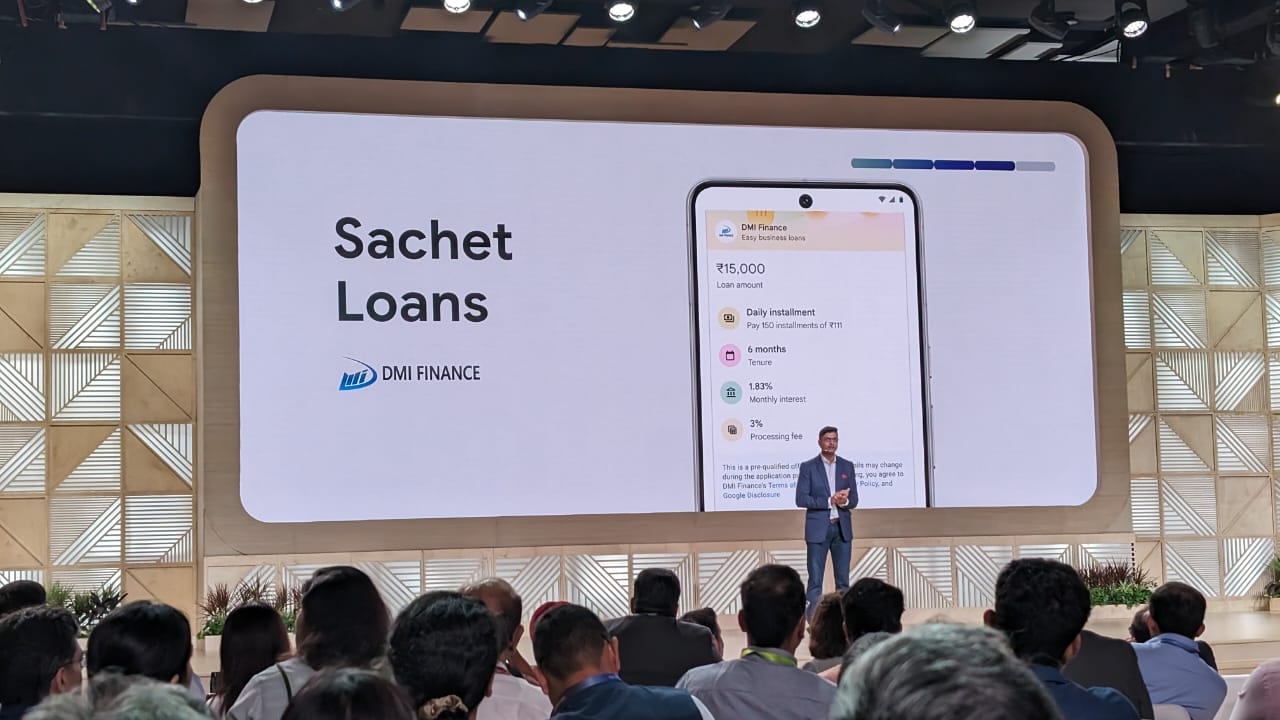
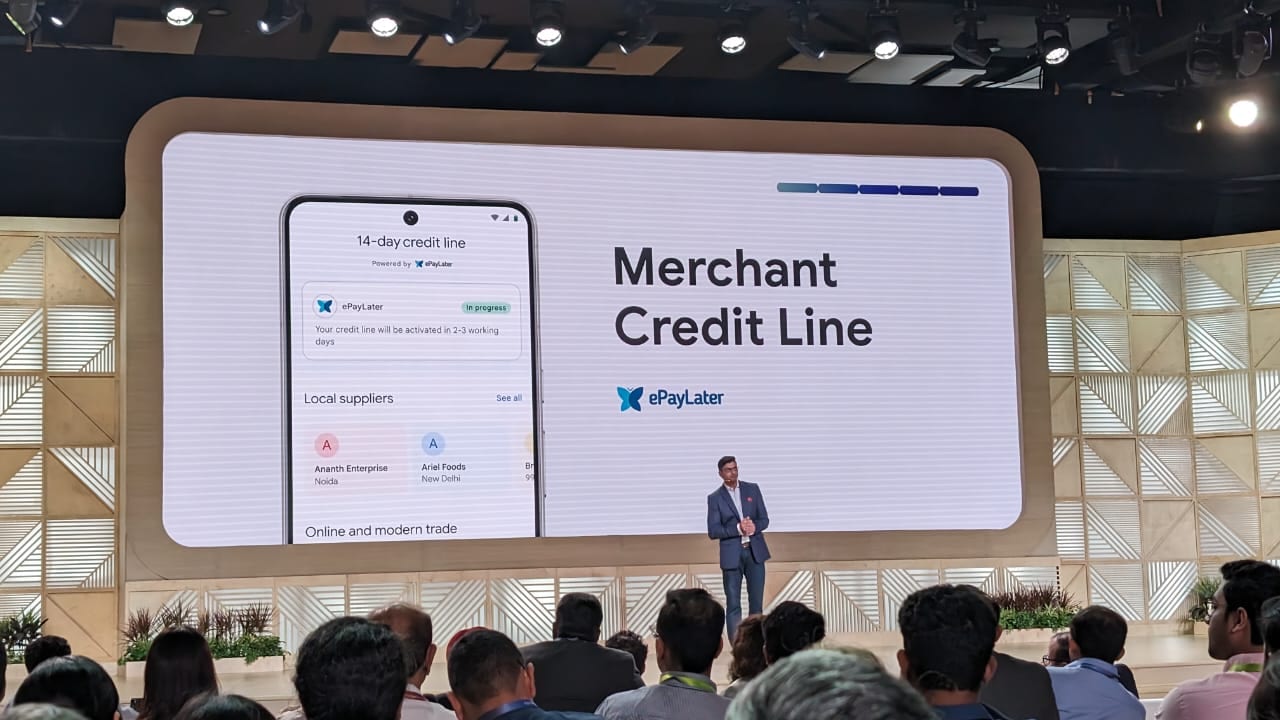

 View all Images
View all ImagesGoogle continues to refine user experiences with its latest updates to Media Controls. Last week Google updated the Cast controls. It will change the way you were using Chromecast earlier. Now, users can effortlessly manage media playback on Chromecast, Chromecast Ultra, Chromecast Audio, and even devices with Chromecast built-in, such as TVs and speakers. Additionally, Google Nest and Home speakers and displays join the lineup, making it a comprehensive solution for controlling your audiovisual experience.
Accessing Google Media Controls
To access Google Media Controls, your mobile device needs to be connected to the same Wi-Fi network as your speaker or display and Chromecast. Once they are connected, users can access these controls through a streamlined process.
Supported devices
It's important to note that Google Media Controls are currently available exclusively for iOS devices running version 10.0 or later. Unfortunately, Android users will need to wait for this feature to become accessible on their devices.
We are now on WhatsApp. Click to join.
How to use Control?
To use the Google Media control, follow the steps given below:
1-Go to the Google Home app.
2-Tap on the controls.
3- To control whatever you are playing, you can use Pause, Play, or Stop.
Please note that the controls list up to four casting devices, so if you find yourself casting on more than four devices simultaneously, you won't be able to access all of them.
What is displayed?
According to the Chromecast support page, when using Google Media Controls, users can get a clean and organized display of information. You will be able to see the title of the content being cast which will provide you the clarity about what's currently playing. Additionally, you can see the names of all connected devices, including speakers, displays, and Chromecast devices linked to the same Wi-Fi network.
Instead of the feed, Cast controls are now appearing in the Android (11+) media player. You can see a generic icon in the top-left instead of the streaming service's logo. This update is available with version 23.44.14 of Google Play services.
This update will empower users to use the Google Media controls with an easy user interface.
One more thing! HT Tech is now on WhatsApp Channels! Follow us by clicking the link so you never miss any updates from the world of technology. Click here to join now!
Catch all the Latest Tech News, Mobile News, Laptop News, Gaming news, Wearables News , How To News, also keep up with us on Whatsapp channel,Twitter, Facebook, Google News, and Instagram. For our latest videos, subscribe to our YouTube channel.




















