Live to drive? Then switch on THIS mode on your iPhone now
If you live to drive, then you must switch on the iPhone Focus mode. Here is how you can turn on the iPhone Driving Focus feature.
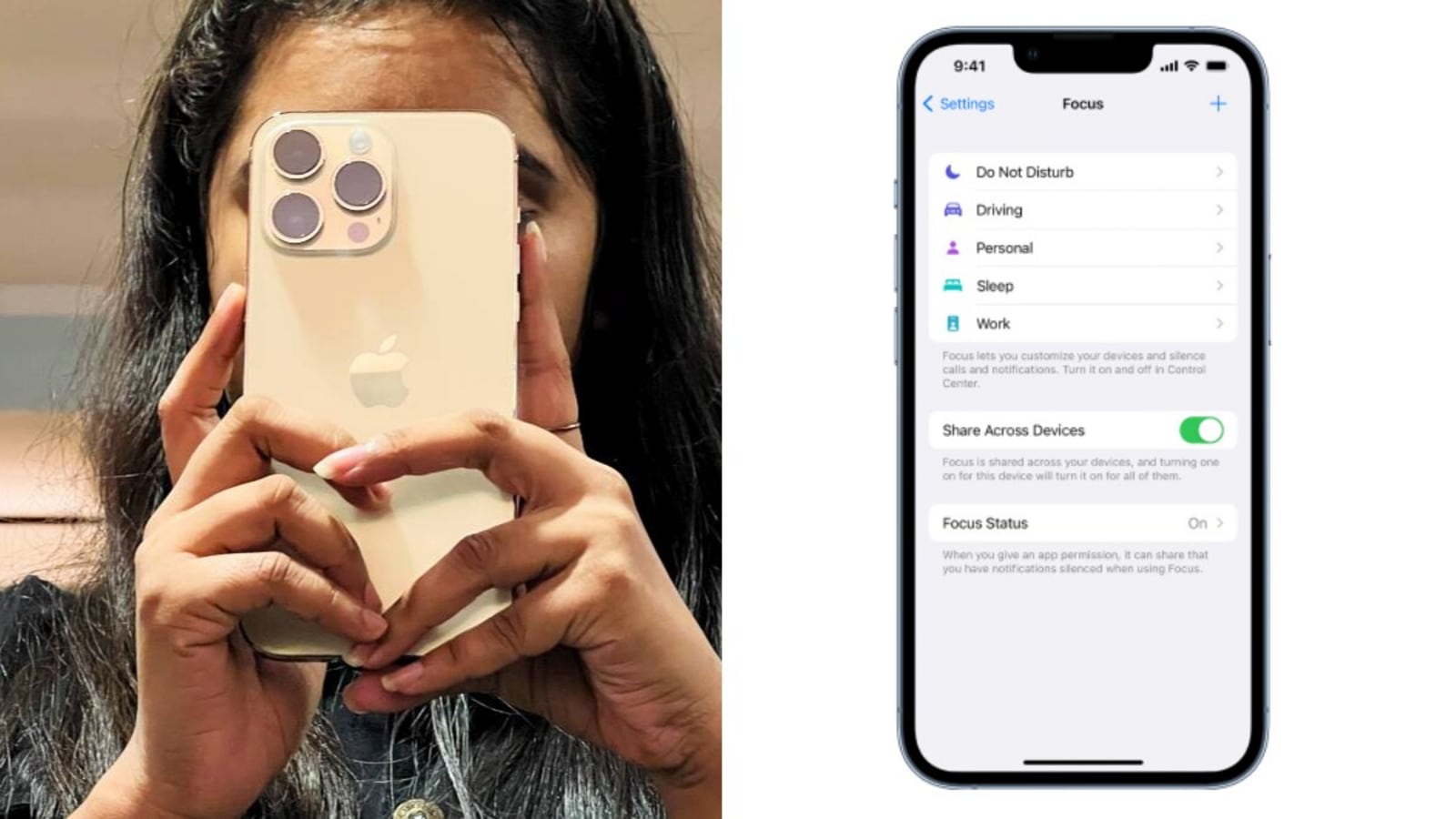
Do you live to drive? Yes? If you love it that much then here is something you must do. So, while driving a vehicle it is always advised to not use your phone and pay attention to the road in order to avoid any kind of mishap. But if you are an iPhone user, there is a setting which you can activate to let you focus while driving. The feature is known as 'Driving Focus'. Once this feature is turned on, the text messages and other notifications are silenced or limited, letting you fully enjoy the driving experience.
Informing of the same, Apple stated, “Turning on the Driving Focus helps you stay focused on the road. When you turn it on, text messages and other notifications are silenced or limited. You can have Siri read replies to you, so you don't have to look at your iPhone. Incoming calls are allowed only when iPhone is connected to CarPlay—a car Bluetooth system—or a hands-free accessory.”
How to set up the iPhone Driving Focus
You can set up the Driving Focus to turn on automatically when you are in a moving car. You can also turn it on manually in Control Center.
Then go to Settings, Focus, and then click on Driving and turn it on. Tap Focus Status (below Options), then turn on Share Focus Status.
Click on Auto-Reply, then choose who should receive an auto-reply when the Driving Focus is on. The options include- No one, Recents, Favorites, and All Contacts. You can also edit your auto-reply message to customize it.
Then tap the Back button at the top left and click on While Driving (below Turn On Automatically), then select when to activate Driving:
1. Automatically: When iPhone detects you might be driving.
2. When Connected to Car Bluetooth: When your iPhone is connected to a car’s Bluetooth system.
3. Manually: When you turn it on in Control Center.
4. Activate With CarPlay: Automatically when iPhone is connected to CarPlay.
However, what if you are travelling but not driving? If you receive a Driving notification when you are in a car, but you are not driving, you can dismiss the notification. All you need to do is simply tap on 'I'm Not Driving'.
Catch all the Latest Tech News, Mobile News, Laptop News, Gaming news, Wearables News , How To News, also keep up with us on Whatsapp channel,Twitter, Facebook, Google News, and Instagram. For our latest videos, subscribe to our YouTube channel.




















