Microsoft Teams has a Walkie Talkie feature you can use RIGHT NOW! Know how to
You can actually turn your smartphone or tablet into a Walkie Talkie via Microsoft Teams. Here's everything that you need to know about it.
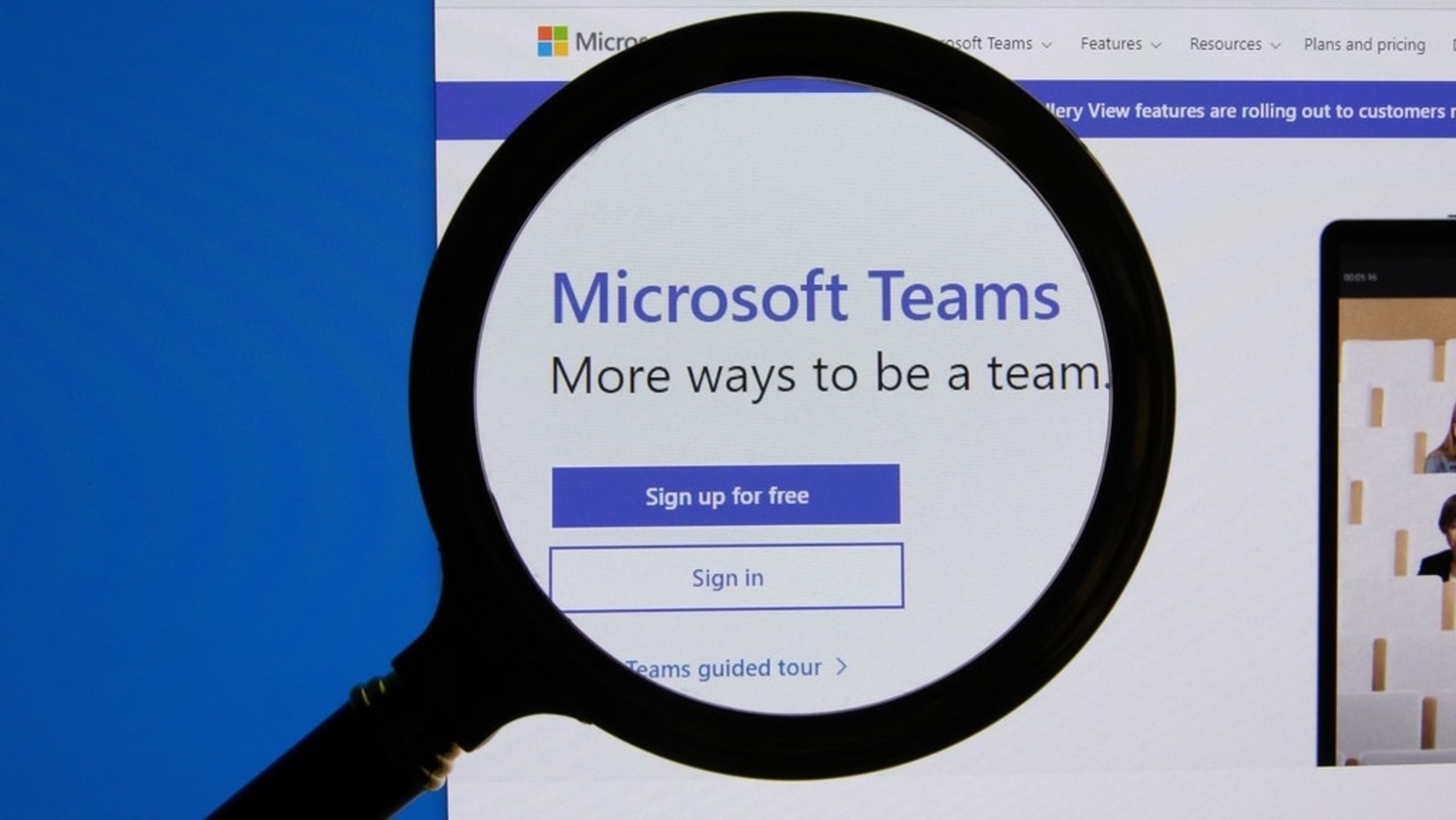
Microsoft had rolled out its Walkie Talkie feature for Microsoft Teams around two years ago, but since then it remained inactive for most of the users. Microsoft has primarily focused frontline workers, or employees for this feature who interact with customers and manage day-to-day operations within businesses. But now, with the Walkie Talkie feature, anyone can turn their devices into a classic walkie-talkie. Everyone, including Android as well as iOS users, can access the Walkie Talkie feature of Microsoft Teams. Though, Microsoft is not the first one to bring this feature. Even Apple already had this in-built walkie-talkie feature on Apple Watch in 2018, which can be used via push-to-talk over a FaceTime Audio call.
How does Microsoft Team's Walkie Talkie work
The Walkie Talkie app in Teams allows quick push-to-talk (PTT) communication for you with your team. Walkie Talkie allows you to communicate with your colleagues, friends, and family over the same underlying channels that they use to communicate with each other. Like the traditional feature of a walkie-talkie, only users who join a channel on Microsoft Team's Walkie Talkie become participants and can speak with one another via push-to-talk. This can prove handy especially for the frontline workers who can now communicate with their smartphone just with the use of internet connectivity anywhere without the need of carrying bulky radios.
How to use Microsoft Team's Walkie Talkie feature
Right now, it won't be pre-installed on your devices. To enable the Walkie Talkie feature, you will need to add it to the App Setup Policy. Here's how to do it:
Step 1: Go to Microsoft Teams admin center and then Teams App.
Step 2: Click on Setup Policies. Ensure that the 'Allow user pinning' option is on.
Step 3: Then, tap on '+Add Apps' under the Pinned Apps section.
Step 4: On the right, you will find the Add Pinned Apps panel. Add Walkie Talkie to the list here. You can also use the search tab to find the app.
Step 5: Once you add it, it will show on your Pinned Apps list. Tap on the Save button. It will now be available to use within 48 hours.
Catch all the Latest Tech News, Mobile News, Laptop News, Gaming news, Wearables News , How To News, also keep up with us on Whatsapp channel,Twitter, Facebook, Google News, and Instagram. For our latest videos, subscribe to our YouTube channel.




















